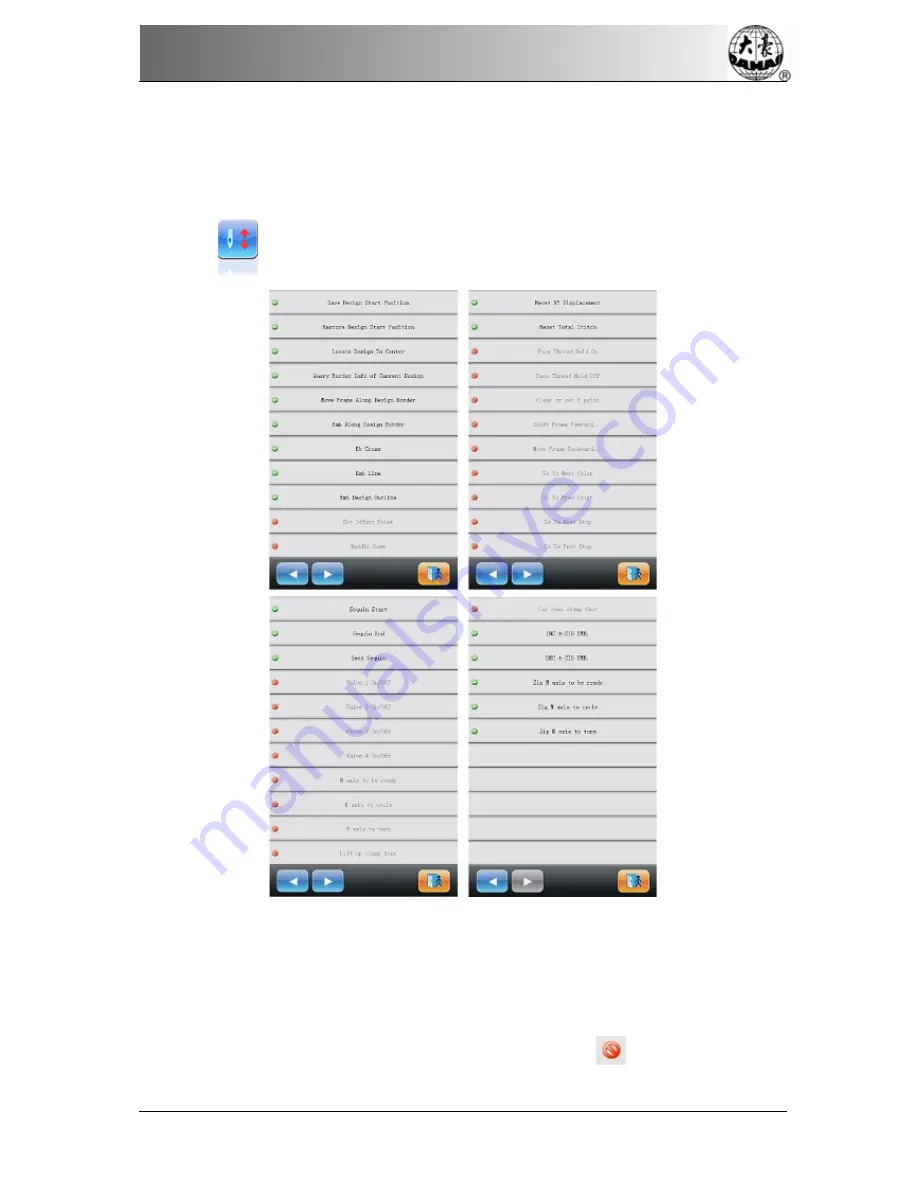
Chapter 9 Assistant Operation
Owner’s Manual of BECS- 185 Computerized Control System
107
Chapter 9
Assistant Operation
The user can carry out these functions and perform some normal assistant operation by
clicking the keys on the Assistant Operation interface.
Click
in the main interface to have access to the Assistant Operation interface.
Because there are too many assistant functions to list in one interface, you need press page
key to turn the page.
The interfaces of the Assistant Operation share the same structure. User only needs to
press the corresponding keys to perform the operations. Some functions may be unavailable in
some statuses. In this case those keys will be attached with the icon
.
Содержание BECS-185
Страница 1: ...Computerized Embroidery Machine BECS 185 General Part Version 2012 02 OWNER S MANUAL...
Страница 2: ......
Страница 3: ......
Страница 4: ......
Страница 12: ......






























