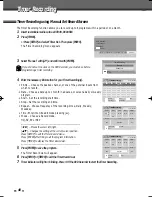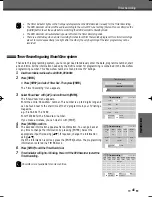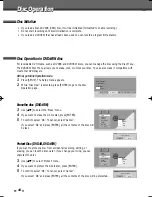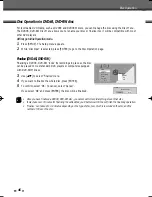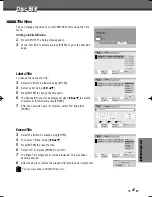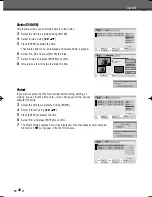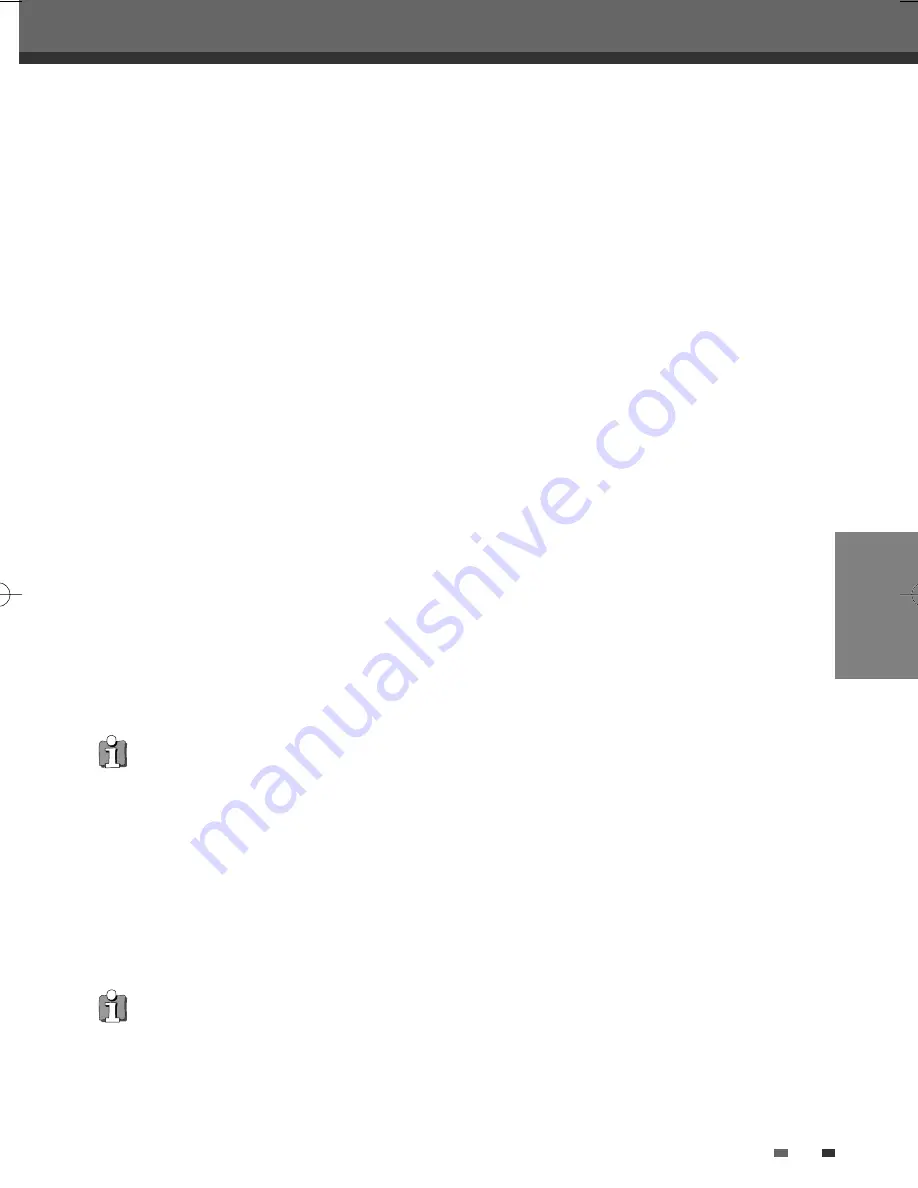
PLAYBACK
33
DVD Playback
Still Picture and Frame-by-Frame Playback
1
Press [PLAY/PAUSE] during playback. The DVD Recorder will go into Pause mode.
2
You can back up or advance the picture frame-by-frame by pressing [FF (
√√
)] repeatedly during Pause
mode.
Fast Forward/Backward
1
Press [REW (
œœ
)] or [FF (
√√
)] during playback. The DVD Recorder will go into Search mode.
2
Press [REW] or [FF] to select the desired speed:
√√
X2,
√√
X4,
√√
X8,
√√
X16,
√√
X32,
√
(forward) or
œ
,
œœ
X2,
œœ
X4,
œœ
X8,
œœ
X16,
œœ
X32 (backward).
Slow Motion
Press [SLOW+] or [SLOW–] to enter Slow Motion mode. The default speed is 1/2. When you press [SLOW+] or
[SLOW–] repeatedly, the speed will be set to 1/4, 1/8, 1/16, and normal speed.
Zoom
The Zoom function allows you to magnify the video image and scroll around the enlarged image.
1
Press [ZOOM] during Play mode to activate the Zoom function.
Each press of the [ZOOM] button changes the Zoom level as follows: X1 (normal size)
➝
X2
➝
X3
➝
X4
➝
X1/2
➝
X1/3
➝
X1/4
➝
X1 (normal size)
2
Use the [
œ √…†
] buttons to scroll around the zoomed picture.
3
To resume normal playback, press [ZOOM] repeatedly until the X1 (normal picture) appears.
• The Zoom function may not work on some DVDs.
The Camera Angle icon is displayed on the TV screen when alternate angles are available.
Changing the Audio Language (DVD)
Press [AUDIO] and then press [AUDIO] repeatedly during playback to hear a different audio language or audio
track.
Subtitles (DVD)
Press [SUBTITLE] and then press [SUBTITLE] repeatedly during playback to select among all available subtitle
languages.
Camera Angle (DVD)
If a DVD contains scenes recorded at different camera angles, angle icon displays automatically. You can select
among these angles during playback.
Press [ANGLE] and then press it repeatedly during playback to select the desired angle.
The number of the current angle appears on the TV screen.
DW-T37D2P-SB(GB) 2006.12.27 3:29 PM ˘
` 33 mac001 1200DPI 90LPI