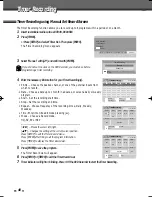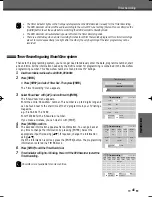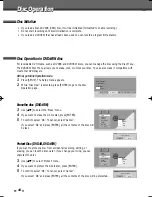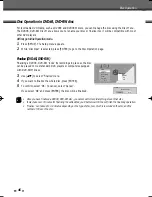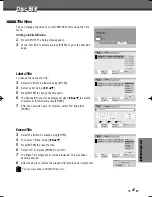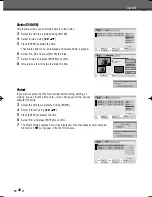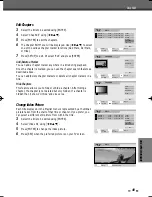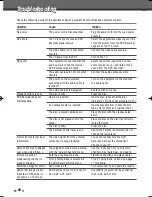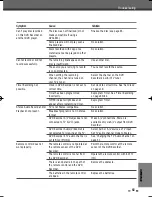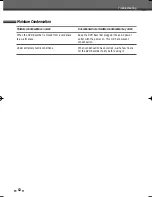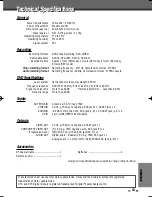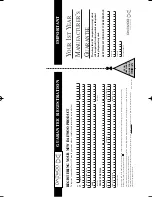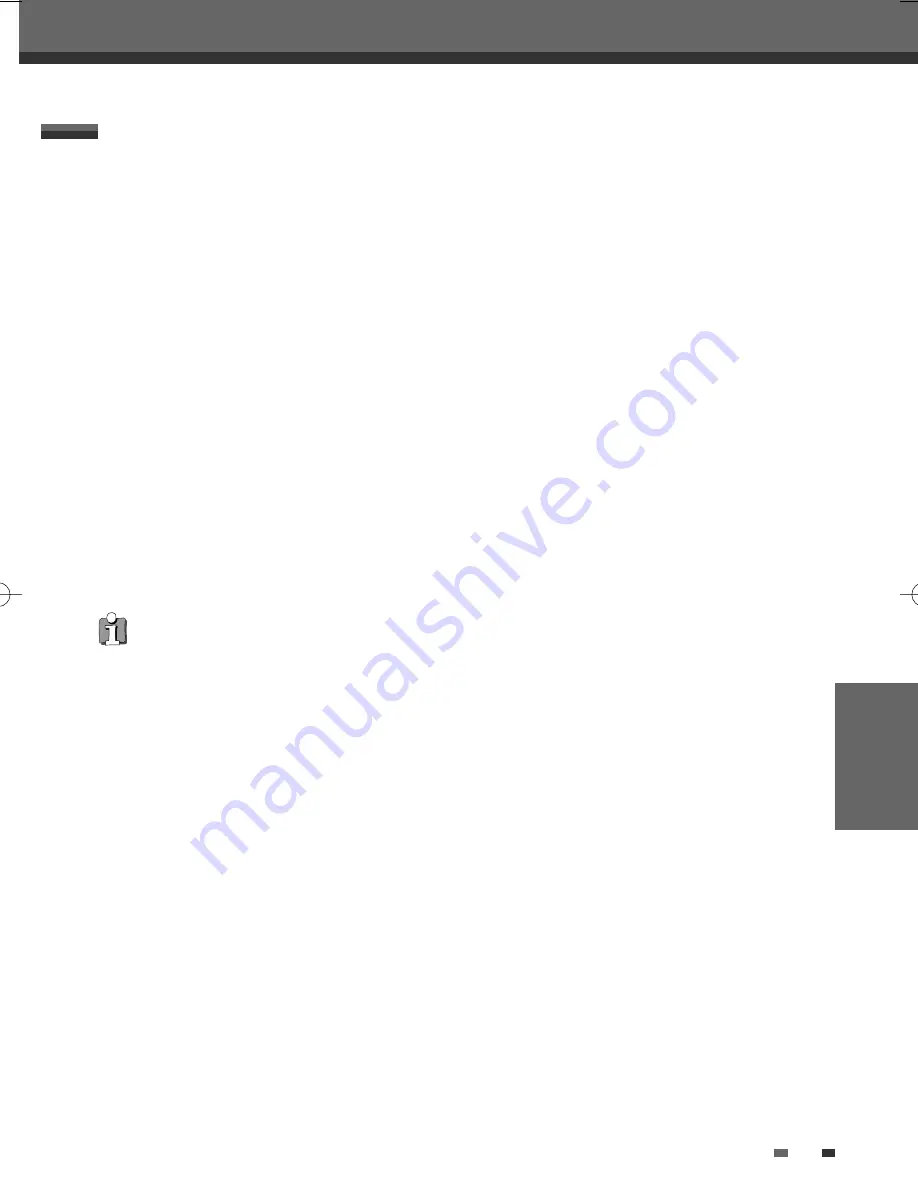
RECORDING
43
You can record from an external component, such as a camcorder or VCR, connected to any of the DVD
Recorder’s external inputs.
1
Make sure the component you want to record from is connected properly to the DVD Recorder; see pages 11
and 14.
2
Use [PR+/–] or [INPUT] to select the external input to record from.
• Tuner : Built-in tuner
• F-AV : Audio/Video on front panel
• AV1, AV2 : Audio/Video Input on back panel
• DV : DV input on front panel.
3
Load a recordable disc.
4
Set the desired Recording mode by pressing [REC MODE] repeatedly.
HQ (High Quality - 1 hr/disc), SP (Standard Play - 2 hrs/disc), EP (Extended Play - 4 hrs/disc), or SEP (Super
Extended Play - 8 hrs/disc).
5
Press [REC (
●
)] once.
Recording will start. The REC indicator lights on the front panel display.
Recording continues until you press [STOP] or the disc is full.
To record for a fixed length of time, see ‘One Touch Record‘ on page 39.
6
Press [STOP (
■
)] to stop recording.
Recording from External Components
Note
If your source is copy-protected, you will not be able to record it using the DVD Recorder. See ‘Copyright Notice‘ on
page 4 for more details.
Recording from an External Input
Recording from an External Input
DW-T37D2P-SB(GB) 2006.12.27 3:29 PM ˘
` 43 mac001 1200DPI 90LPI