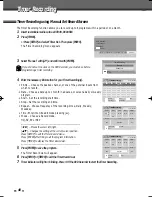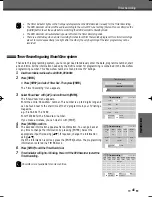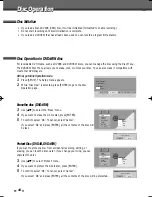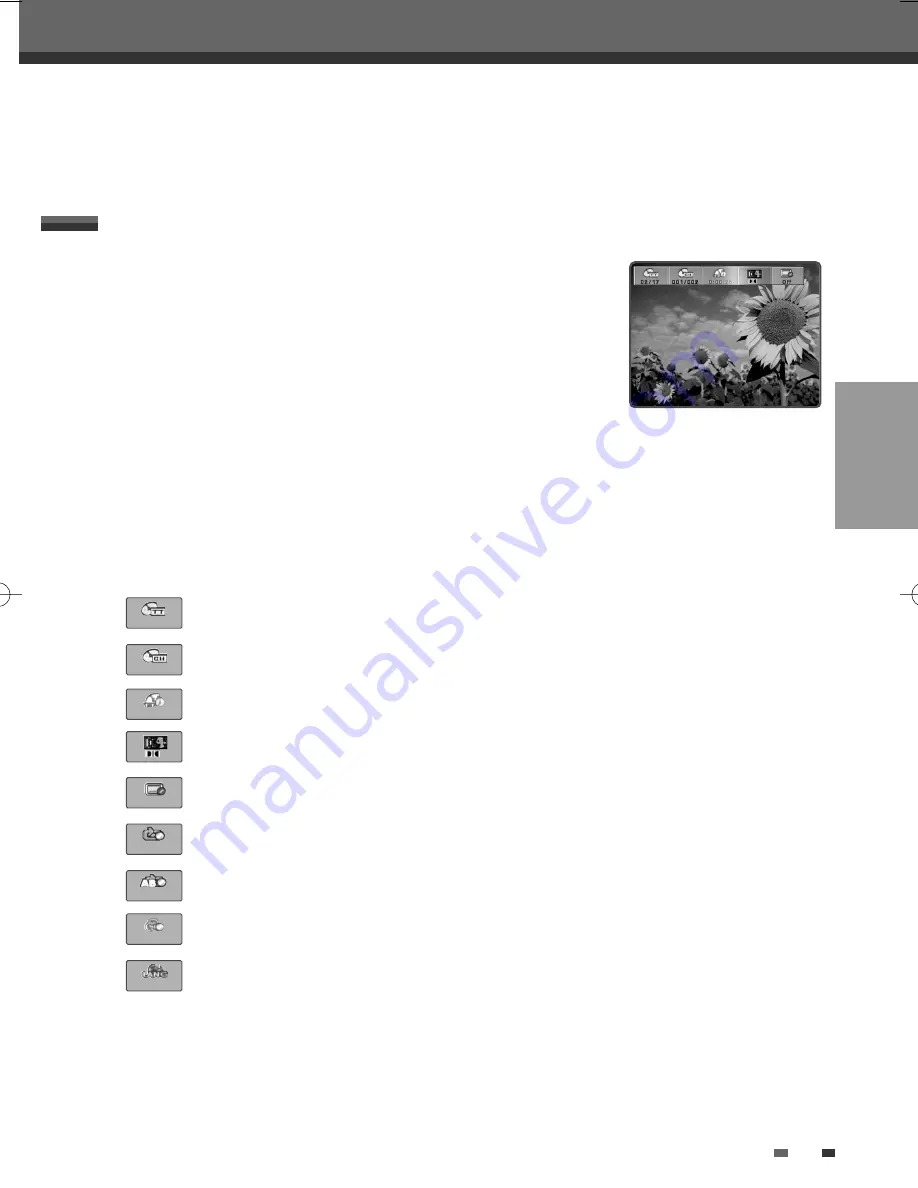
SETUP
29
The On-Screen Display provides feedback on the status of the DVD Recorder and/or the currently loaded
disc. To access the On-Screen Display (or OSD), press the [DISPLAY] button.
During disc playback, press [DISPLAY] to show information about the current
disc.
Displaying DVD Information
On-Screen Display Overview
On-Screen Display Overview
√√
Title :
Shows the current title number and total number of titles, and skips to the desired title
number.
Chapter :
Shows the current chapter number and total number of chapters, and skips to the
desired chapter number.
Time Elapsed :
Shows the elapsed playing time, and skips to the desired time.
Audio :
Shows the current audio soundtrack language, encoding method, and channel number,
and changes the setting; AC3 5.1 CH English or AC3 2 CH English
Subtitle :
Shows the current subtitle language, and changes the setting
Repeat :
Shows the current repeat mode, and changes the setting; Chapter, Title, All or Off
A-B Repeat :
Shows the current A-B repeat mode, and changes the setting; A-, A-B or Off
Random Repeat :
Shows the current random repeat mode, and changes the setting; On or Off
OSD Language :
Shows the current OSD language, and changes the setting
1
Press [DISPLAY] during playback. The on-screen display appears on the TV screen.
2
Use [
œ √
] to select the desired icon on the on-screen display.
3
Use [
…†
] to change the numbers. Press [ENTER] to confirm.
•
Displaying icons on DVD disc
Changing menu options in display menu
0 2 / 1 7
0 0 1 / 0 0 2
0 : 0 0 : 2 6
O f f
O f f
O f f
O f f
1
DW-T37D2P-SB(GB) 2006.12.27 3:29 PM ˘
` 29 mac001 1200DPI 90LPI