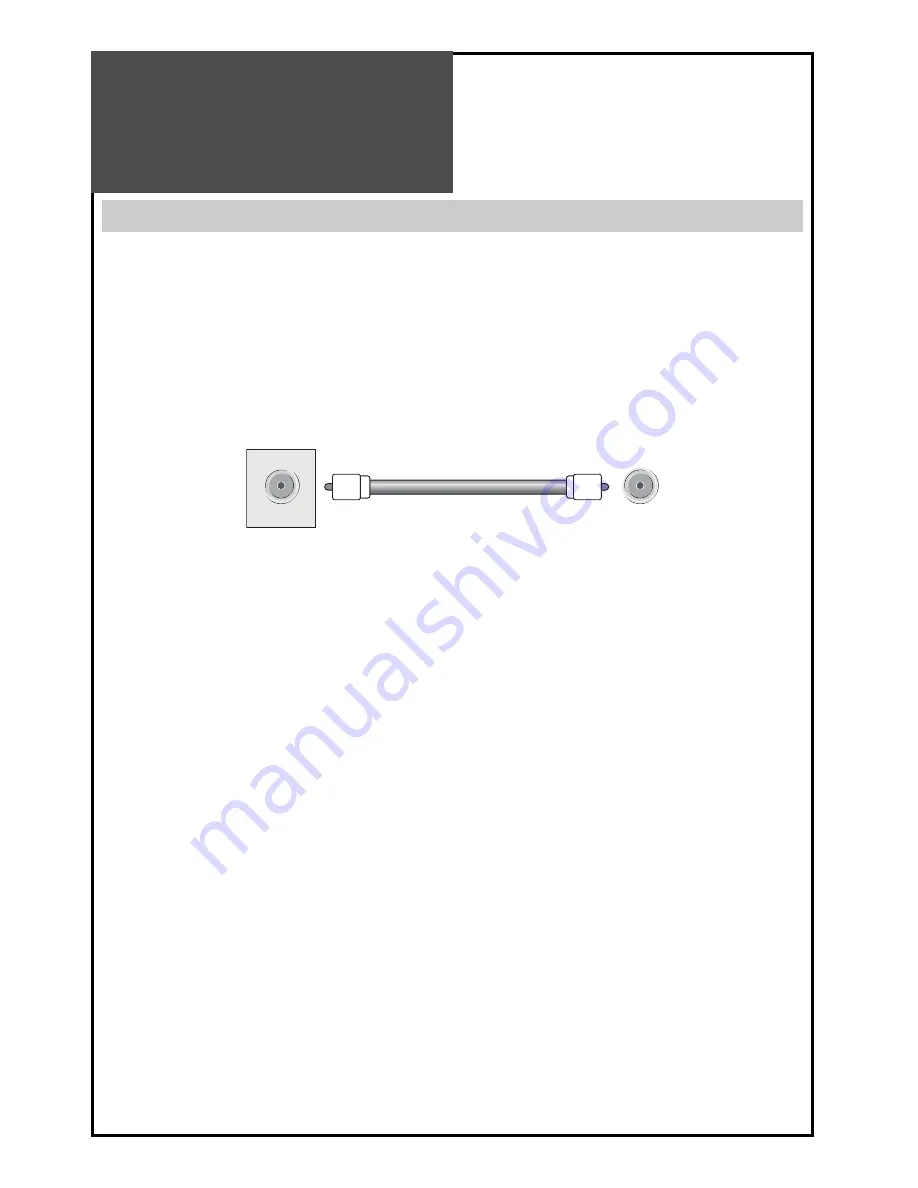
10
Antenna
Connection
CTV Antenna Connection
Such community TV Antenna installation may be found in most of communial apartments.
When a coaxial cable is used :
Plug the coaxial cable to the antenna socket, and fix it firmly by turning it to the right.
Antenna socket at the left side of the TV set
Antenna socket on the wall
ANT/CABLE











































