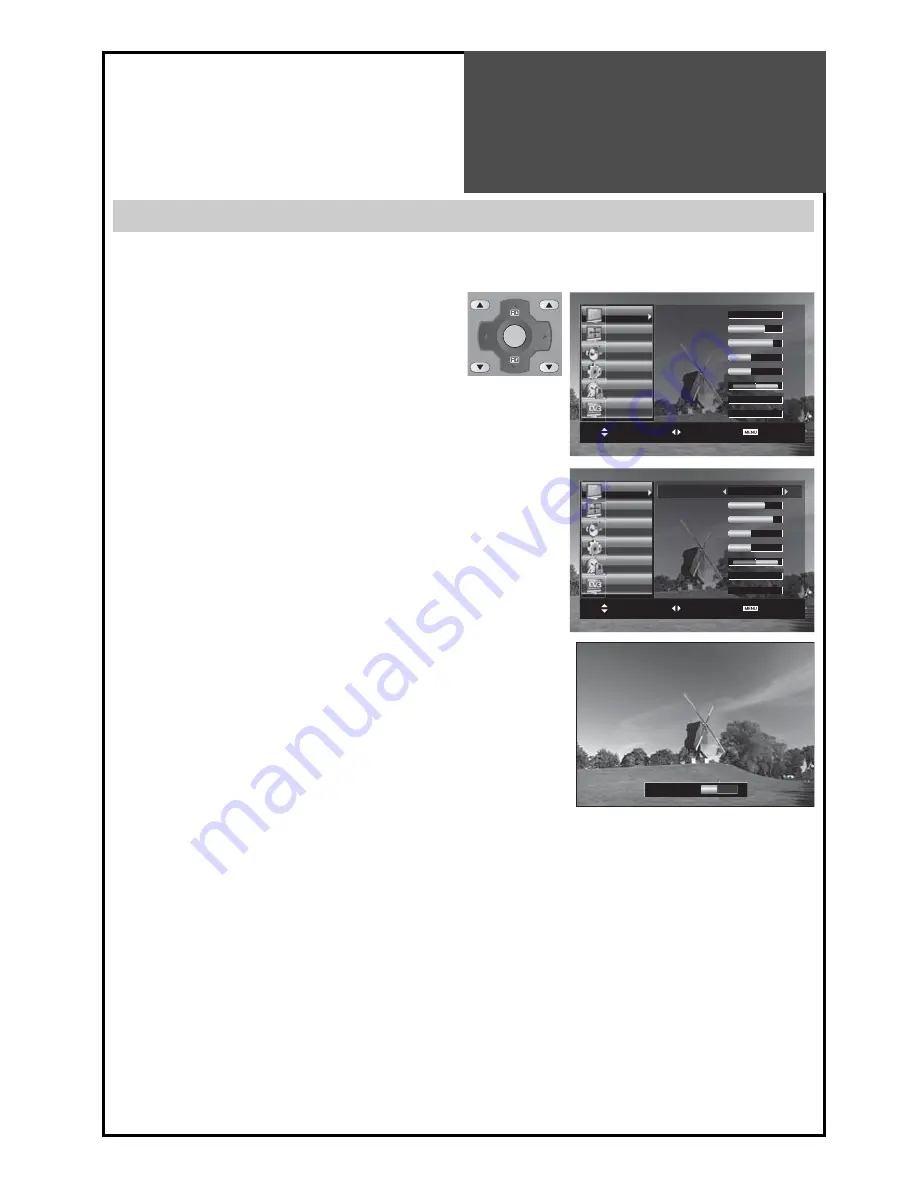
43
VOL
PR / PAGE
VOL
PR / PAGE
OK /
SELECT
Brightness 31
Picture Mode
Dynamic
Brightness
41
Contrast
51
Colour
31
Sharpness
31
Tint
R G
0
N.R. Off
Colour Temp
Normal
Move Select Exit
Picture
Screen
Sound
Install
Function
DVB
Picture Mode
Dynamic
Brightness
41
Contrast
51
Colour
31
Sharpness
31
Tint
R G
0
N.R. Off
Colour Temp
Normal
Move Select Exit
Picture
Screen
Sound
Install
Function
DVB
Screen Adjustment
When adjusting the screen to taste
- You can enjoy various screens by adjusting Brightness, Contrast, Colour, Sharpness, etc to the user’s taste.
1. Select “Picture” by pressing the “MENU” button.
• The menu screen appears as follows.
2. Select and adjust each item.
• Move to the
Picture
menu.
•
Whenever pressing the ”
/
” button, you can select
Picture Mode, Brightness, Contrast, Colour, Sharpness,
N.R and Colour Temperature EG. Warm or cool (if red-
dish bluish picture).
• The screen appears, as on the right, if pressing the
”
/
” buttons after selecting items desired to adjust
with the ”
/
” buttons.
•
You can adjust all items by pressing the ”
/
” but-
ton.
Note :
•
Picture Mode
: Changing the picture mode, Normal
Cinema
Dynamic
Favourite
•
Brightness
: Adjusts the whole of screen brighter or darker.
•
Contrast
: Adjusts difference between brightness and darkness between objects and background on the screen.
•
Colour
: Adjusts colour saturation.
•
Sharpness
: Adjusts outline of the screen smoothly or sharply.
•
N.R
: Noise reduction.
•
Colour Temperature
: Changing the tone of colour:
Normal:
Normal white
Warm :
Reddish white
Cool:
Bluish white
•
Tint
activates when receiving a NTSC signal.
• The adjusted levels are stored automatically in Favourite mode.














































