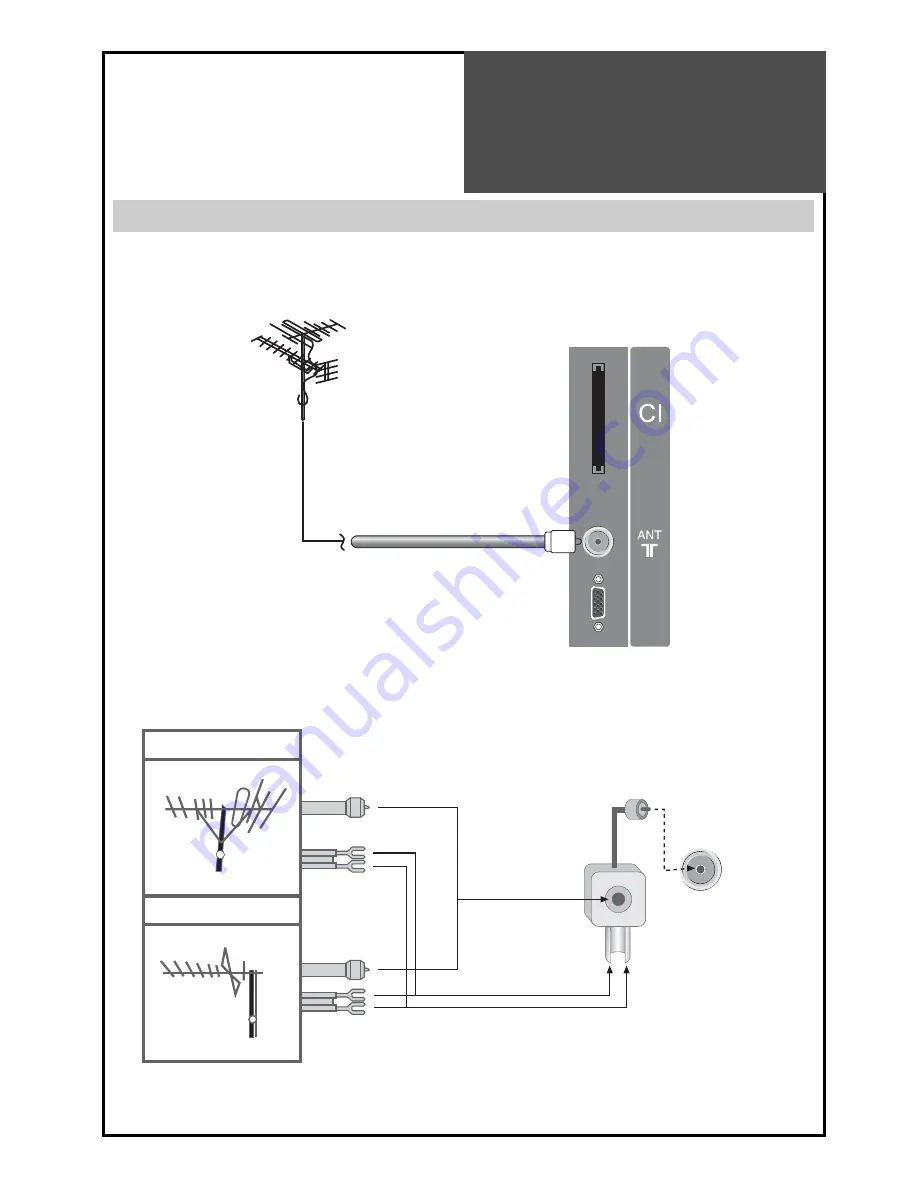
11
UP-GRADE
PORT
Antenna
Connection
Outdoor Antenna Connection
An outdoor Antenna connection-such as VHF and/or UHF-may be necessary for installation in private houses.
Single Antenna Connection
VHF Antenna
UHF Antenna
Left side of the tv set
ANT/CABLE
Separate Antenna Connection.
ANT/CABLE
ANTENA combining Adapter
(Separate purchase)
In case of coaxial cable
In case of feeder cable
VHF Antenna
UHF Antenna












































