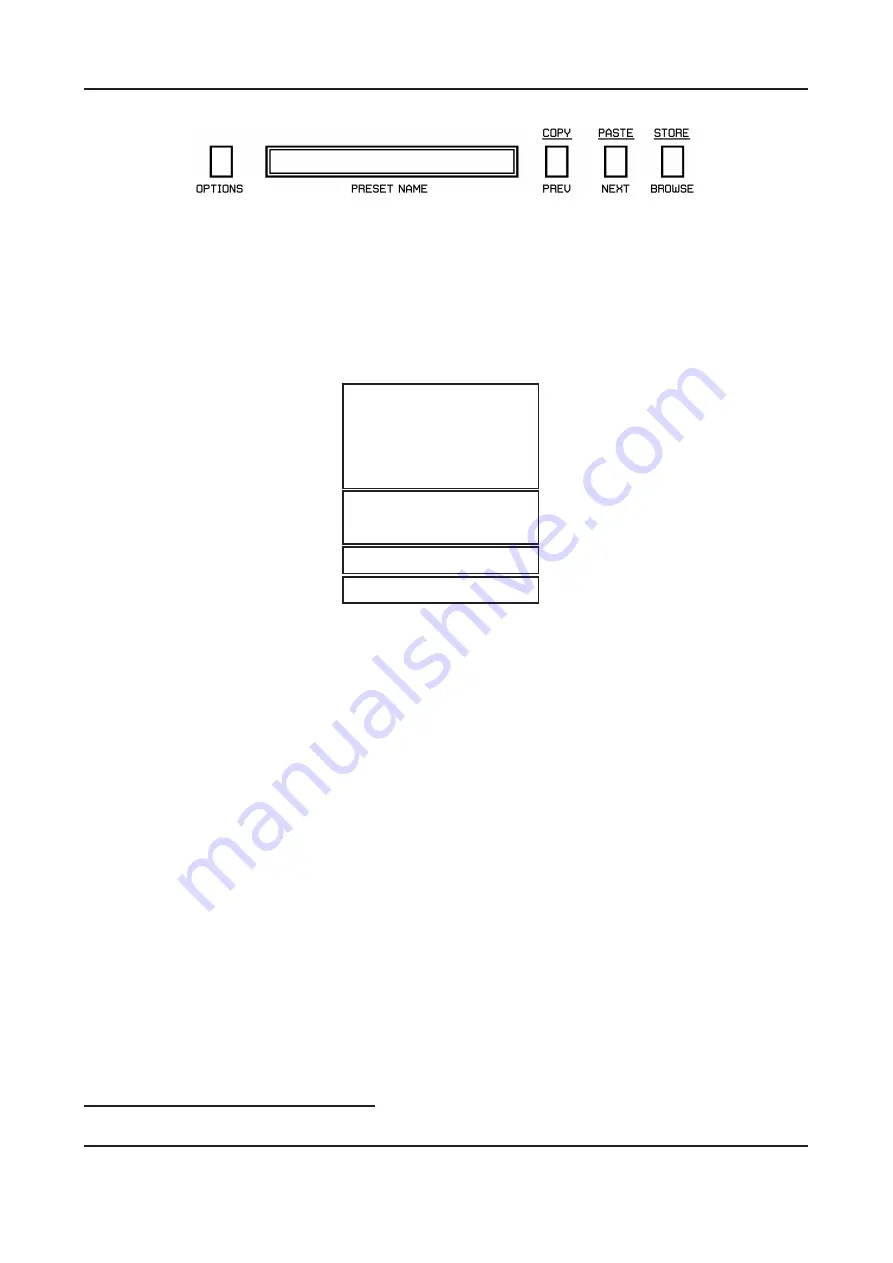
Chapter 4. Configuration
4.1. Midi control
Figure 4.2: Configuration and preset management section
4.1.2
Midi Unlink
To disconnect midi controller and Toraverb GUI’s control:
1. From the context menu under
Options
button, we set
Midi Learn Mode
first.
Midi Learn Mode
Unlink Connection
Load Midi CC Map
Save Midi CC Map
Preset Storing
I
Default Resources
I
Quality
I
About
Figure 4.3: Options Menu
2. In the
Preset name
edit box, the
waiting...
message will appear. In this mode, plug-in
is waiting for any movement of its controls on GUI or any of controls on the external midi
controller connected to a host (with an active midi input channel directed to Toraverb).
The edit box will display the name of currently modified control.
3.
Unlink Connection
item in
Options
menu is activated now. Click it to disconnect
Midi CC and GUI’s control.
1
4. Uncheck the
Midi Learn Mode
option.
4.1.3
Loading and saving Midi Map
To save a Midi Map (mapping of GUI’s controls with MidiCC), we can use the option from the
context menu, which is accessible under the
Options
button:
1
You’re allowed to unlink few connections one by one, by repeating steps 2 and 3.
13
Содержание Toraverb 1.2.0
Страница 20: ......






































