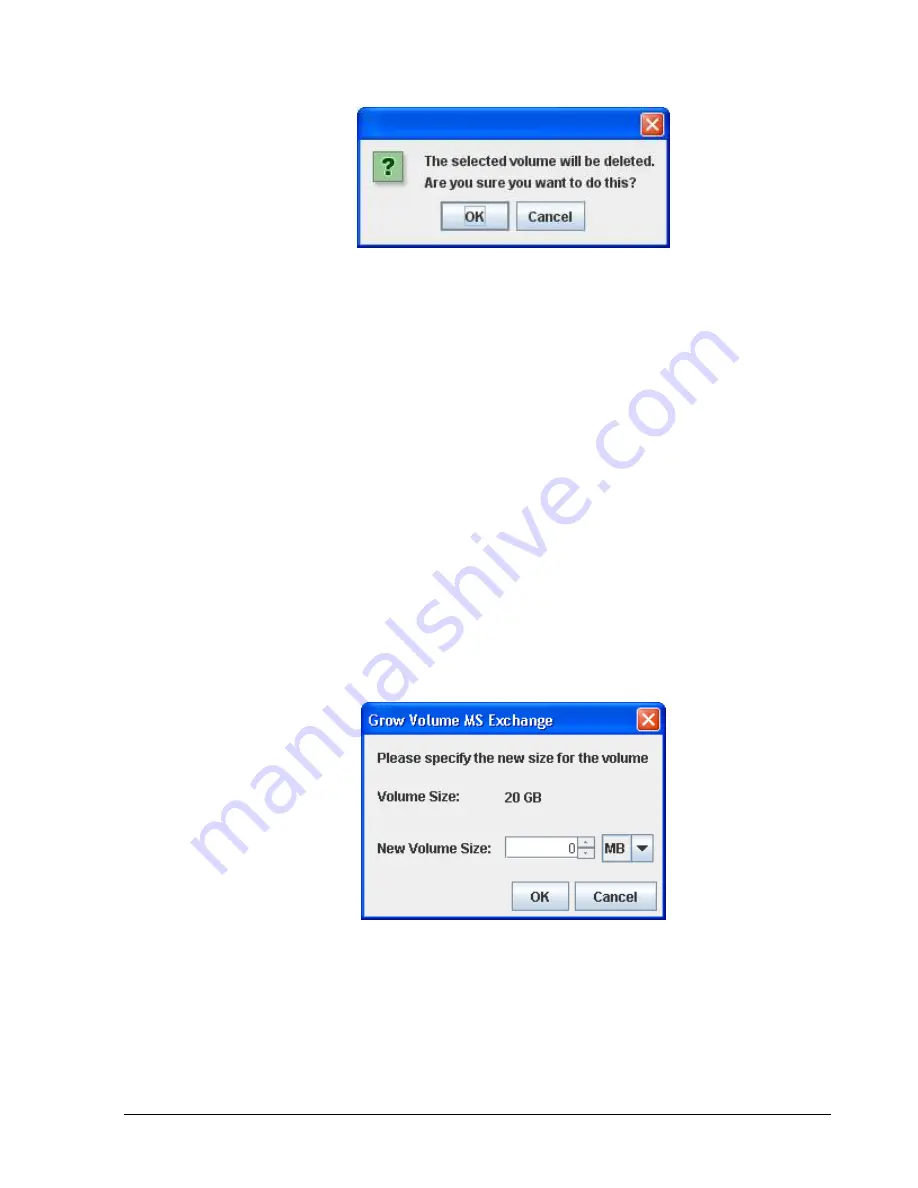
xStack Storage Management Center Software User’s Guide
55
Figure 4-24. Warning Message when Destroying a Volume
3.
Click
OK
to destroy the selected volume or
Cancel
to keep the volume.
4.3.4
Growing a Volume
There may be times when you want to increase the capacity of a volume, while preserving
the original composition of the volume. In this case, you can “grow” the volume.
To grow a volume:
1.
In the Volume View, click a volume in the Main Display.
2.
Perform one of the following steps:
–
On the
Volumes
menu, click
Grow Volume
.
–
Click Grow Volume in the Volume Actions panel.
–
Press the right mouse button and click
Grow Volume
from the shortcut menu.
Any of these steps displays the Grow Volume dialog box (see Figure 4-25). This dialog
box shows the current size of the volume and the maximum size that you can grow it,
based on the available disk space and the number of drives required for the volume
composition. However, you cannot shrink the size of the volume below its current size.
Figure 4-25. Grow Volume Dialog Box
3.
Using the
New Volume Size
controls, increase the size of the volume as required. Do not
exceed the
Maximum size
shown.
4.
Click
OK
.
5.
Record the new size in Table C-1.
Содержание xStack Storage DSN-4000 Series
Страница 9: ...xStack Storage Management Center Software User s Guide ix This Page Left Intentionally Blank...
Страница 10: ......
Страница 90: ...80 Chapter 5 Managing Physical Storage This Page Left Intentionally Blank...
Страница 107: ...xStack Storage Management Center Software User s Guide 97 Figure 6 18 Advanced Settings Tab...
Страница 110: ...100 Chapter 6 System Administration This Page Left Intentionally Blank...
Страница 130: ...120 Chapter 8 Performing System Actions THIS PAGE LEFT INTENTIONALLY BLANK...
Страница 134: ...124 Chapter 9 Best Practices This Page Left Intentionally Blank...
Страница 142: ...132 Appendix A Menu Summary THIS PAGE LEFT INTENTIONALLY BLANK...
Страница 146: ...136 Appendix B Factory Default Settings THIS PAGE LEFT INTENTIONALLY BLANK...






























