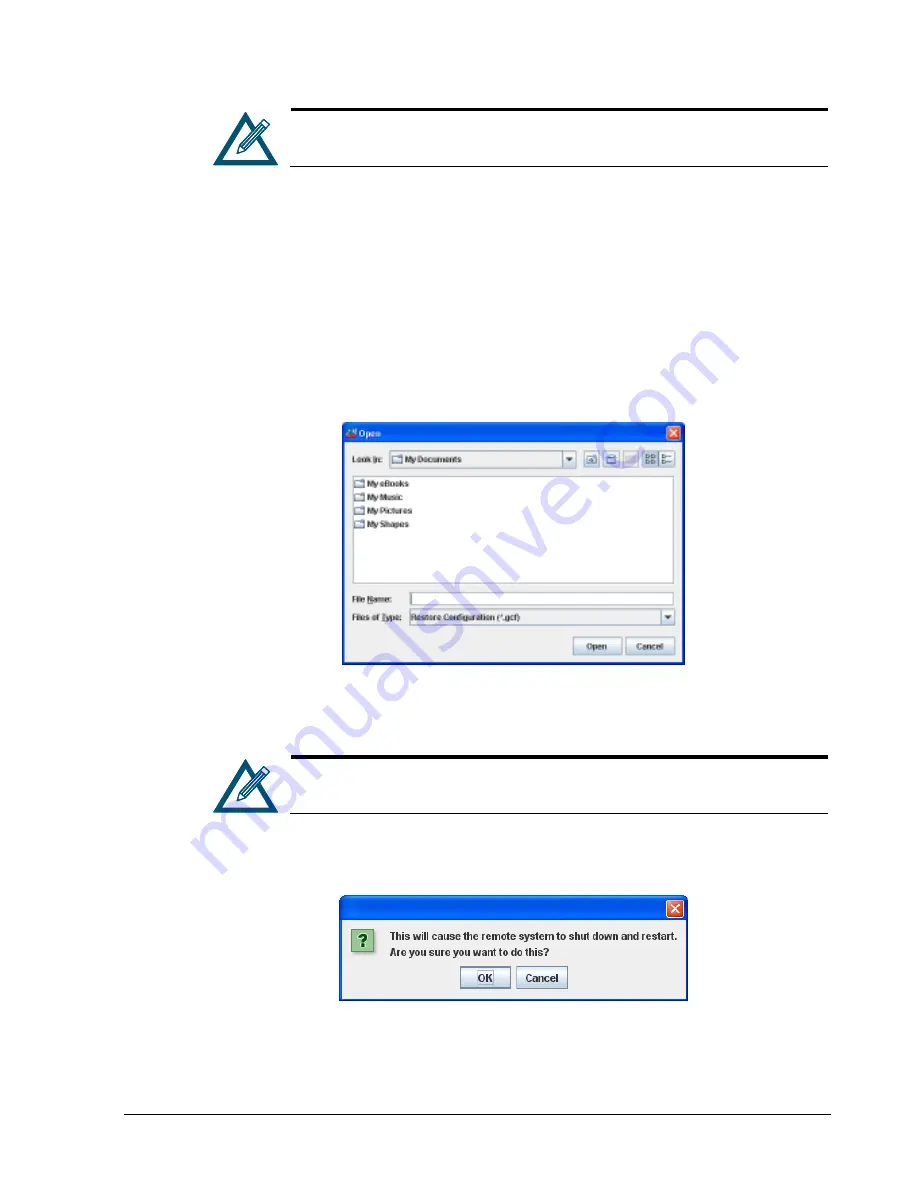
xStack Storage Management Center Software User’s Guide
91
We recommend you write the name and location of the configuration file in
case you need to use it to restore your xStack Storage’s configuration.
6.
Record the information in Table C-7.
6.2.6
Restoring a Configuration (Control Tab)
If you used the procedure in section 6.2.5 to save the xStack Storage configuration, you can
use the following procedure to restore the configuration.
1.
In the System Administration View, click the
Control
tab.
2.
Under
XStack Storage Configuration
, click the
Restore
button.
The Open dialog box appears (see Figure 6-11).
Figure 6-11. Open Dialog Box
3.
Using the Open dialog box, go to the location where you stored the configuration file.
If you recorded the name and location of the configuration file in Table C-7,
refer to this table for reference
4.
Click the file and click the
Open
button.
The precautionary message shown in Figure 6-12 appears.
Figure 6-12. Precautionary Message
5.
Click
OK
to restore the configuration and reboot the xStack Storage, or click
Cancel
to
keep the current configuration and not reboot the xStack Storage.
Содержание xStack Storage DSN-4000 Series
Страница 9: ...xStack Storage Management Center Software User s Guide ix This Page Left Intentionally Blank...
Страница 10: ......
Страница 90: ...80 Chapter 5 Managing Physical Storage This Page Left Intentionally Blank...
Страница 107: ...xStack Storage Management Center Software User s Guide 97 Figure 6 18 Advanced Settings Tab...
Страница 110: ...100 Chapter 6 System Administration This Page Left Intentionally Blank...
Страница 130: ...120 Chapter 8 Performing System Actions THIS PAGE LEFT INTENTIONALLY BLANK...
Страница 134: ...124 Chapter 9 Best Practices This Page Left Intentionally Blank...
Страница 142: ...132 Appendix A Menu Summary THIS PAGE LEFT INTENTIONALLY BLANK...
Страница 146: ...136 Appendix B Factory Default Settings THIS PAGE LEFT INTENTIONALLY BLANK...






























