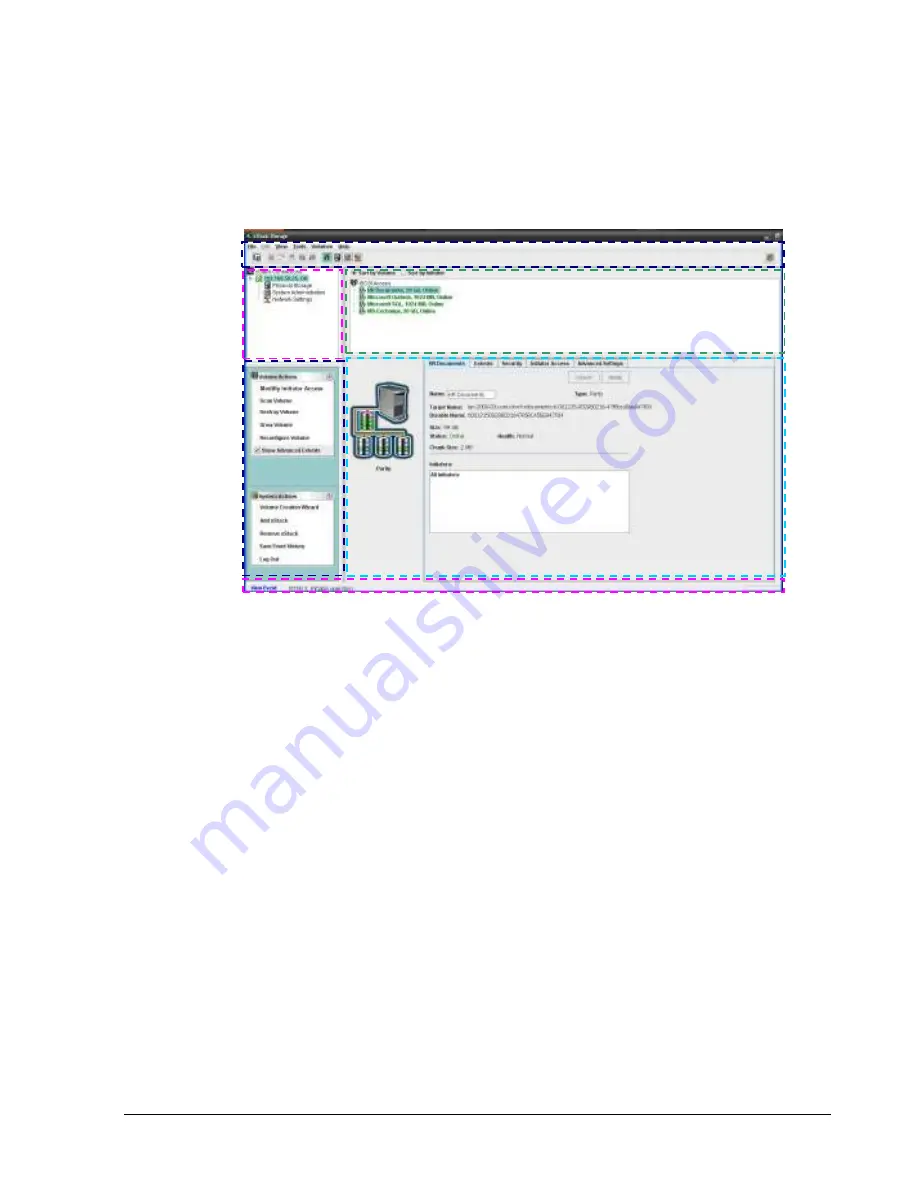
xStack Storage Management Center Software User’s Guide
11
2.3.1
Understanding the User Interface
Figure 2-1 shows the different areas of the xStack Storage Management Center main window.
The following sections describe these areas. For a summary of the commands and menus on
the menu bar, refer to Appendix A.
Figure 2-1. xStack Storage Management Center Main Window
2.3.2
Menu Bar and Toolbar
The menu bar appears at the top of the xStack Storage Management Center main window
(see Figure 2-2). The menu bar contains commands for performing activities relative to the
current view. In the Volume View shown in Figure 2-1, the
Volumes
menu provides
commands for managing volumes. Menus and commands change when you switch views. If
you switch from Volume View to Physical Storage View, the
Volume
menu changes to
Storage
and all the volume-related commands in the
Volume
menu change to commands
relevant to managing the physical storage on the xStack Storage array.
The toolbar appears below the menu bar and provides buttons for frequently performed
activities in the current view. If you place the pointer over a button in the toolbar, a tooltip
identifies the button’s function. Figure 2-3, shows the tooltip that appears when the pointer
is moved over the
Volume View
button on the toolbar. The buttons displayed on the toolbar
change depending on the current view. If you prefer to hide the toolbar, uncheck
Show
Toolbar
on the
View
menu.
Figure 2-2 shows an example of how the menu bar and toolbar appear in the Volume View.
Menu Bar
and Toolbar
View Panel
Action Panel
Status Bar
Main Display
Detail Tabs
Содержание xStack Storage DSN-4000 Series
Страница 9: ...xStack Storage Management Center Software User s Guide ix This Page Left Intentionally Blank...
Страница 10: ......
Страница 90: ...80 Chapter 5 Managing Physical Storage This Page Left Intentionally Blank...
Страница 107: ...xStack Storage Management Center Software User s Guide 97 Figure 6 18 Advanced Settings Tab...
Страница 110: ...100 Chapter 6 System Administration This Page Left Intentionally Blank...
Страница 130: ...120 Chapter 8 Performing System Actions THIS PAGE LEFT INTENTIONALLY BLANK...
Страница 134: ...124 Chapter 9 Best Practices This Page Left Intentionally Blank...
Страница 142: ...132 Appendix A Menu Summary THIS PAGE LEFT INTENTIONALLY BLANK...
Страница 146: ...136 Appendix B Factory Default Settings THIS PAGE LEFT INTENTIONALLY BLANK...
















































