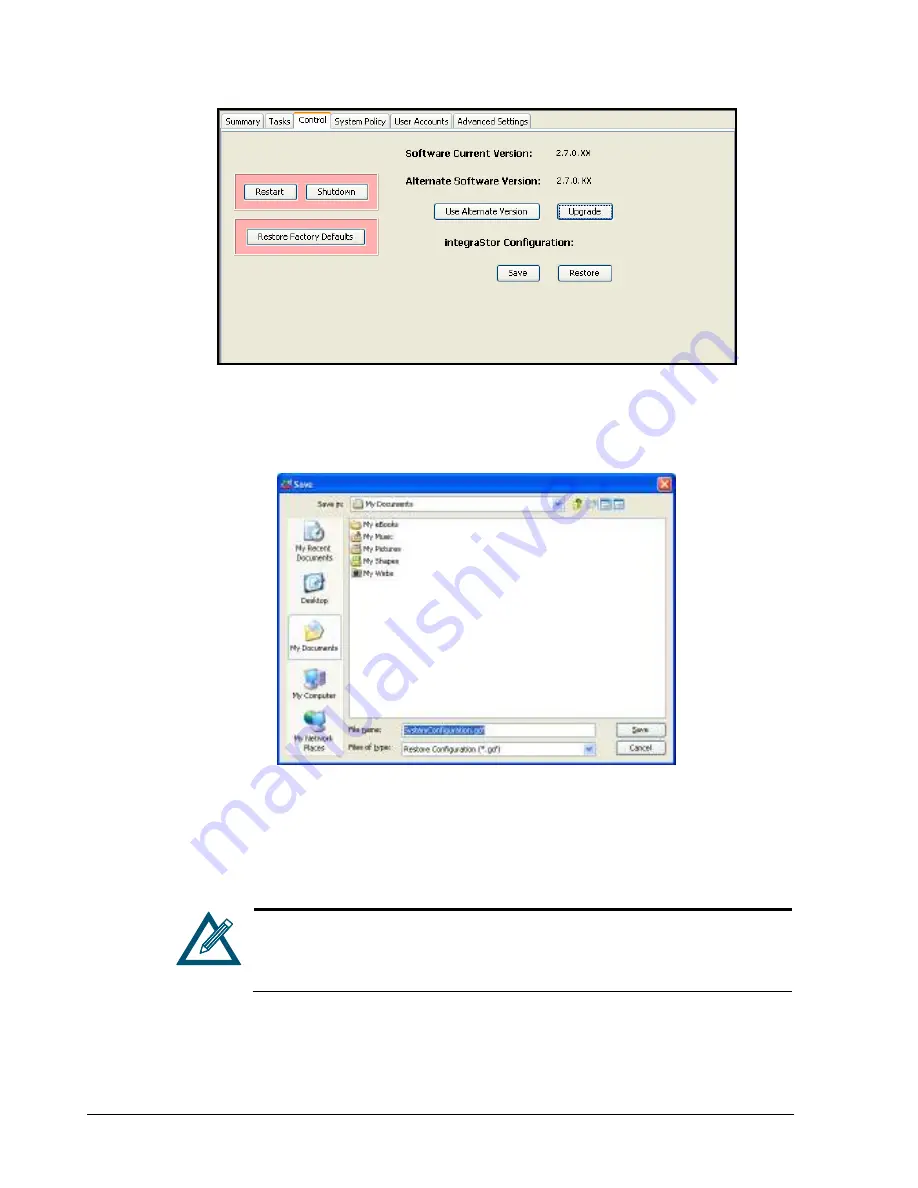
90
Chapter 6 System Administration
Figure 6-9. Control Tab
2.
Under
XStack Storage Configuration
, click the
Save
button.
The Save dialog box appears (see Figure 6-10).
Figure 6-10. Save Configuration Dialog Box
3.
Using the Save Configuration dialog box, go to the location where you want to store the
configuration file.
4.
In the
File Name
field, enter a name for the configuration file. The extension
.gcf
is
appended to the end of the file name automatically.
When naming the configuration file, assign a name that will make it easy to
differentiate this file from other configuration files. For example, you can
use the current date and time or a particular configuration as part of the file
name.
5.
Click the
Save
button.
The configuration file is saved.
Содержание xStack Storage DSN-4000 Series
Страница 9: ...xStack Storage Management Center Software User s Guide ix This Page Left Intentionally Blank...
Страница 10: ......
Страница 90: ...80 Chapter 5 Managing Physical Storage This Page Left Intentionally Blank...
Страница 107: ...xStack Storage Management Center Software User s Guide 97 Figure 6 18 Advanced Settings Tab...
Страница 110: ...100 Chapter 6 System Administration This Page Left Intentionally Blank...
Страница 130: ...120 Chapter 8 Performing System Actions THIS PAGE LEFT INTENTIONALLY BLANK...
Страница 134: ...124 Chapter 9 Best Practices This Page Left Intentionally Blank...
Страница 142: ...132 Appendix A Menu Summary THIS PAGE LEFT INTENTIONALLY BLANK...
Страница 146: ...136 Appendix B Factory Default Settings THIS PAGE LEFT INTENTIONALLY BLANK...






























