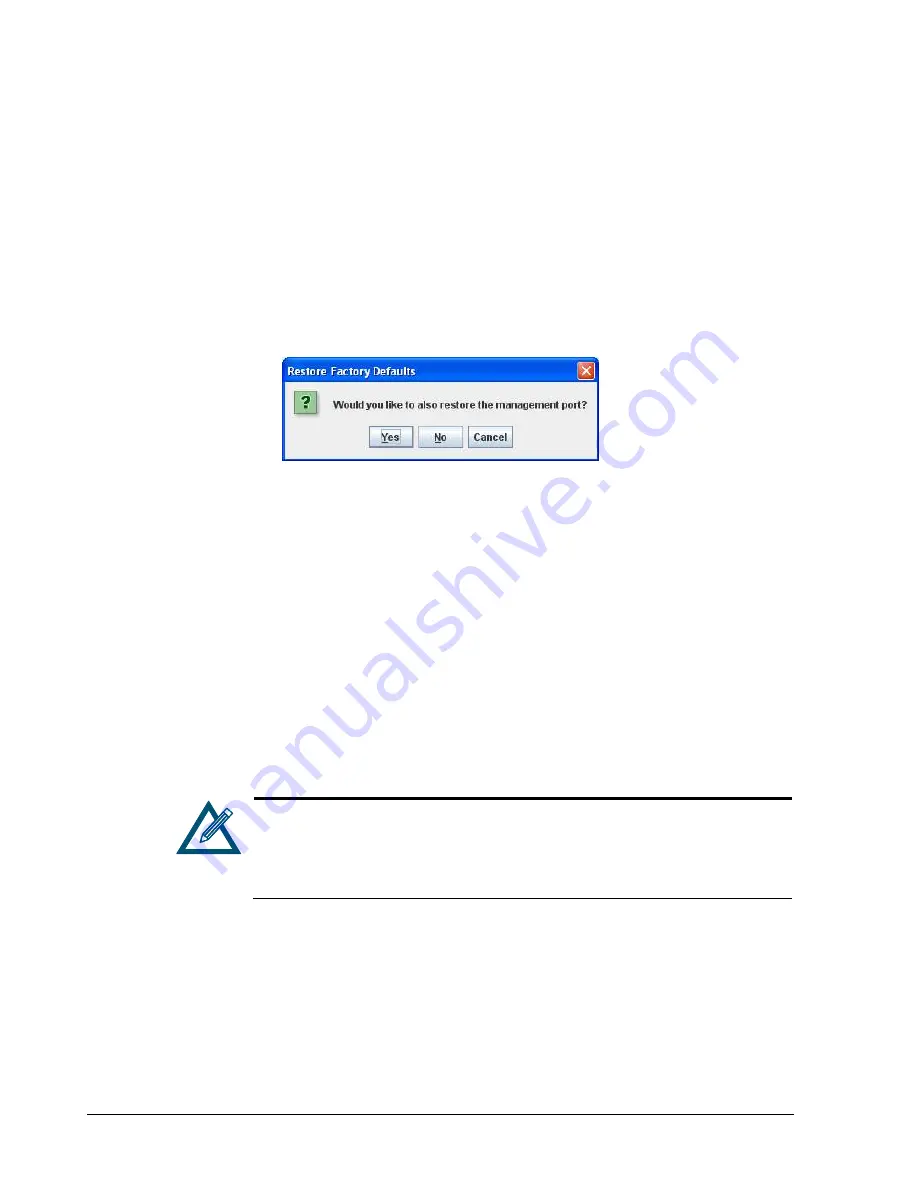
92
Chapter 6 System Administration
6.2.7
Restoring Factory Default Settings (Control Tab)
There may be times when you want to return the xStack Storage array to its factory default
settings. Using the
Restore Factory Defaults
button in the
Settings
tab of the System
Administration view, you can return the xStack Storage to the settings that were in effect
when it was shipped from the factory. However, any volumes you set up will remain intact.
For a complete list of the xStack Storage’s factory default settings, refer to Appendix B.
1.
In the System Administration View, click the
Control
tab.
2.
Click the
Restore Factory Defaults
button.
The Restore Factory Defaults message in Figure 6-13 appears.
Figure 6-13. Restore Factory Defaults Message
3.
If you want to return the management port to its default factory setting, click
Yes
.
Doing so, however, means you will have to change the IP address of your Management
Center to the same subnet as the xStack Storage’s default port of 192.168.1.1.
Otherwise, click
No
to not restore the management port to the factory default setting.
Or you can click
Cancel
to cancel the operation.
6.2.8
Upgrading Software (Control Tab)
From time to time, software upgrades will be made available that contain new features and
other improvements. Using the
Control
tab, you can update the xStack Storage software. If
your xStack Storage system is equipped with redundant controllers that are already running
version 2.5.0 (or later), this procedure will update the software on both controllers at the
same time.
To upgrade software, you must download the software file to a location
where the xStack Storage can access it. If your environment uses a port-
based firewall, either disable the firewall prior to upgrading software or
create a rule that will allow the xStack Storage to go outside the firewall.
For more information, see section 9.3.
To upgrade the software:
1.
Download the xStack Storage software file and note the location where the file has been
downloaded.
2.
In the System Administration View, click the
Control
tab.
3.
Click the
Upgrade
button.
The Open dialog box appears (see Figure 6-10).
Содержание xStack Storage DSN-4000 Series
Страница 9: ...xStack Storage Management Center Software User s Guide ix This Page Left Intentionally Blank...
Страница 10: ......
Страница 90: ...80 Chapter 5 Managing Physical Storage This Page Left Intentionally Blank...
Страница 107: ...xStack Storage Management Center Software User s Guide 97 Figure 6 18 Advanced Settings Tab...
Страница 110: ...100 Chapter 6 System Administration This Page Left Intentionally Blank...
Страница 130: ...120 Chapter 8 Performing System Actions THIS PAGE LEFT INTENTIONALLY BLANK...
Страница 134: ...124 Chapter 9 Best Practices This Page Left Intentionally Blank...
Страница 142: ...132 Appendix A Menu Summary THIS PAGE LEFT INTENTIONALLY BLANK...
Страница 146: ...136 Appendix B Factory Default Settings THIS PAGE LEFT INTENTIONALLY BLANK...






























