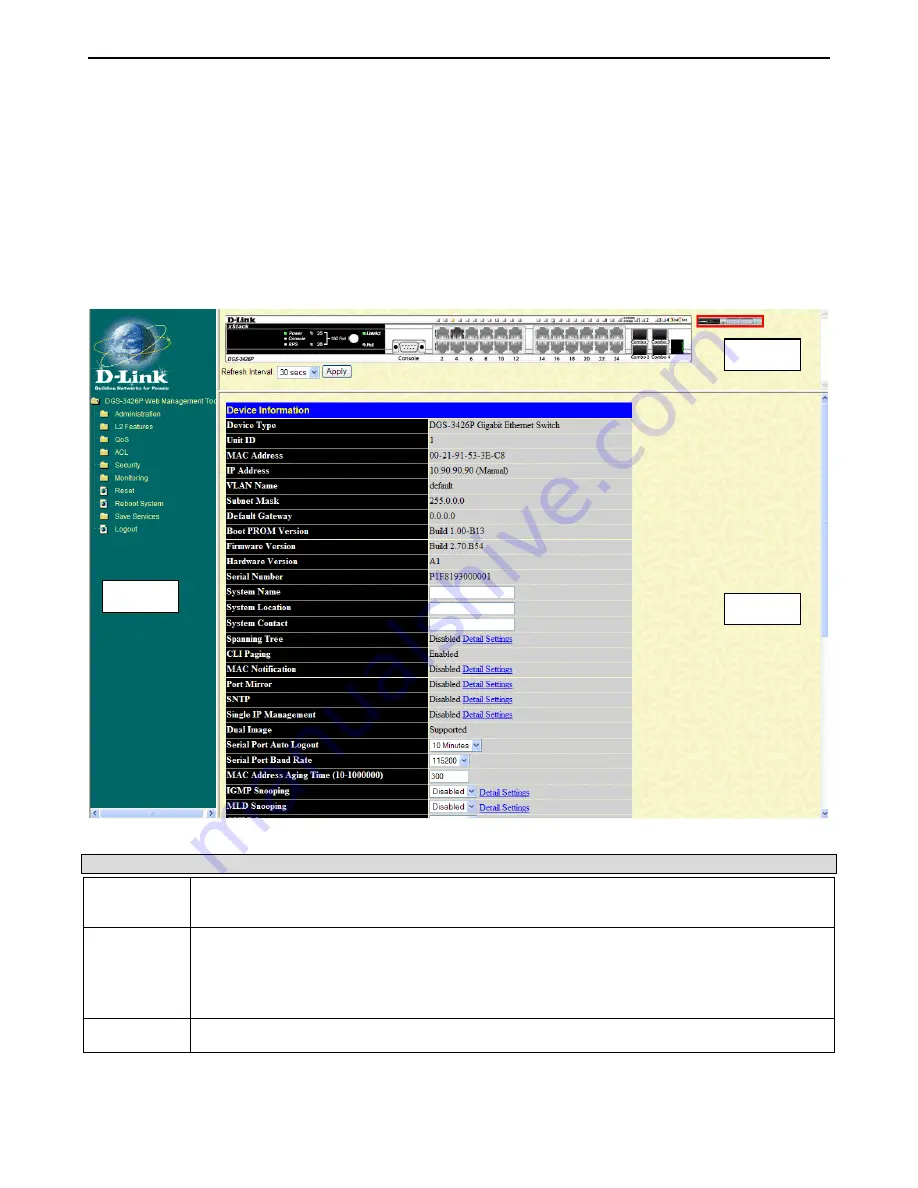
xStack
®
DGS-3400 Series Layer 2 Gigabit Ethernet Managed Sw itch
2
Leave both the User Name field and the Password
field blank and click
OK
. This will open the Web-based user interface. The
Switch management features available in the Web-based manager are explained below.
Web-based User Interface
The user interface provides access to various Switch configuration and management windows, allows the user to view
performance statistics, and permits graphical monitoring of the system status.
Areas of the User Interface
The figure below shows the user interface. Three distinct areas divide the user interface, as described in the table.
Figure 1- 2 Main Web-Manager window
Area Function
Area 1
Select the menu or window to display. Open folders and click the hyperlinked menu buttons and
subfolders contained within them to display menus. Click the D-Link logo to go to the D-Link website.
Area 2
Presents a graphical near real-time image of the front panel of the Switch. This area displays the
Switch's ports and expansion modules, showing port activity, duplex mode, or flow control,
depending on the specified mode.
Some management functions, including port configuration are accessible here.
Area 3
Presents Switch information based on user selection and the entry of configuration data.
Area 2
Area 1
Area 3
Содержание xStack DGS-3427
Страница 134: ...xStack DGS 3400 Series Layer 2 Gigabit Ethernet Managed Switch 125 Figure 2 148 Port Speed Utilizing the Tool Tip ...
Страница 215: ...xStack DGS 3400 Series Layer 2 Gigabit Ethernet Managed Switch 206 Figure 3 68 LLDP Local Port Brief Table window ...
Страница 354: ...xStack DGS 3400 Series Layer 2 Gigabit Ethernet Managed Switch 345 Figure 6 81 JWAC Global State Configuration window ...
Страница 404: ...xStack DGS 3400 Series Layer 2 Gigabit Ethernet Managed Switch 395 Example topology ...
Страница 406: ...xStack DGS 3400 Series Layer 2 Gigabit Ethernet Managed Switch 397 ...












































