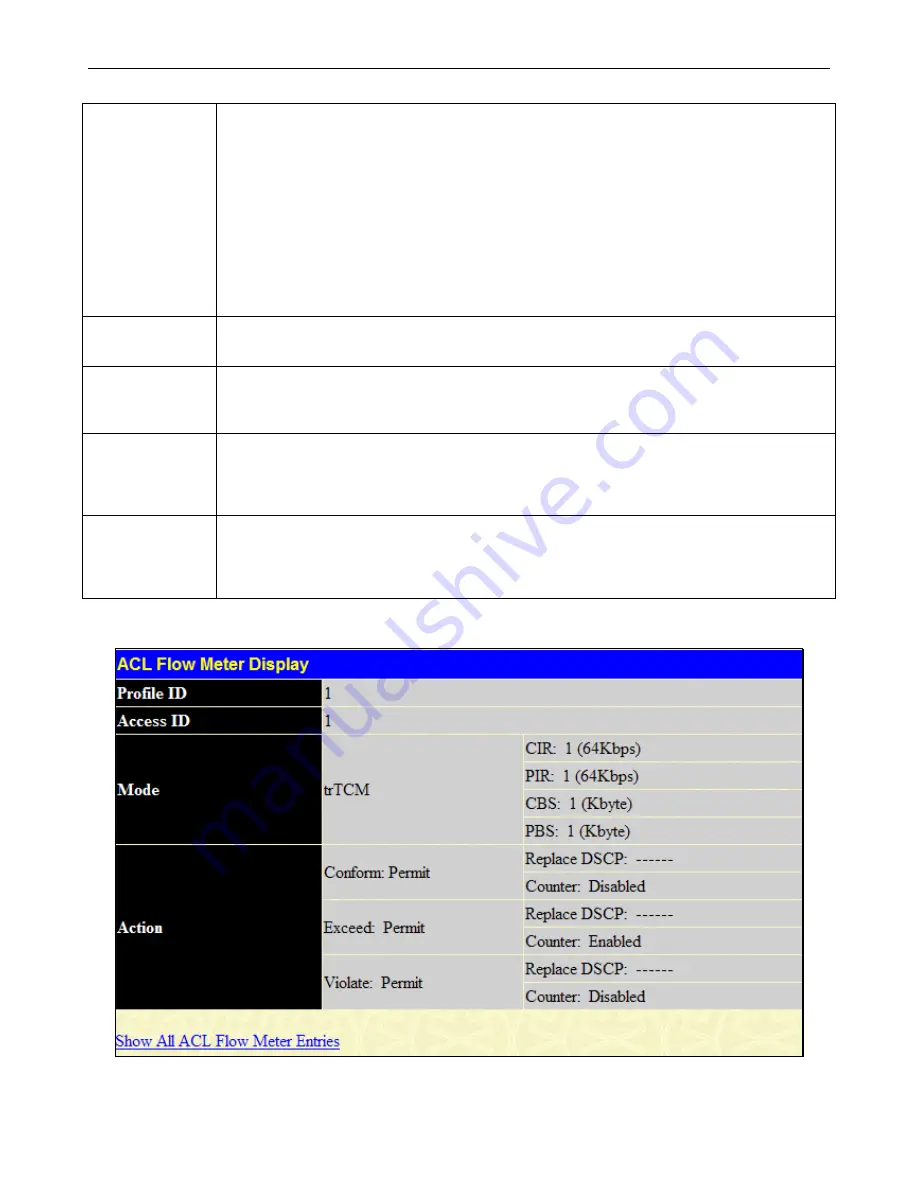
xStack
®
DGS-3400 Series Layer 2 Gigabit Ethernet Managed Sw itch
257
following parameters to determine the color rate of the IP packet flow.
CIR – The Committed Information Rate can be set between 0 and 156249. The color rates are
based on the following two fields which are used in conjunction with the CIR.
CBS – Committed Burst Size. Measured in bytes, the CBS is associated with the CIR and is
used to identify packets that exceed the normal boundaries of packet size. The CBS should be
configured to accept the biggest IP packet that is expected in the IP flow. Packet flows that are
lower than this configured value are marked green. Packet flows that exceed this value but are
less than the EBS value are marked yellow.
EBS – Excess Burst Size. Measured in bytes, the EBS is associated with the CIR and is used to
identify packets that exceed the boundaries of the CBS packet size. The EBS is to be configured
for an equal or larger rate than the CBS. Packet flows that exceed this value are marked as red.
Action
This field is used to determine the course of action when a packet flow has been marked as a
color, based on the following fields.
Conform
This field denotes the green packet flow. Green packet flows may have their DSCP field
rewritten to a value stated in this field. Users may also choose to count green packets by ticking
the Counter check box.
Exceed
This field denotes the yellow packet flow. Yellow packet flows may have excess packets
permitted through or dropped. Users may replace the DSCP field of these packets by checking
its radio button and entering a new DSCP value in the allotted field. Users may also choose to
count yellow packets by ticking the Counter check box.
Violate
This field denotes the red packet flow. Red packet flows may have excess packets permitted
through or dropped. Users may replace the DSCP field of these packets by checking its radio
button and entering a new DSCP value in the allotted field. Users may also choose to count
yellow packets by ticking the Counter check box.
Click
Apply
to save the changes. To view the ACL Flow Meter configurations for a particular Profile and Access ID, click its
corresponding
View
button, as seen in the
ACL Flow Meter Table
window that will display the following read-only window.
Figure 5 - 25 ACL Flow Meter Configuration - View window
Содержание xStack DGS-3427
Страница 134: ...xStack DGS 3400 Series Layer 2 Gigabit Ethernet Managed Switch 125 Figure 2 148 Port Speed Utilizing the Tool Tip ...
Страница 215: ...xStack DGS 3400 Series Layer 2 Gigabit Ethernet Managed Switch 206 Figure 3 68 LLDP Local Port Brief Table window ...
Страница 354: ...xStack DGS 3400 Series Layer 2 Gigabit Ethernet Managed Switch 345 Figure 6 81 JWAC Global State Configuration window ...
Страница 404: ...xStack DGS 3400 Series Layer 2 Gigabit Ethernet Managed Switch 395 Example topology ...
Страница 406: ...xStack DGS 3400 Series Layer 2 Gigabit Ethernet Managed Switch 397 ...
















































