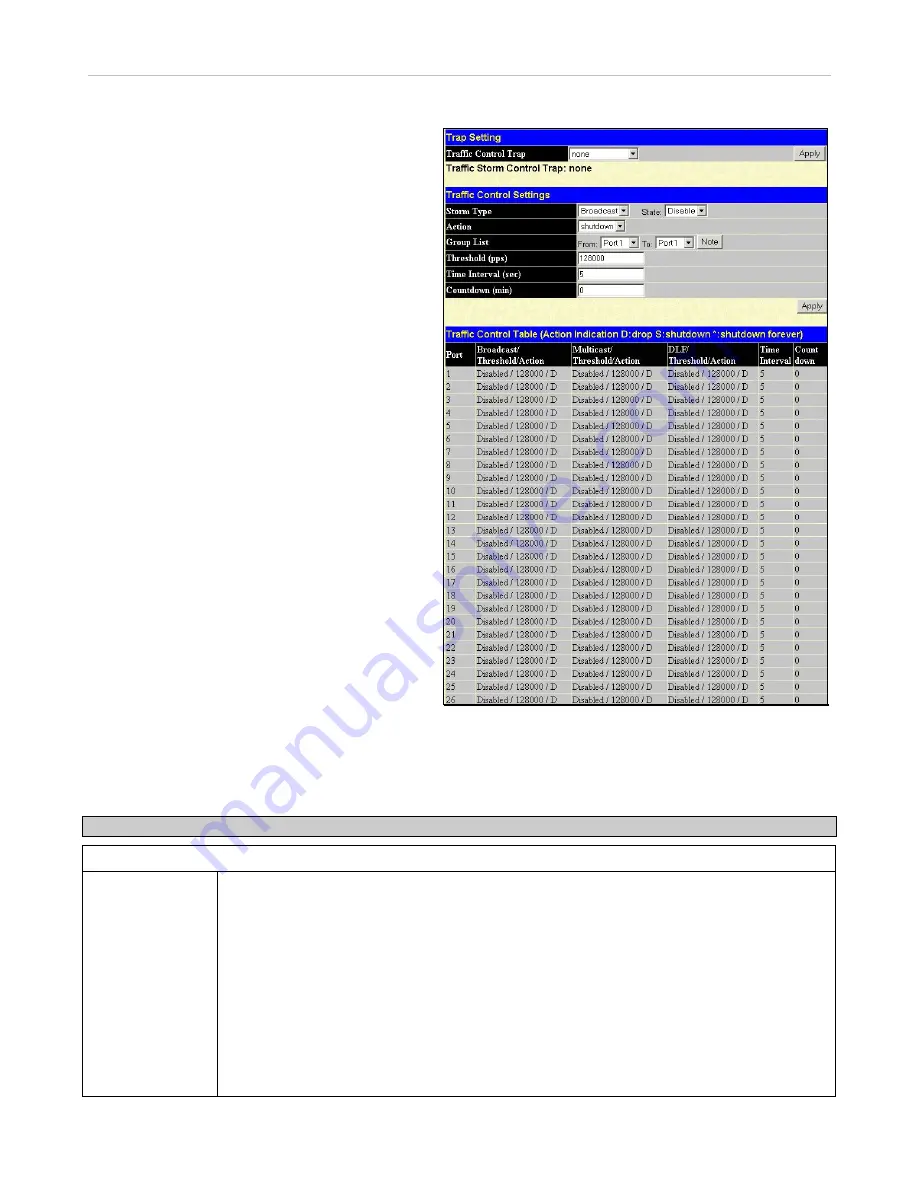
xStack DES-3500 Series Layer 2 Stackable Fast Ethernet Managed Switch User Manual
67
Traffic Control
Figure 6- 44. Traffic Control Setting window
Use the
Traffic Control
Setting
window to enable or disable storm control and adjust the threshold for multicast and broadcast
storms, as well as DLF (Destination Look Up Failure). Traffic control settings are applied to individual Switch modules. To view
the following window, click
Configuration > Traffic Control
:
The user may set the following parameters:
Parameter
Description
Trap Setting
Traffic Control
Trap
Enable sending of Storm Trap messages when the type of action taken by the Traffic Control
function in handling a Traffic Storm is one of the following:
None
– Will send no Storm trap warning messages regardless of action taken by the Traffic
Control mechanism.
Storm Occurred
– Will send Storm Trap warning messages upon the occurrence of a Traffic
Storm only.
Storm Cleared
– Will send Storm Trap messages when a Traffic Storm has been cleared by the
Switch only.
Both
– Will send Storm Trap messages when a Traffic Storm has been both detected and
cleared by the Switch.
This function cannot be implemented in the Hardware mode. (When Drop is chosen in the Action
field.
On a computer network, packets such as Multicast packets
and Broadcast packets continually flood the network as
normal procedure. At times, this traffic may increase do to
a malicious endstation on the network or a malfunctioning
device, such as a faulty network card. Thus, switch
throughput problems will arise and consequently affect the
overall performance of the switch network. To help rectify
this packet storm, the Switch will monitor and control the
situation.
The packet storm is monitored to determine if too many
packets are flooding the network, based on the threshold
level provided by the user. Once a packet storm has been
detected, the Switch will drop packets coming into the
Switch until the storm has subsided. This method can be
utilized by selecting the
Drop
option of the
Action
field in
the window below.
The Switch will also scan and monitor packets coming
into the Switch by monitoring the Switch’s chip counter.
This method is only viable for Broadcast and Multicast
storms because the chip only has counters for these two
types of packets. Once a storm has been detected (that is,
once the packet threshold set below has been exceeded),
the Switch will shutdown the port to all incoming traffic
with the exception of STP BPDU packets, for a time
period specified using the CountDown field. If this field
times out and the packet storm continues, the port will be
placed in a Shutdown Forever mode which will produce a
warning message to be sent to the Trap Receiver. Once in
Shutdown Forever mode, the only method of recovering
this port is to manually recoup it using the
Port
Configuration
window in the
Configuration
folder and
selecting the disabled port and returning it to an Enabled
status. To utilize this method of Storm Control, choose the
Shutdown
option of the
Action
field in the window
below.






























