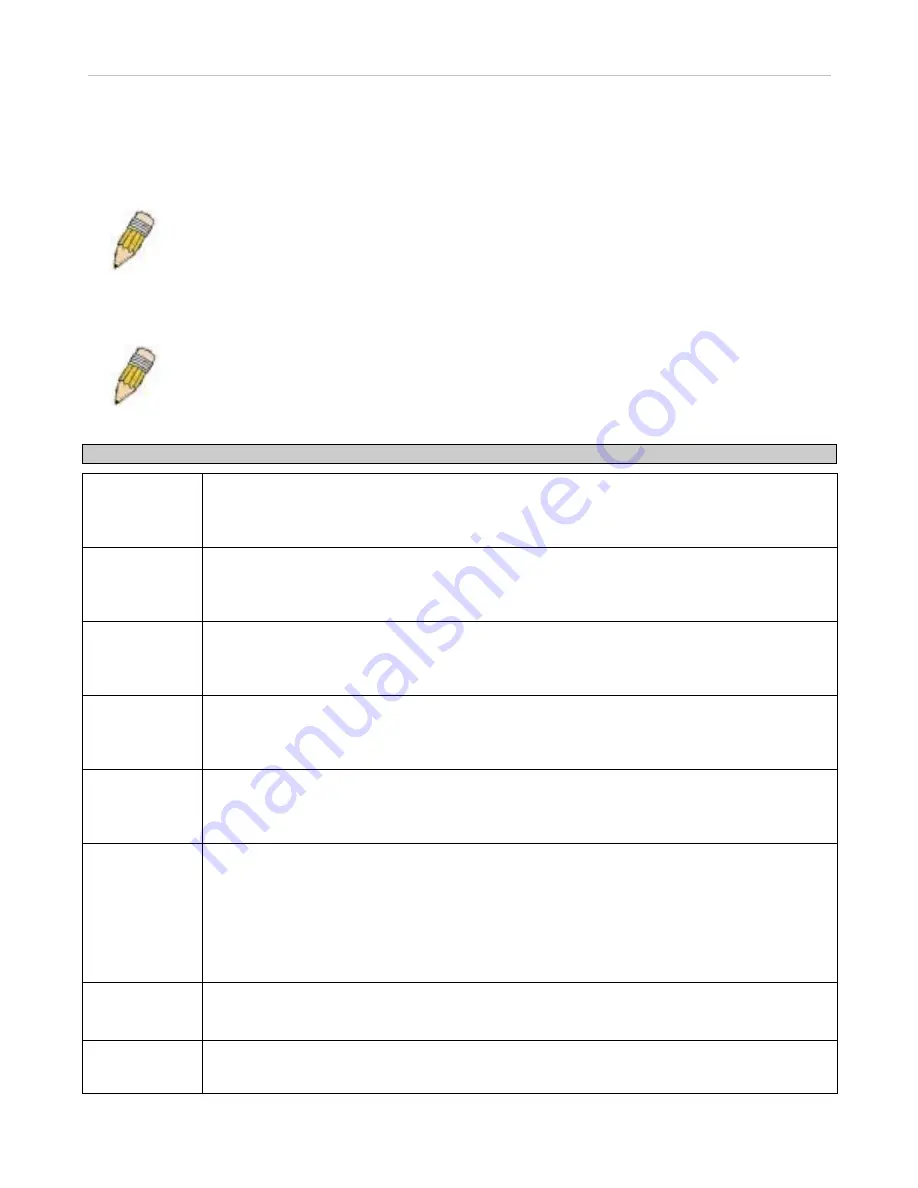
xStack DES-3500 Series Layer 2 Stackable Fast Ethernet Managed Switch User Manual
27
3. If you want to access the Switch from a different subnet from the one it is installed on, enter the IP address of the Default
Gateway. If you will manage the Switch from the subnet on which it is installed, you can leave the default address
(0.0.0.0) in this field.
4. If no VLANs have been previously configured on the Switch, you can use the
default
VLAN Name. The
default VLAN
contains all of the Switch ports as members. If VLANs have been previously configured on the Switch, you will need to
enter the
VLAN ID
of the VLAN that contains the port connected to the management station that will access the Switch.
The Switch will allow management access from stations with the same VID listed here.
NOTE:
The Switch's factory default IP address is 10.90.90.90 with a subnet mask of 255.0.0.0 and a
default gateway of 0.0.0.0.
To use the BOOTP or DHCP protocols to assign the Switch an IP address, subnet mask, and default gateway address. Use the Get
IP From pull-down menu to choose from
BOOTP
or
DHCP
. This selects how the Switch will be assigned an IP address on the
next reboot.
NOTE:
If you enable the
AutoConfig
, the
Get IP From
setting will automatically become DHCP.
The IP Address Settings options are:
Parameter Description
BOOTP
The Switch will send out a BOOTP broadcast request when it is powered up. The BOOTP protocol
allows IP addresses, network masks, and default gateways to be assigned by a central BOOTP
server. If this option is set, the Switch will first look for a BOOTP server to provide it with this
information before using the default or previously entered settings.
DHCP
The Switch will send out a DHCP broadcast request when it is powered up. The DHCP protocol
allows IP addresses, network masks, and default gateways to be assigned by a DHCP server. If
this option is set, the Switch will first look for a DHCP server to provide it with this information
before using the default or previously entered settings.
Manual
Allows the entry of an IP address, Subnet Mask, and a Default Gateway for the Switch. These
fields should be of the form xxx.xxx.xxx.xxx, where each xxx is a number (represented in decimal
form) between 0 and 255. This address should be a unique address on the network assigned for
use by the network administrator.
Subnet Mask
A Bitmask that determines the extent of the subnet that the Switch is on. Should be of the form
xxx.xxx.xxx.xxx, where each xxx is a number (represented in decimal) between 0 and 255. The
value should be 255.0.0.0 for a Class A network, 255.255.0.0 for a Class B network, and
255.255.255.0 for a Class C network, but custom subnet masks are allowed.
Default
Gateway
IP address that determines where packets with a destination address outside the current subnet
should be sent. This is usually the address of a router or a host acting as an IP gateway. If your
network is not part of an intranet, or you do not want the Switch to be accessible outside your local
network, you can leave this field unchanged.
VLAN Name
This allows the entry of a VLAN Name from which a management station will be allowed to manage
the Switch using TCP/IP (in-band via web manager or Telnet). Management stations that are on
VLANs other than the one entered here will not be able to manage the Switch in-band unless their
IP addresses are entered in the Security IP Management menu. If VLANs have not yet been
configured for the Switch, the default VLAN contains all of the Switch's ports. There are no entries
in the Security IP Management table, by default, so any management station that can connect to
the Switch can access the Switch until a management VLAN is specified or Management Station IP
Addresses are assigned.
Admin State
This allows the user to enable or disable the Admin State for the IP interface, by the using the pull-
down menu. Disabling this feature will render all remote management inoperable, and thus the only
way to configure the Switch will be to use the Console port for the Command Line Interface.
Auto Config
State
When autoconfig is enabled, the Switch is instructed to get a configuration file via TFTP, and it
becomes a DHCP client automatically. The configuration file will be loaded upon booting up. In
order to use Auto Config, the DHCP server must be set up to deliver the TFTP server IP address















































