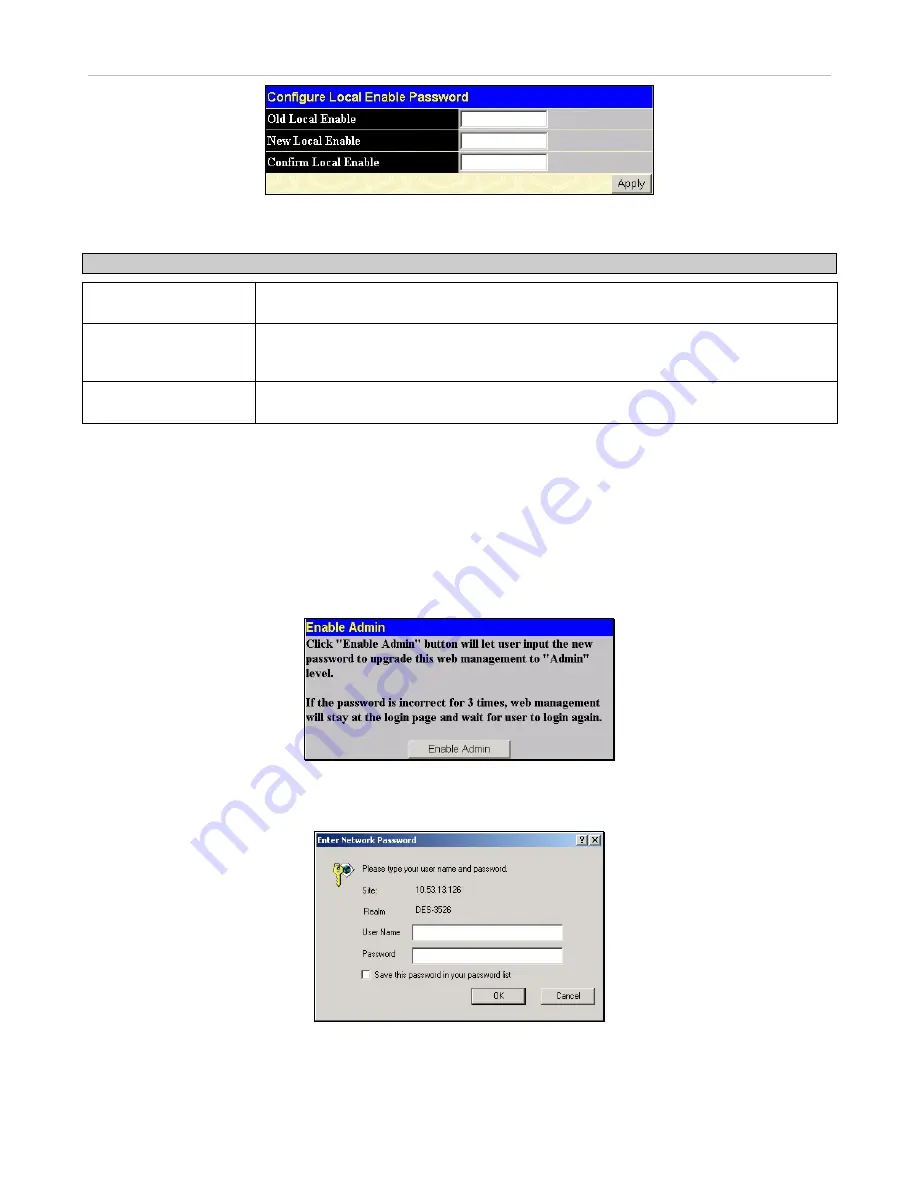
xStack DES-3500 Series Layer 2 Stackable Fast Ethernet Managed Switch User Manual
134
Figure 7- 19. Configure Local Enable Password window
To set the Local Enable Password, set the following parameters and click
Apply
.
Parameter Description
Old Local Enabled
If a password was previously configured for this entry, enter it here in order to change it to
a new password.
New Local Enabled
Enter the new password that you wish to set on the Switch to authenticate users
attempting to access Administrator Level privileges on the Switch. The user may set a
password of up to 15 characters.
Confirm Local Enabled
Confirm the new password entered above. Entering a different password here from the
one set in the New Local Enabled field will result in a fail message.
Enable Admin
The
Enable Admin
window is for users who have logged on to the Switch on the normal user level, and wish to be promoted to
the administrator level. After logging on to the Switch, users will have only user level privileges. To gain access to administrator
level privileges, the user will open this window and will have to enter an authentication password. Possible authentication
methods for this function include TACACS/XTACACS//RADIUS, user defined server groups, local enable (local
account on the Switch), or no authentication (none). Because XTACACS and TACACS do not support the enable function, the
user must create a special account on the server host, which has the username "enable", and a password configured by the
administrator that will support the "enable" function. This function becomes inoperable when the authentication policy is disabled.
To view the following window, click
Security Management > Access Authentication Control > Enable Admin
:
Figure 7- 20. Enable Admin Screen
When this window appears, click the
Enable Admin
button revealing a dialog box for the user to enter authentication (password,
username), as seen below. A successful entry will promote the user to Administrator level privileges on the Switch.
Figure 7- 21. Enter Network Password dialog box






























