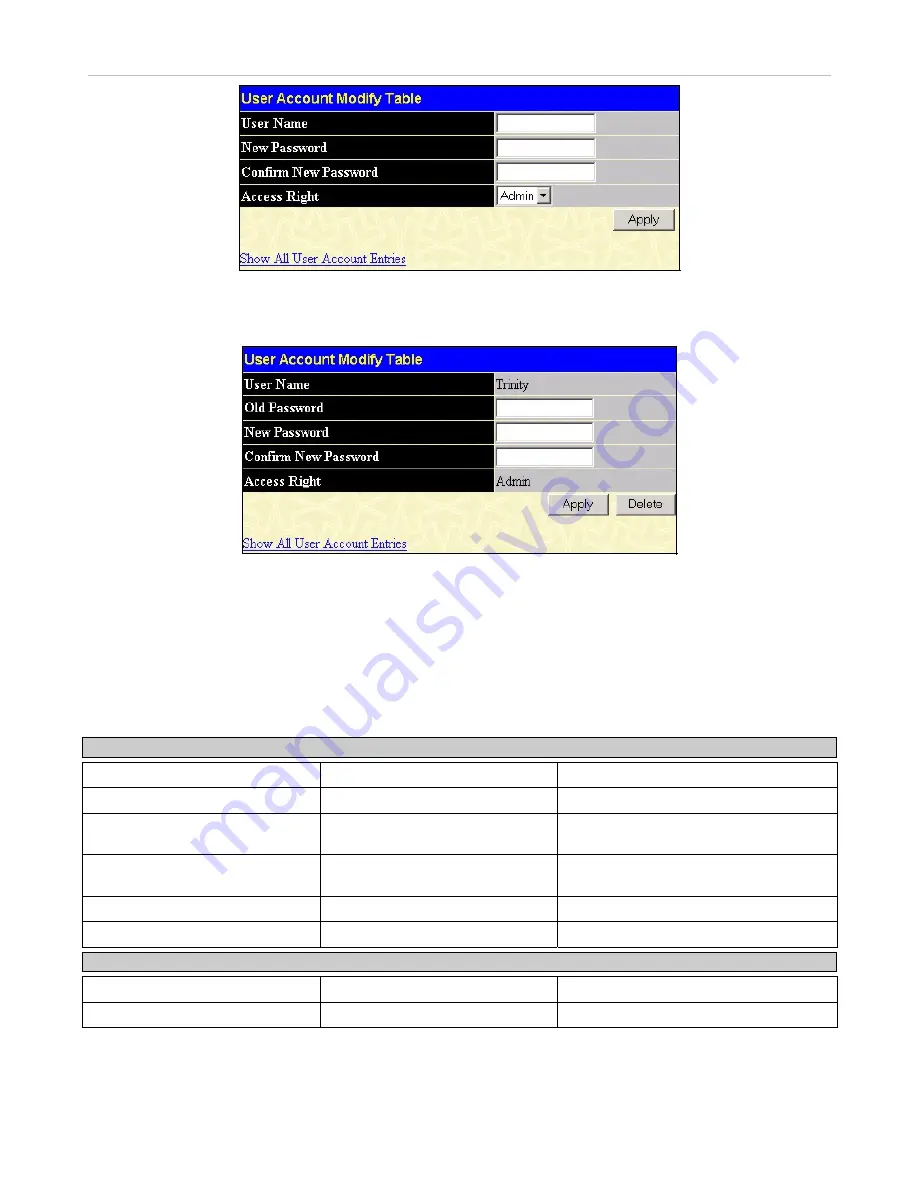
xStack DES-3500 Series Layer 2 Stackable Fast Ethernet Managed Switch User Manual
125
Figure 7- 3. User Accounts Modify Table window - Add
Add a new user by typing in a User Name, and New Password and retype the same password in the Confirm New Password.
Choose the level of privilege (
Admin
or
User)
from the Access Right drop-down menu.
Figure 7- 4. User Accounts Modify Table window - Modify
Modify or delete an existing user account in the User Account Modify Table. To delete the user account, click on the
Delete
button. To change the password, type in the New Password and retype it in the Confirm New Password entry field. The level of
privilege (
Admin
or
User
) can be viewed in the Access Right field.
Admin and User Privileges
There are two levels of user privileges,
Admin
and
User
. Some menu selections available to users with
Admin
privileges may not
be available to those with
User
privileges.
The following table summarizes the
Admin
and
User
privileges:
Management Admin User
Configuration Yes
Read
Only
Network Monitoring
Yes
Read Only
Community Strings and Trap
Stations
Yes Read
Only
Update Firmware and
Configuration Files
Yes No
System Utilities
Yes
No
Factory Reset
Yes
No
User Account Management
Add/Update/Delete User Accounts
Yes
No
View User Accounts
Yes
No
Table 7- 1. Admin and User Privileges
After establishing a User Account with Admin-level privileges, be sure to save the changes by opening the
Maintenance
folder,
opening the
Save Changes
window and clicking the
Save Configuration
button.






























