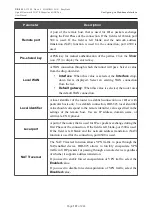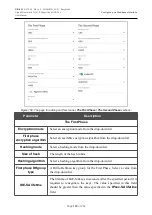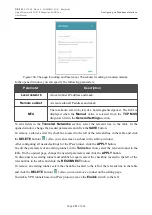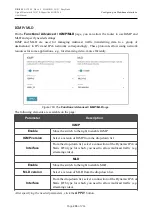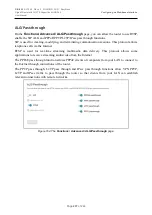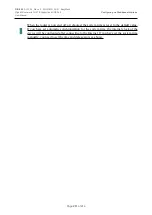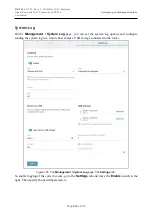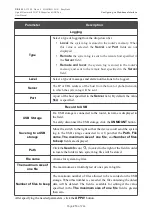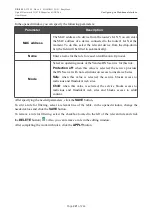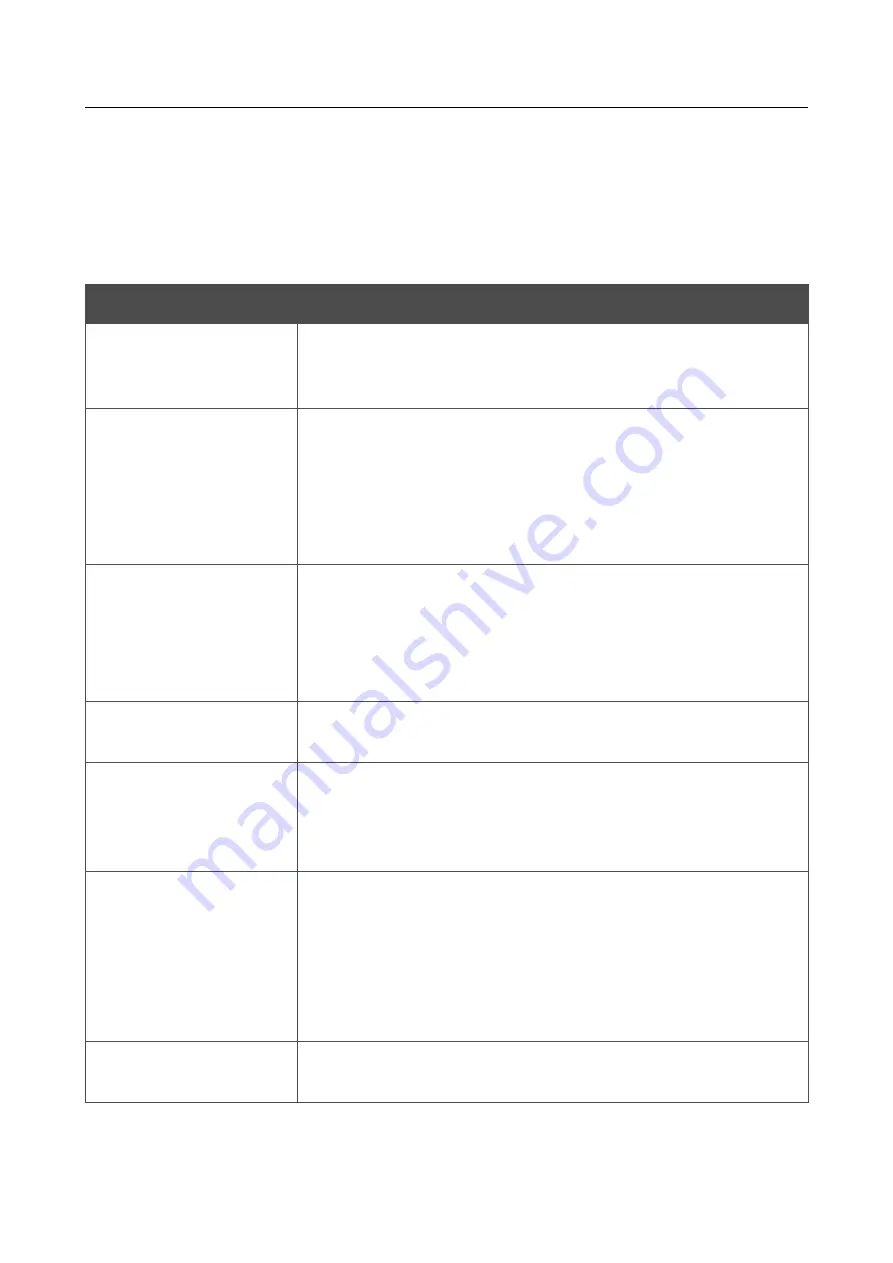
DIR-825
AC1200 Wave 2 MU-MIMO Wi-Fi EasyMesh
Gigabit Router with 3G/LTE Support and USB Port
User Manual
Configuring via Web-based Interface
3. Select your time zone from the
Time zone
drop-down list. To set the time zone in
accordance with the settings of your operating system or portable device, click the
DETERMINE TIMEZONE
button.
4. Click the
APPLY
button. The
System date
and
System Time
fields will be filled in
automatically and the
Completed
value will be displayed in the
Synchronization
field.
Additional settings are also available on the page:
Parameter
Description
UTC offset settings
Move the switch to the right to set the UTC (
Coordinated Universal
Time
) offset for the router clock manually. In the
UTC offset
field
displayed, specify the required offset time (in minutes).
Configure daylight
saving time manually
Move the switch to the right to configure
settings for daylight saving
time for the router clock manually. In the
Daylight Saving Time
section displayed,
specify the required offset time for
daylight
saving time
(in minutes), and
specify the needed values in the
Beginning of daylight saving time
and
End of daylight
saving time
sections.
Get NTP server
addresses using DHCP
Move the switch to the right if NTP servers addresses are provided
by your ISP. Contact your ISP to clarify if this setting needs to be
enabled.
If the switch is moved to the right, the
NTP Servers
section is not
displayed.
Run as a server for the
local network
Move the switch to the right to allow connected devices to use the IP
address of the router in the local subnet as a time server.
Time interval between
NTP requests after
synchronization with
NTP server
From the drop-down list, select a time period (in seconds) after
which a request to update the system time will be sent to the NTP
server or leave the
Auto
value.
Time interval between
NTP requests for
unsynchronized NTP
client
A time period (in seconds) after which a request to synchronize the
system time will be sent to the NTP server.
Select the needed value from the drop-down list.
•
Auto
: The time period is defined automatically.
•
Manual
: The time period is defined in accordance with the
value specified in the
Interval value
field.
Interval value
Specify the time period (in seconds). The minimum acceptable value
is 3.
After specifying the needed parameters, click the
APPLY
button.
Page
210
of 244