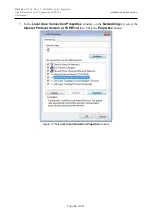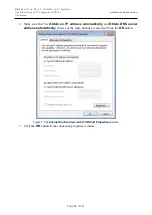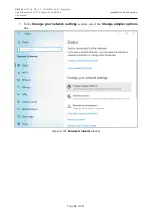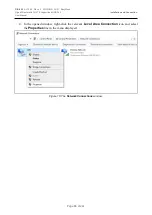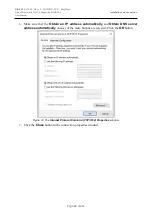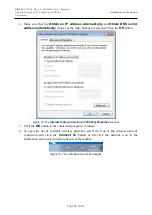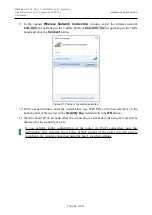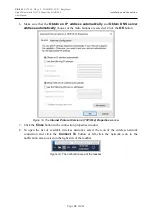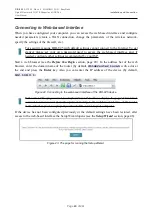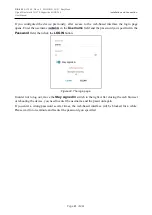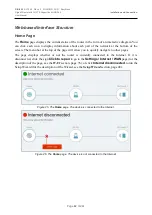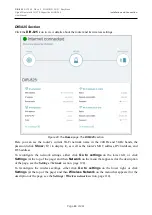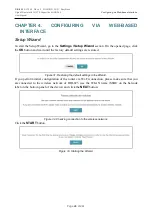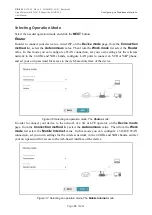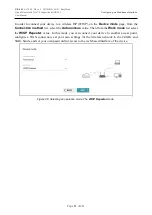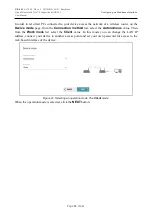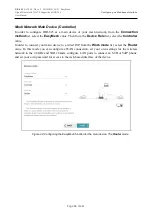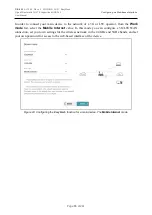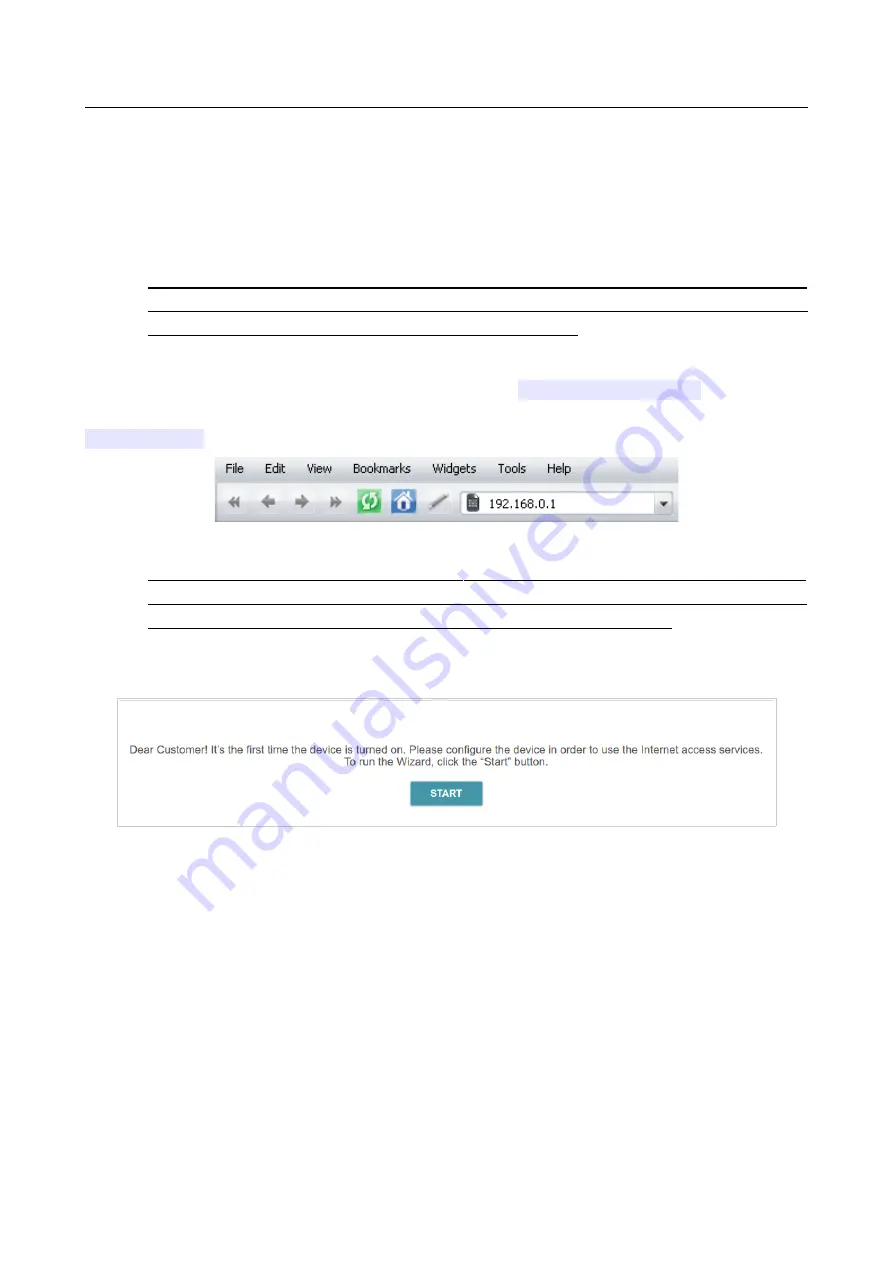
DIR-825
AC1200 Wave 2 MU-MIMO Wi-Fi EasyMesh
Gigabit Router with 3G/LTE Support and USB Port
User Manual
Installation and Connection
Connecting to Web-based Interface
When you have configured your computer, you can access the web-based interface and configure
needed parameters (create a WAN connection, change the parameters of the wireless network,
specify the settings of the firewall, etc.).
!
For security reasons,
DIR-825
with default settings cannot connect to the Internet. To get
started, please set your own password used to access the web-based interface and, if
needed, configure other settings recommended by your ISP.
Start a web browser (see the
section, page 20). In the address bar of the web
browser, enter the domain name of the router (by default,
dlinkrouter.local
) with a dot at
the end and press the
Enter
key. Also you can enter the IP address of the device (by default,
192.168.0.1
).
Figure 22. Connecting to the web-based interface of the DIR-825 device.
!
If the error “
The page cannot be displayed
” (or “
Unable to display the page
”/“
Could not
connect to remote server
”) occurs upon connecting to the web-based interface of the router,
make sure that you have properly connected the router to your computer.
If the device has not been configured previously or the default settings have been restored, after
access to the web-based interface the Setup Wizard opens (see the
section, page 48).
Figure 23. The page for running the Setup Wizard.
Page
40
of 244