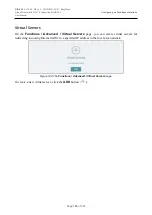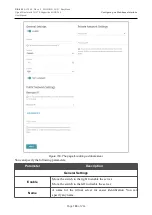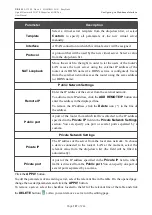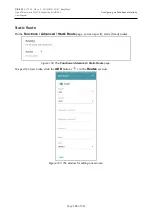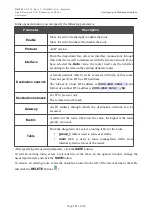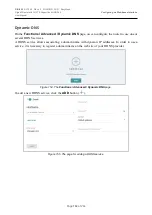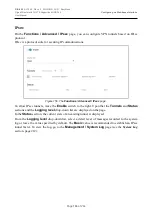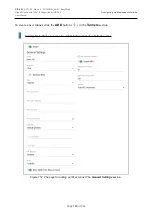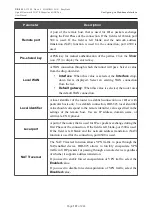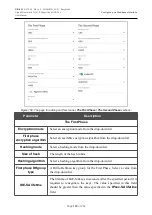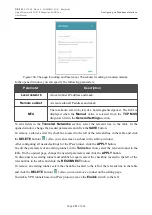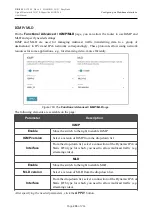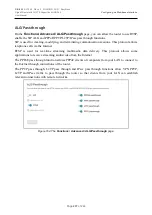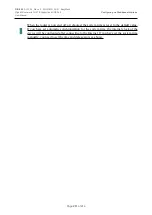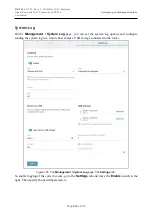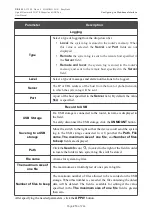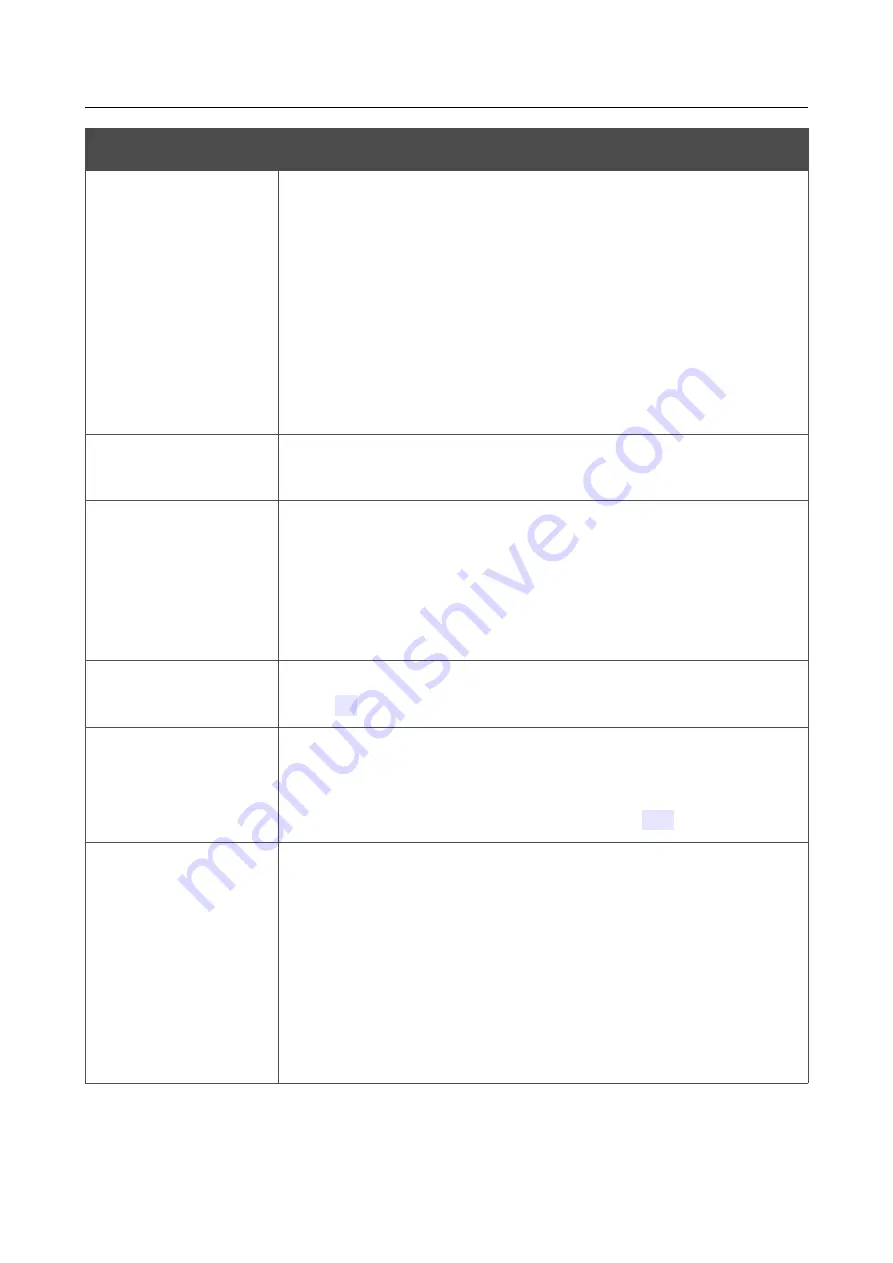
DIR-825
AC1200 Wave 2 MU-MIMO Wi-Fi EasyMesh
Gigabit Router with 3G/LTE Support and USB Port
User Manual
Configuring via Web-based Interface
Parameter
Description
Mode
An operation mode of the IPsec tunnel. Select a value from the drop-
down list.
•
TUNNEL
: As a rule, it is used to create a secure connection to
remote networks. In this mode, the source IP packet is fully
encrypted and added to a new IP packet and data transfer is
based on the header of the new IP packet.
•
TRANSPORT
: As a rule, it is used to encrypt data stream
within one network. In this mode, only the content of the
source IP packet is encrypted, its header remains unchanged
and data transfer is based on the source header.
Allow traffic from
IPsec to router
Move the switch to the left to deny access to your router from the
remote subnet via IPsec.
Enable DPD
Move the switch to the right to enable using DPD protocol for this
tunnel. Such a setting allows to check the status of the remote host: if
encrypted packets exchange between the router and the remote host
breaks down, the router starts sending DPD messages to the remote
host. If the switch is moved to to the left, the
DPD delay
and
DPD
timeout
fields are not available for editing.
DPD delay
A time period (in seconds) between DPD messages. By default, the
value
30
is specified.
DPD timeout
A waiting period for the response to a DPD message (in seconds). If
the host does not answer in the specified time, the router breaks down
the tunnel connection, updates information on it, and tries to
reestablish the connection. By default, the value
120
is specified.
TCP MSS
Maximum Segment Size of a TCP packet.
This parameter influences
the size of a TCP packet which will be sent from the remote host to the
router.
If the
Manua
l
value is selected, you can specify the value of this
parameter for each subnet of the tunnel in the
MTU
field. The field is
displayed in the window for adding a subnet in the
Tunneled
Networks
section.
If the
Path MTU discovery
value is selected, the parameter will be
configured automatically for all created subnets.
Page
198
of 244