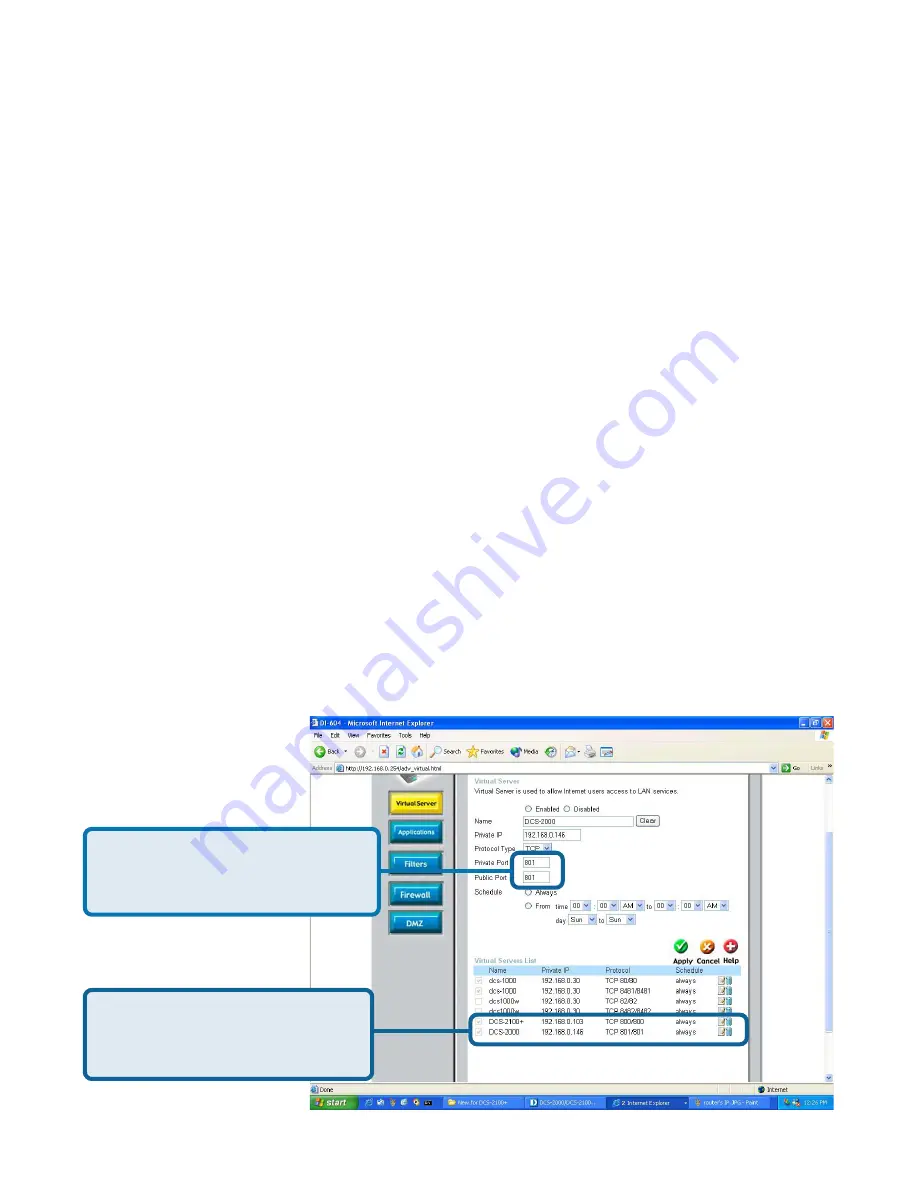
32
Important:
Some ISPs block access to port 80. Be sure to check with your
ISP so that you can open the appropriate ports accordingly. Some ISPs block
traffic on commonly used ports to conserve bandwidth. If your ISP does not
pass traffic on port 80, you will need to change the port the camera uses from
80 to something else, such as 800. Not all routers are the same, so refer to
your user manual for specific instructions on how to open ports.
Using & Configuring the DCS-5300 with a
NAT Router (continued)
Follow these steps to configure your router’s Virtual Server settings:
Repeat the above steps adding ports
5001
,
5002
and
5003
to both the
Public
and
Private Port
sections. A check mark appearing before the entry name will
indicate that the ports are enabled.
•
Click
Enabled
.
•
Enter a unique name for each entry.
•
Select
Both
under
Protocol Type
(
TCP
and
UDP
)
•
Enter your camera’s local IP Address (e.g.,
192.168.0.146
in
the example in step
on page 29) in the
Private IP
field.
•
If you are using the default camera port settings, enter
80
in to
the
Public
and
Private
Port
section, click
Apply.
•
Scheduling
should be set to
Always
so that the camera
images can be accessed at any time.
Enter valid ports in the
Virtual Server
section of
your router
Please make sure to check
the box on this line to
enable settings
Содержание SECURICAM NETWORK DCS-5300
Страница 1: ...Internet Camera Manual Building Networks for People Version 1 30 DCS 5300 ...
Страница 25: ...25 The installation is complete Click Finish Installing IP surveillance Software continued Click Next ...
Страница 138: ...138 Time Zone Table GMT stands for Greenwich Mean Time which is the global time that all time zones are measured from ...
Страница 139: ...139 Time Zone Table continued ...
Страница 143: ...143 Register online your D Link product at http support dlink com register 10 04 04 Registration ...
















































