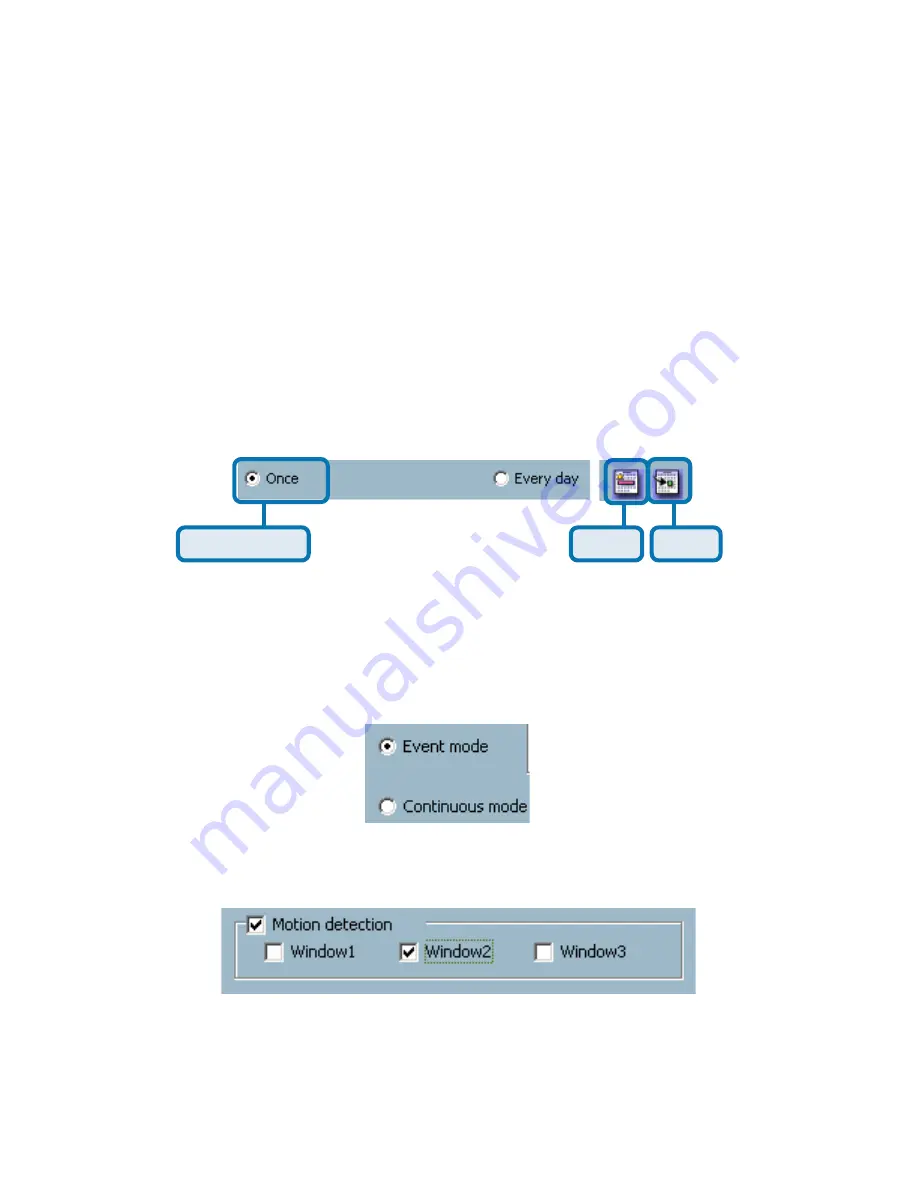
104
Using IP surveillance Software (continued)
Scheduling (continued)
Apply and Erase Buttons
After you have selected the time period with “Begin time” and “End time” picker,
you can apply the period picker, shown in the figure below, to set the periodical
types of the time interval set previously. After the settings in “Begin Time”, “End
Time” and “Period Picker” are all done, you should click the “Apply” button or
“Erase” button to add or clear this scheduling information to the editing schedule
scheme. Note that only after you click on the “Apply” button, the scheduling
information settings will be written back into the whole editing schedule scheme.
That means this edited scheduling time interval is valid only after you “Apply”
the changes.
Period picker
Apply
Erase
Schedule in event mode
You can select to record in Event mode or Continuous mode by the Schedule
mode selector as shown in the figure below. There are two types of event
recording. Please refer to the following two sections for more information.
Motion Detection
As shown above, you can check the windows to determine which window(s)
will be used to trigger the recording. The motion windows are labeled in the
order in which they are added when configuring motion detection for the camera.
For example, Window1 is the first window added, regardless of if the name of
the window has been changed.
Содержание SECURICAM NETWORK DCS-5300
Страница 1: ...Internet Camera Manual Building Networks for People Version 1 30 DCS 5300 ...
Страница 25: ...25 The installation is complete Click Finish Installing IP surveillance Software continued Click Next ...
Страница 138: ...138 Time Zone Table GMT stands for Greenwich Mean Time which is the global time that all time zones are measured from ...
Страница 139: ...139 Time Zone Table continued ...
Страница 143: ...143 Register online your D Link product at http support dlink com register 10 04 04 Registration ...






























