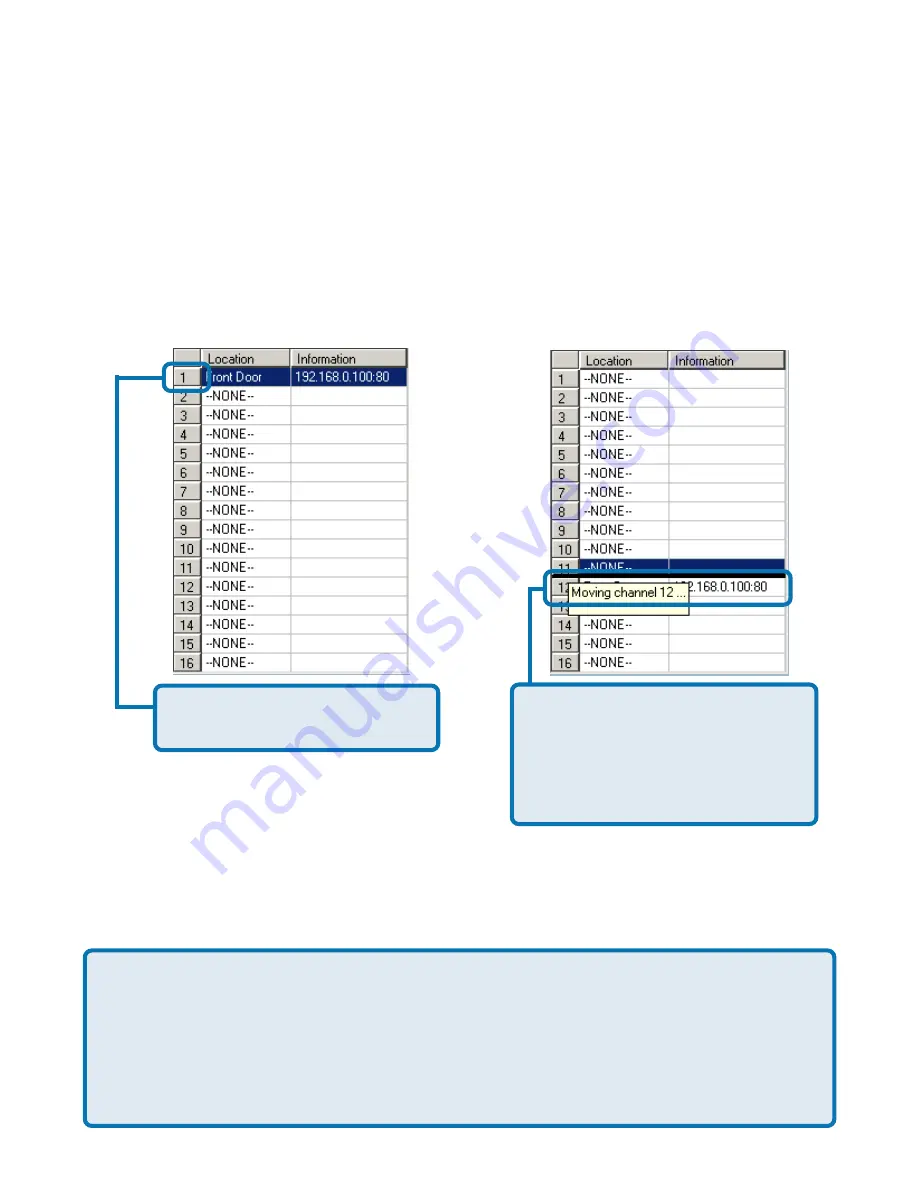
82
Changing the Camera Order in the List
Using IP surveillance Software (continued)
You can apply “drag and drop” in the grid area of the camera list to change the
sequence of the connected Network Cameras, which is shown below. This will
enable you to rearrange the camera order of your choice. Once the camera is
moved to a specified location, the proceeding cameras will then move 1 position
up or 1 position down depending on which direction the selected camera was
moved.
Step 1:
Step 2:
Press the left mouse button
at the gray index field.
Move the mouse to your new
selected location and release
the mouse button. Then Video
1 will be moved (to the 12th
row in this example).
Once you click the “Save” button in the left-bottom corner of this window, the
changes for all camera configurations will be saved and will validate immediately
in the IP surveillance.
NOTE: If you change the remote settings of the network cameras in the right
webpage of this window, you need to apply the “
SAVE
” button in each
corresponding page in order to save the settings to the cameras. There are
different “
SAVE
” buttons for changing the settings of the local IP surveillance
system and the remote Video Server / Network Camera series product
respectively.
Monitor Program (continued)
Содержание SECURICAM NETWORK DCS-5300
Страница 1: ...Internet Camera Manual Building Networks for People Version 1 30 DCS 5300 ...
Страница 25: ...25 The installation is complete Click Finish Installing IP surveillance Software continued Click Next ...
Страница 138: ...138 Time Zone Table GMT stands for Greenwich Mean Time which is the global time that all time zones are measured from ...
Страница 139: ...139 Time Zone Table continued ...
Страница 143: ...143 Register online your D Link product at http support dlink com register 10 04 04 Registration ...






























