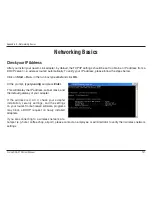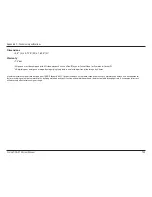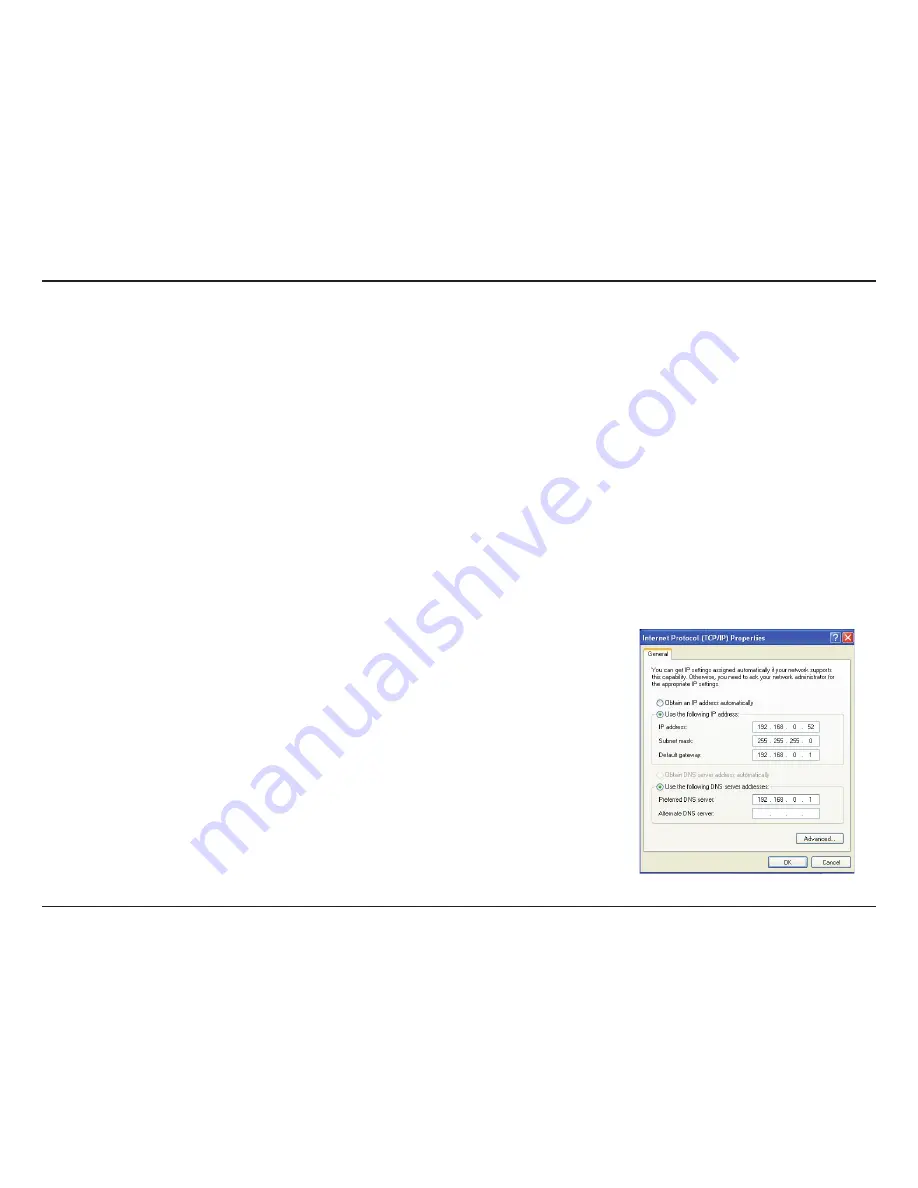
1
D-Link DCS-10 User Manual
Appendix B - Networking Basics
Statically Assign an IP Address
If you are not using a DHCP capable gateway/router, or you need to assign a static IP address, please follow the steps
below:
Step 1
Windows
®
XP - Click on
Start
>
Control Panel
>
Network Connections
.
Windows
®
2000 - From the desktop, right-click
My Network Places
>
Properties
.
Step 2
Right-click on the
Local Area Connection
which represents your D-Link network adapter and select
Properties
.
Step 3
Highlight
Internet Protocol (TCP/IP)
and click
Properties
.
Step 4
Click
Use the following IP address
and enter an IP address that is on the same subnet as your network or the LAN
IP address on your router.
Example: If the router´s LAN IP address is 192.168.0.1, make your IP address
192.168.0.X where X is a number between 2 and 99. Make sure that the number
you choose is not in use on the network. Set Default Gateway the same as the LAN
IP address of your router (192.168.0.1).
Set Primary DNS the same as the LAN IP address of your router (192.168.0.1). The
Secondary DNS is not needed or you may enter a DNS server from your ISP.
Step 5
Click OK twice to save your settings.
Содержание SECURICAM Network DCS-2120
Страница 1: ......
Страница 63: ...63 D Link DCS 2120 User Manual Section 3 Configuration The installation is complete Click Next Click Finish ...
Страница 126: ...126 D Link DCS 2120 User Manual Section 4 Security Select Open When RealPlayer opens press Options ...
Страница 132: ...132 D Link DCS 2120 User Manual Section 4 Security Enjoy streaming video on your cellphone ...