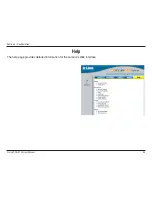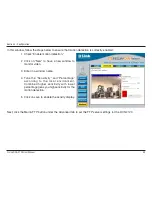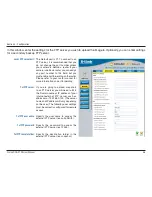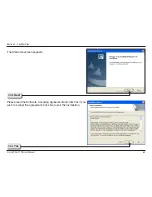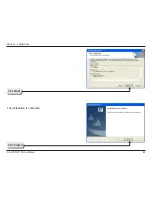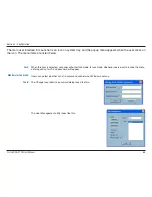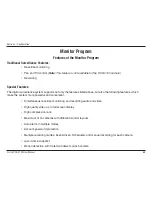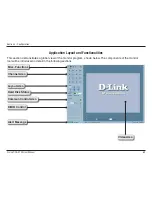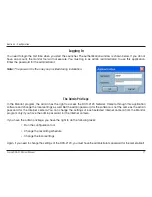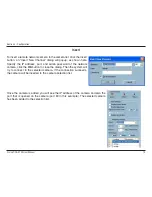D-Link DCS-10 User Manual
Section - Configuration
Monitor:
Playback:
Logout:
Exit:
Starts up the Monitor program. If the Monitor program is already running, clicking this button will re-open the
Monitor window.
Starts up the Playback program. If the Playback program is already running, clicking this button will re-open the
Playback window.
Logs out user from IP surveillance. After logging out, if the user wants to return to the menu, and clicks the Launcher
icon, the authentication box will appear prompting for username and password again.
Exits Launcher. If users choose this option, Launcher will show a message box prompting to confirm if users really
want to exit, and warn users that exiting Launcher will also close Monitor and Playback.
Содержание SECURICAM Network DCS-2120
Страница 1: ......
Страница 63: ...63 D Link DCS 2120 User Manual Section 3 Configuration The installation is complete Click Next Click Finish ...
Страница 126: ...126 D Link DCS 2120 User Manual Section 4 Security Select Open When RealPlayer opens press Options ...
Страница 132: ...132 D Link DCS 2120 User Manual Section 4 Security Enjoy streaming video on your cellphone ...