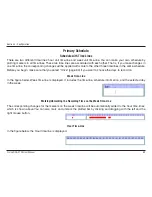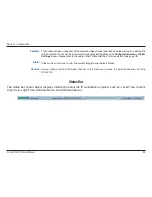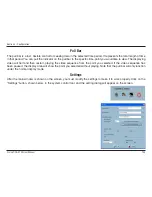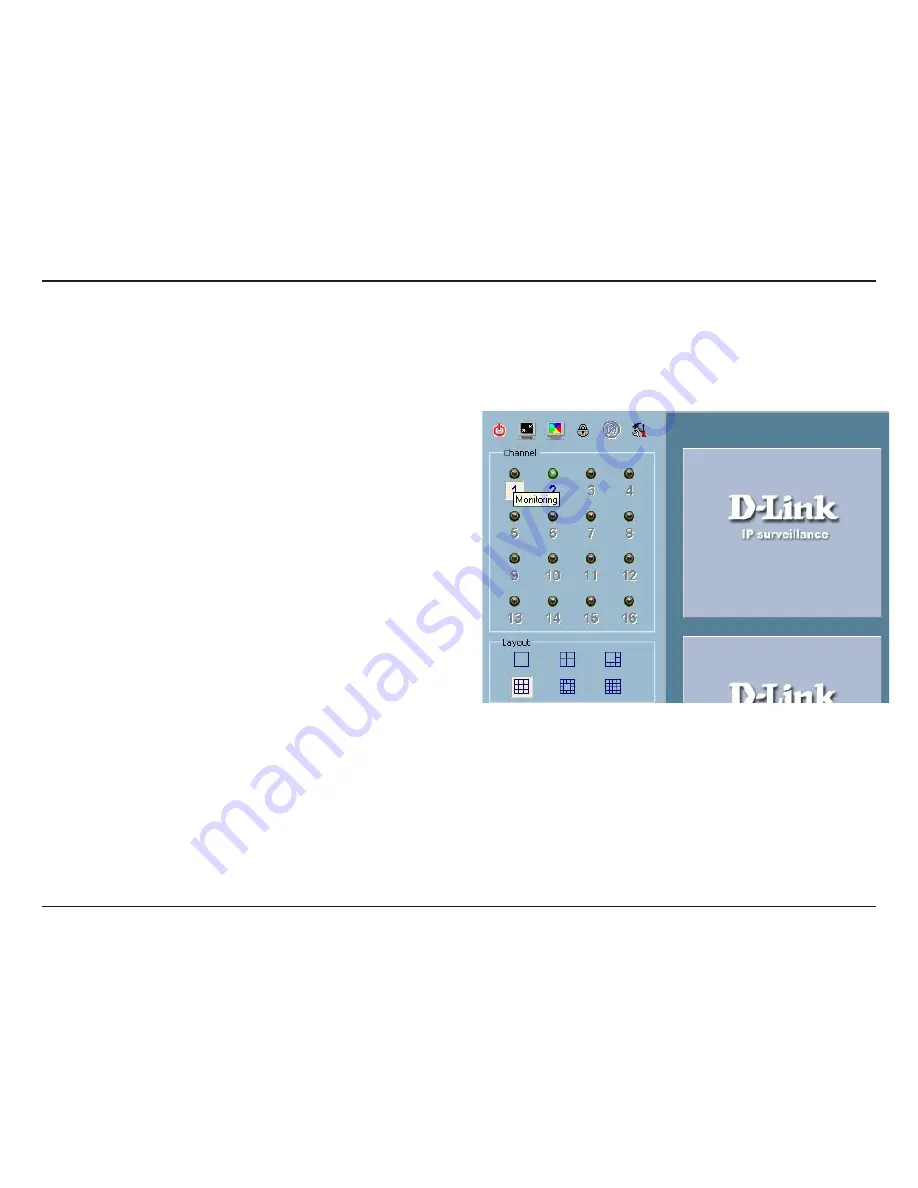
D-Link DCS-10 User Manual
Section - Configuration
Show the video of a specified channel
This section depicts the method of how to show the video of a specific channel in a display window.
Step 1: Move the mouse cursor to the camera you would like display in the window.
Step 2: Press and hold the left mouse button, and then drag it
to a display window in the video area on the right side of the
screen. Note that the cursor will change according to the area
in order to indicate whether the area is droppable or not.
Step 3: Release the left mouse button while on top of a display
window. The video will appear in the display window as shown
below. In each display layout, only one window can be assigned
to a camera. Also, each camera must have its own separate
window when displayed. Once the video is in a display window,
it can be dragged and dropped to other windows. If you drag
one camera’s video to a window that already has its own
camera’s video, the two cameras will trade display windows.
Dragging and dropping is a very convenient way to manipulate
the video channels in the IP surveillance Software.
Содержание SECURICAM Network DCS-2120
Страница 1: ......
Страница 63: ...63 D Link DCS 2120 User Manual Section 3 Configuration The installation is complete Click Next Click Finish ...
Страница 126: ...126 D Link DCS 2120 User Manual Section 4 Security Select Open When RealPlayer opens press Options ...
Страница 132: ...132 D Link DCS 2120 User Manual Section 4 Security Enjoy streaming video on your cellphone ...