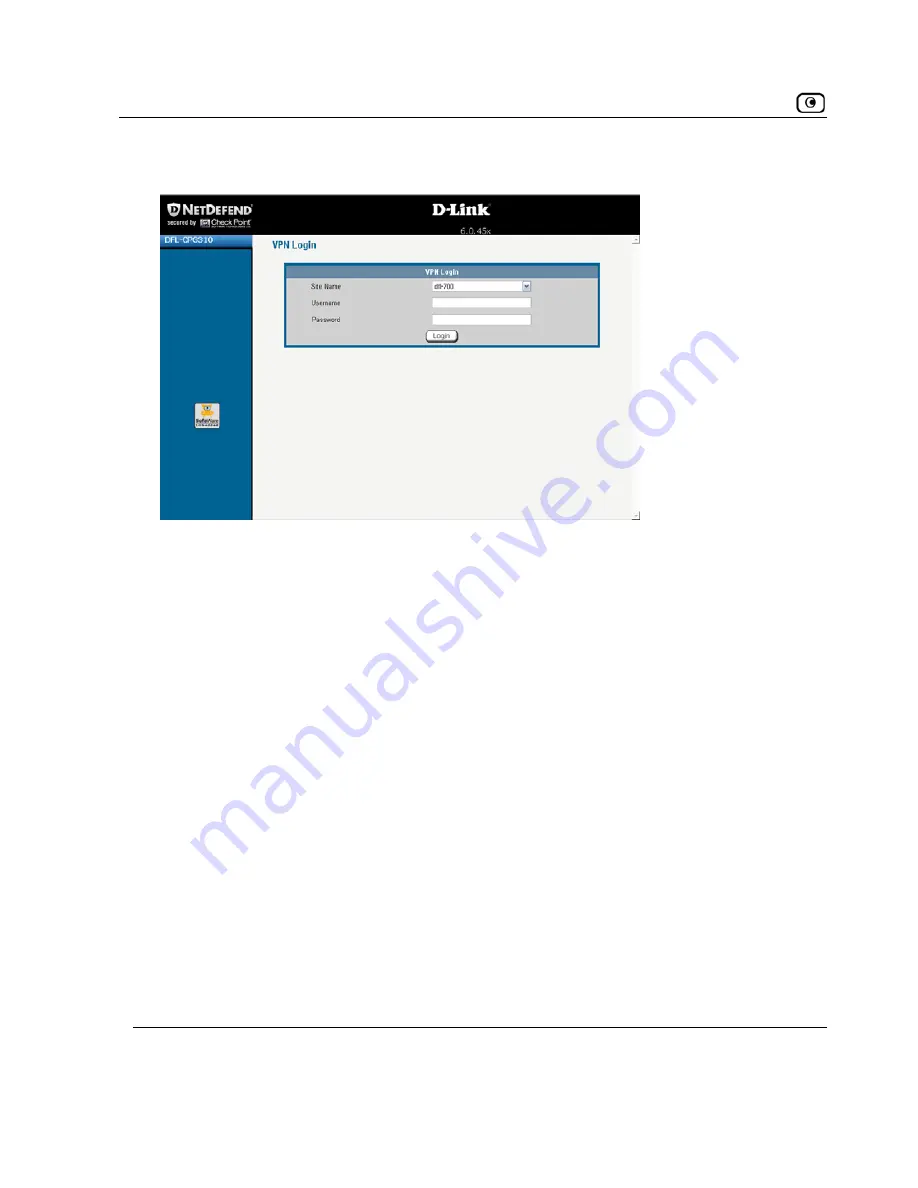
Logging on to a Remote Access VPN Site
The
VPN Login
screen appears.
2. In the
Site Name
list, select the site to which you want to log on.
3. Enter your user name and password in the appropriate fields.
4. Click
Login
.
•
If the NetDefend firewall is configured to automatically download the
network configuration, the NetDefend firewall downloads the network
configuration.
•
If when adding the VPN site you specified a network configuration, the
NetDefend firewall attempts to create a tunnel to the VPN site.
•
The
VPN Login Status
box appears. The
Status
field tracks the
connection’s progress.
ecting, the
Status
field
changes to “Connected”.
•
Th
e
VP
•
Once the NetDefend firewall has finished conn
e
VPN Login Status
box remains open until you manually log off of th
N site.
344
D-Link NetDefend firewall User Guide






























