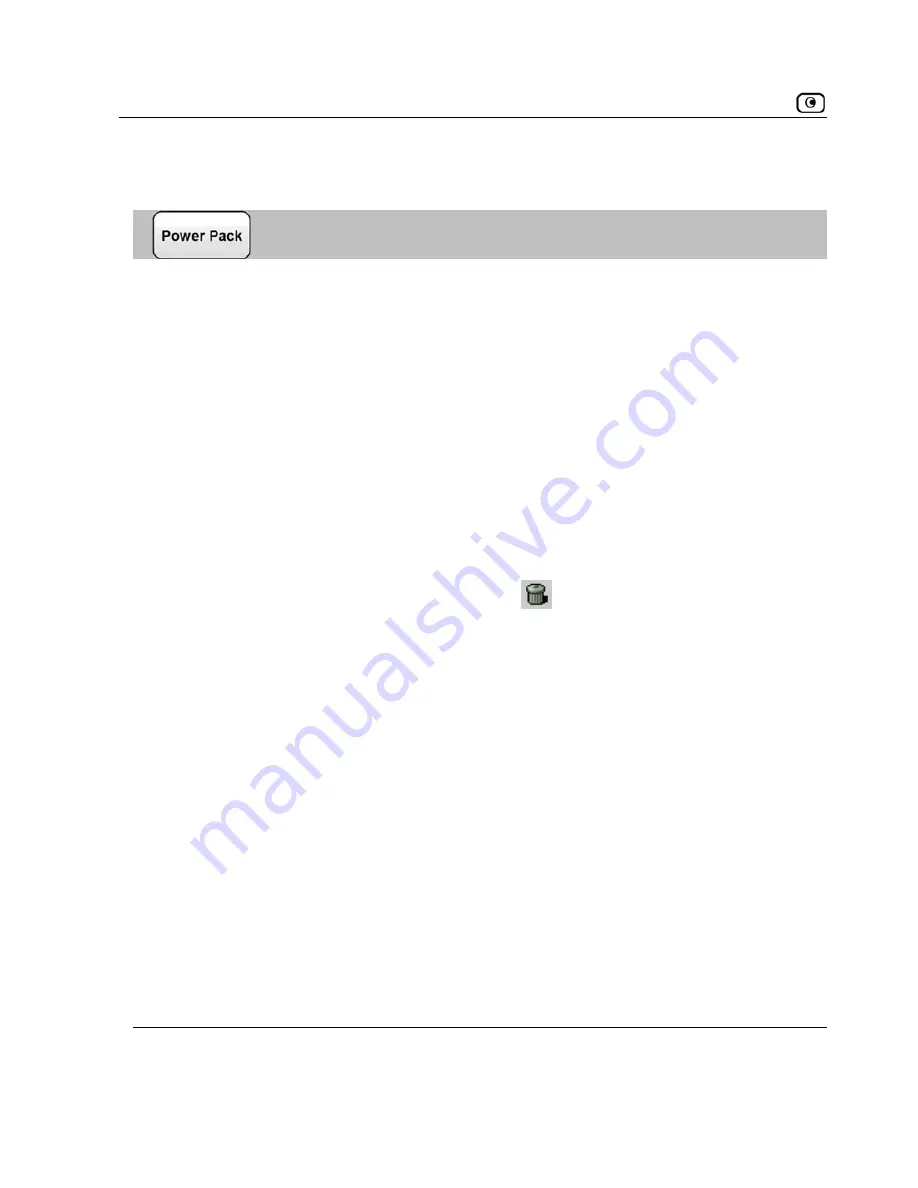
Configuring Network Settings
Deleting VLANs
To delete a VLAN
1. If the VLAN is port-based, do the following:
Network
he
Ports
pag
b. Remove all port assignm
orks in th
c. Click
Apply
.
2. Click
Network
in
menu, and click the
My Network
tab.
ork
desired VLAN’s row, click the Erase
a. Click
T
in the main menu, and click the
Ports
tab.
e appears.
ents to the VLAN, by selecting other
netw
e drop-down lists.
the main
The
My Netw
3. In the
page appears.
icon.
A confirmation m
OK
.
The VLAN is deleted.
essage appears.
4. Click
118
D-Link NetDefend firewall User Guide






























