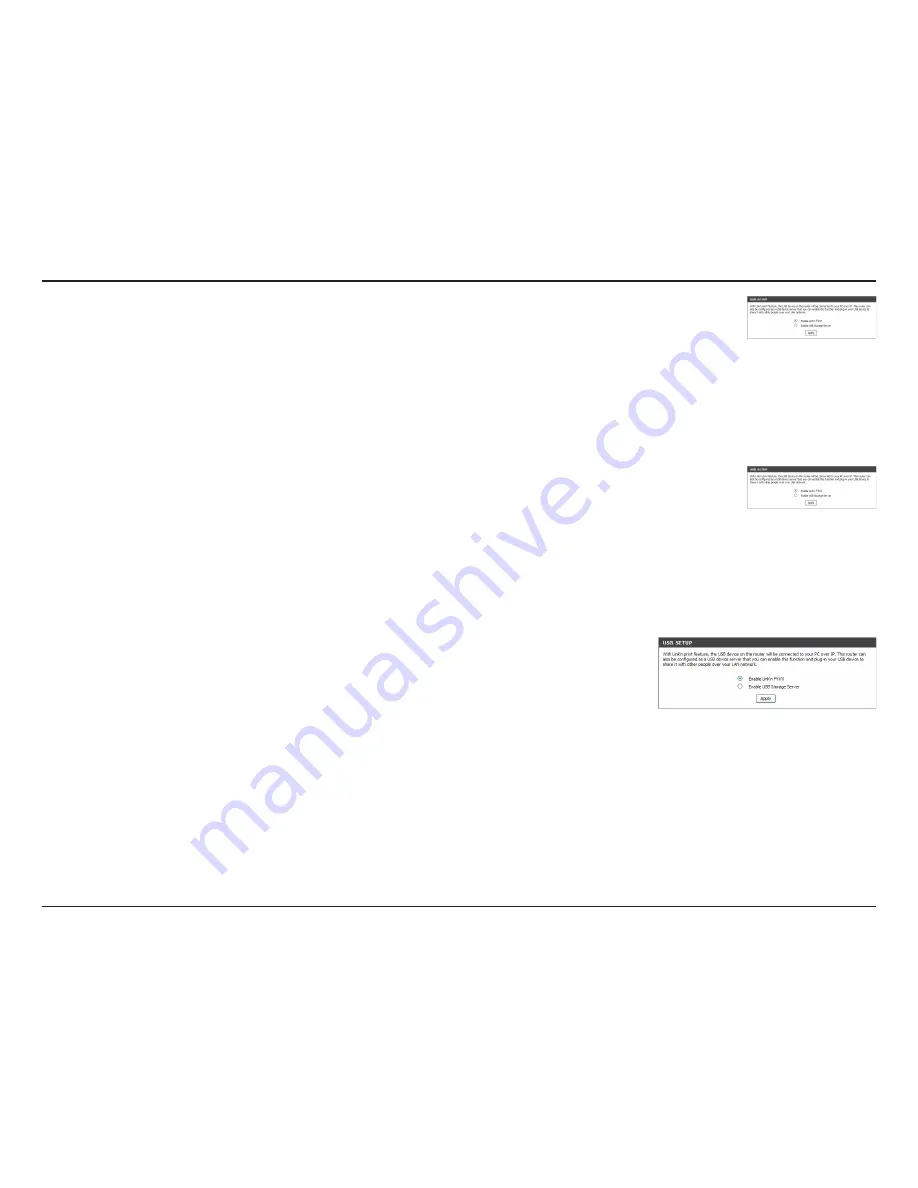
121
D-Link Wireless AC Dual-Band ADSL Router User Manual
Appendix C - Link ‘n Print
Connect USB Devices to the D-Link Router
The D-Link Link’n Print automatically detects for each connected USB device. A window
will pop up for each detected USB device.
1. Right-click on the Windows System Tray icon.
2. Click on Open D-Link Link’n Print.
3. The D-Link Link’n Print displays the connected USB devices on the network. To click
“Connect” to have the USB device connected.
4. Advanced Options can be set by clicking on Advanced Options.
Virtually Connect or Disconnect a USB Device
1. Move the cursor to Waiting to Connect and click on Connect to virtually connect a
USB device.
2. The D-Link Link’n Print displays which user is virtually connecting this USB device.
3. Move the cursor to In Use By (Owner) and click on Disconnect to virtually disconnect
the USB device.




















