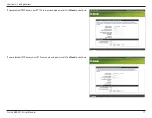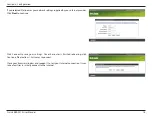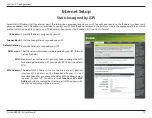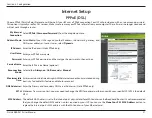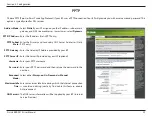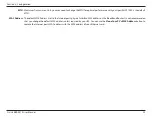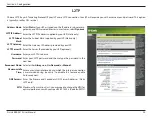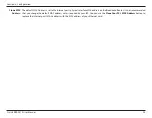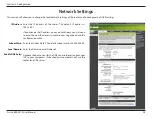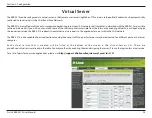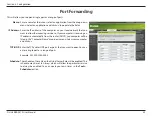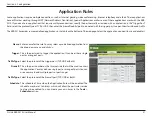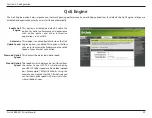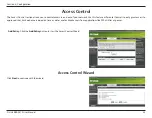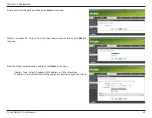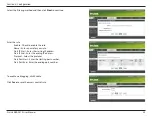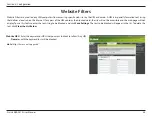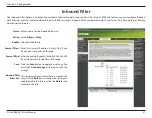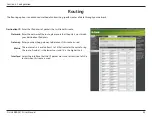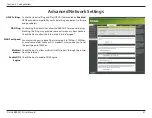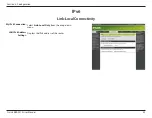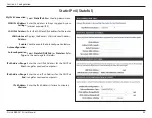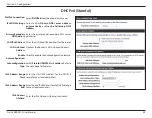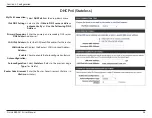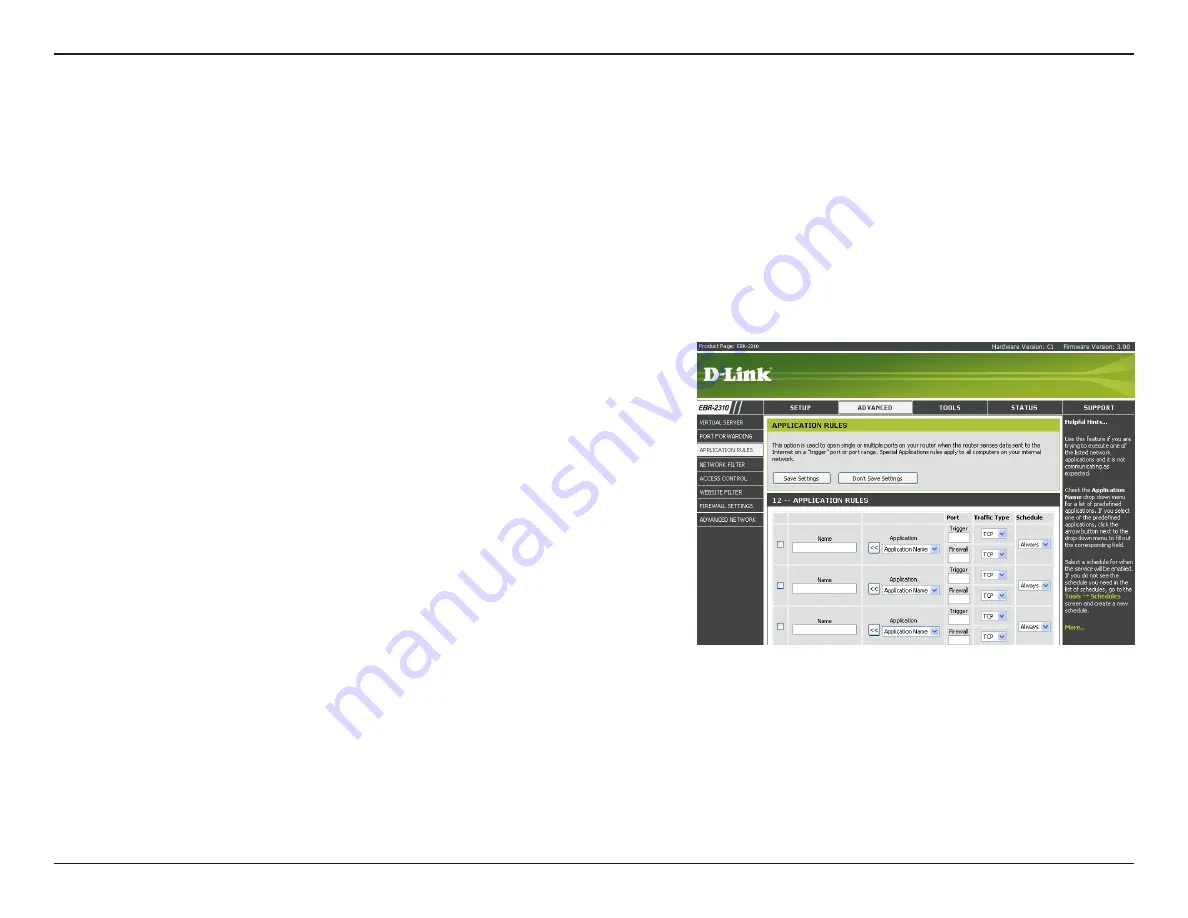
31
D-Link EBR-2310 User Manual
Section 3 - Configuration
Enter a name for the rule. You may select a pre-defined application from
the drop-down menu and click
<<
.
This is the port used to trigger the application. It can be either a single
port or a range of ports.
Select the protocol of the trigger port (TCP, UDP, or Both).
This is the port number on the Internet side that will be used to access
the application. You may define a single port or a range of ports. You can
use a comma to add multiple ports or port ranges.
Select the protocol of the firewall port (TCP, UDP, or Both).
The schedule of time when the Application Rule will be enabled. The
schedule may be set to Always, which will allow the particular service
to always be enabled. You can create your own times in the
Tools
>
Schedules
section.
Name:
Trigger:
Traffic Type:
Firewall:
Traffic Type:
Schedule:
Application Rules
Some applications require multiple connections, such as Internet gaming, video conferencing, Internet telephony and others. These applications
have difficulties working through NAT (Network Address Translation). Special Applications makes some of these applications work with the EBR-
2310. If you need to run applications that require multiple connections, specify the port normally associated with an application in the “Trigger Port”
field, select the protocol type as TCP or UDP, then enter the firewall (public) ports associated with the trigger port to open them for inbound traffic.
The EBR-2310 provides some predefined applications in the table on the bottom of the web page. Select the application you want to use and enable it.
Содержание EBR-2310 - EN Broadband Router
Страница 1: ......
Страница 69: ...69 D Link EBR 2310 User Manual Section 3 Configuration Support ...