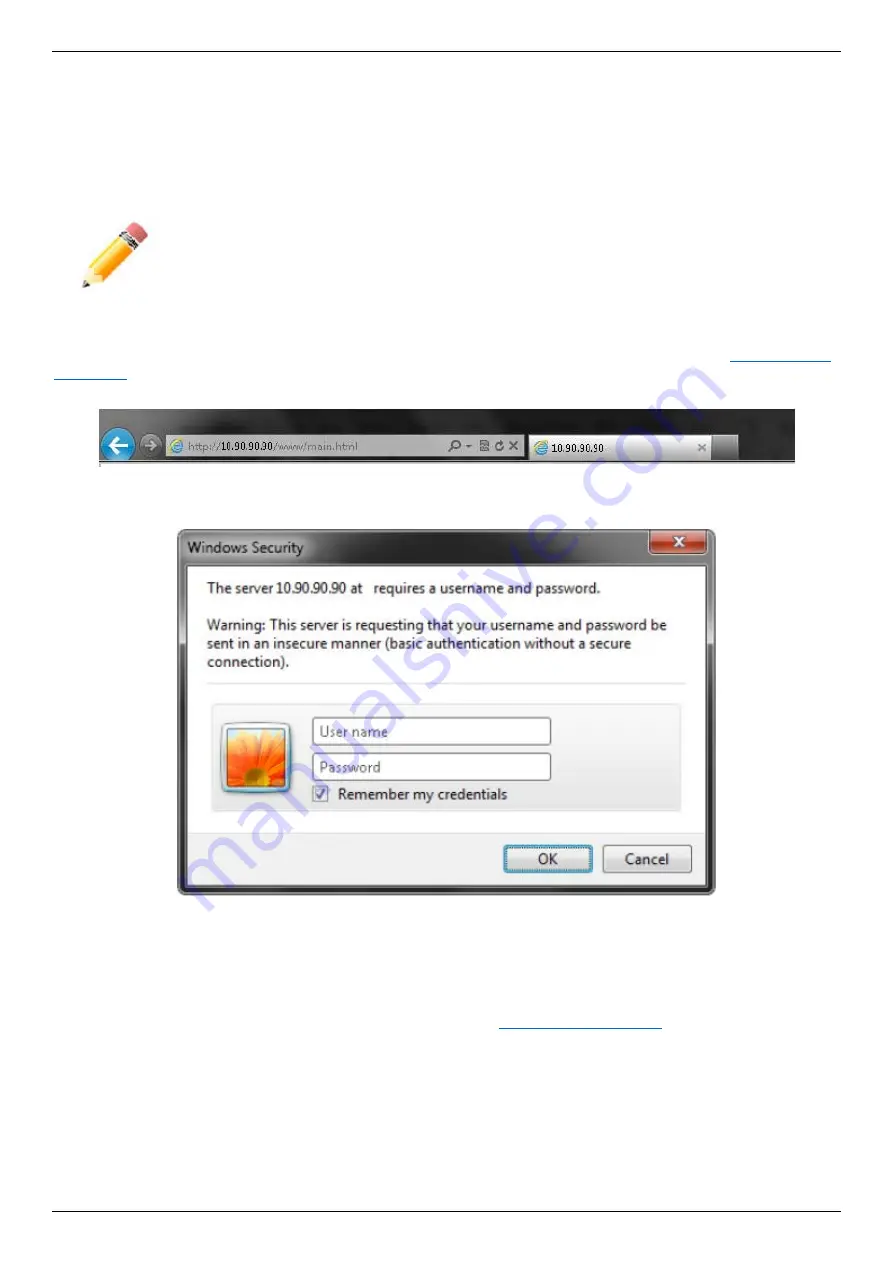
DXS-3600 Series 10GbE Layer 2/3 Switch Hardware Installation Guide
30
Logging onto the Web Manager
To access the Web User Interface the user simply runs the standard web browser and enter the Switch’s IP address
into the address bar of the browser and press the ‘
Enter
’ key. By default, the
Management
port, located just above
the Console port, can be accessed using the IP address of
192.168.0.1/24
. To access any of the other normal LAN
ports, other than the Management port, the user needs to configure an IP address for this interface first before it can
be accessed via the Web User Interface.
NOTE:
To be able to connect to the Web User Interface, a user account must be created first
using the Command Line Interface. By default, there are no user accounts configured on this
Switch.
Below, we have an example of how to access the Web User Interface from a normal LAN port. The IP address
configured for this port is 10.90.90.90. For more information about configuring the IP address, refer to
Figure 4-9 Displays entering the IP address in Internet Explorer
This will open the user authentication window, as seen below.
Figure 4-10 Enter Network Password Window
Enter the login
User name
and
Password
and click
OK
to proceed. This will open the Web-based User Interface. The
switch management features available in the Web-based manager are explained below.
To be able to connect to the Web User Interface, a user account must be created first using the Command Line
Interface. For more information about creating a user account, see
Areas of the User Interface
After a successful connection to the Web User Interface has been made, the following page should be displayed.
Содержание DXS-3600 Series
Страница 1: ...SBG 3000 Series Web Smart Switch Hardware Installation Guide ...
Страница 55: ......






























