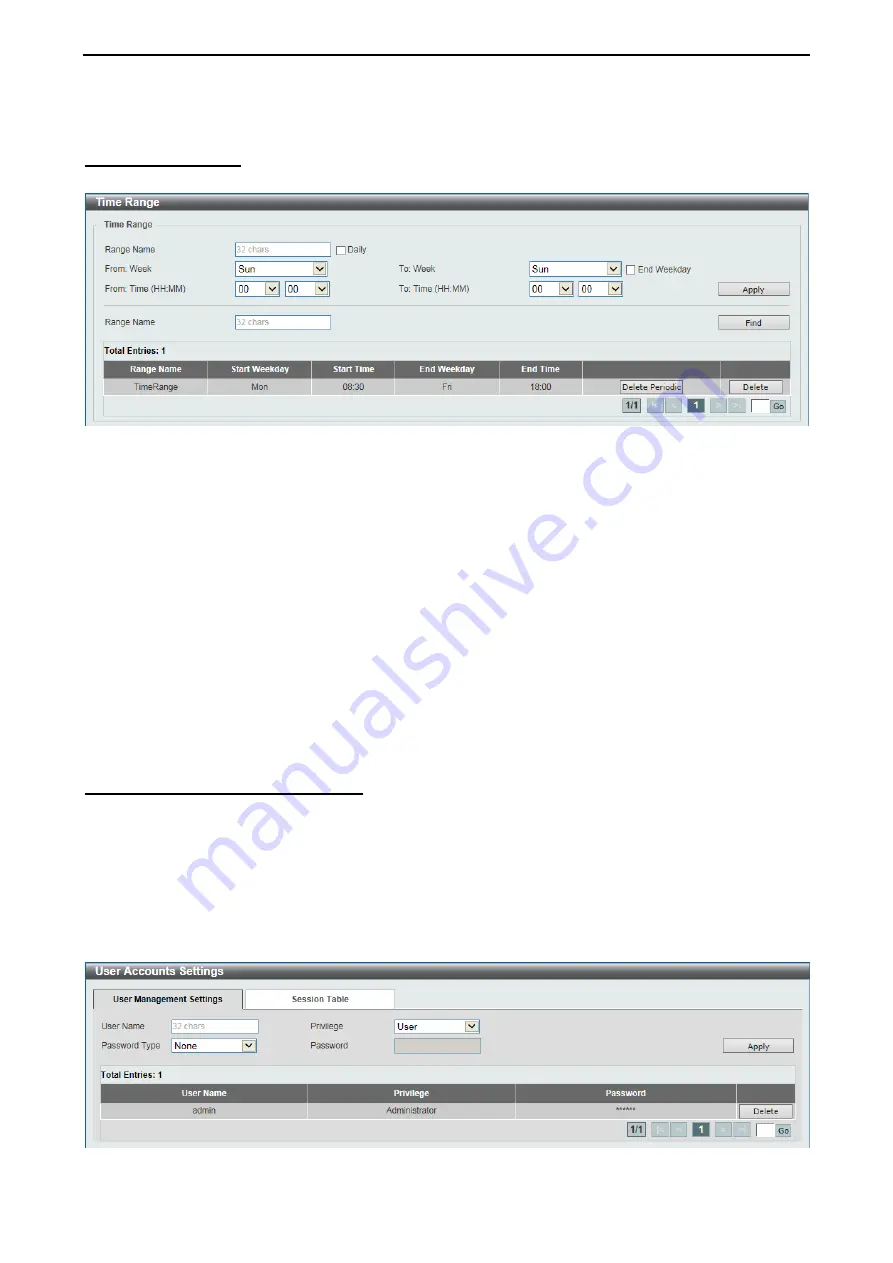
D-Link 10 Gigabit Ethernet Switch User Manual
3
3
8
8
Click
Delete
to remove the specified entry.
System > Time Range
This window is used to view and configure the time range settings.
Figure 4.42 – System > Time Range
The fields that can be configured are described below:
Range Name:
Enter the name of the time range. This name can be up to 32 characters long.
From: Week / To: Week:
Select the starting and ending days of the week that will be used for this time
range. Tick
Daily
to use this time range for every day of the week. Tick
End Weekda
y to use this time range
from the starting day of the week until the end of the week, which is Sunday.
From: Time (HH:MM) / To: Time (HH:MM):
Select the starting and ending time of the day that will be used
for this time range. The first drop-down menu selects the hour and the second drop-down menu selects the
minute.
Click
Apply
to accept the changes made.
Click
Find
to locate a specific entry based on the information entered.
Click
Delete Periodic
to delete the periodic entry.
Click
Delete
to remove the specified entry.
Enter a page number and click
Go
to navigate to a specific page when multiple pages exist.
Management > User Accounts Settings
This window is used to create and configure the user accounts. The active user account sessions can be
viewed.
There are two user account privilege available, User and Administrator:
•
User - This user account level has the lower priority of the user accounts. The purpose of this type of
user account level is for basic system checking.
•
Administrator - This administrator user account level can monitor all system information and change
any of the system configuration settings expressed in this guide.
Figure 4.43 – Management > User Accounts Settings (User Management Settings)






























