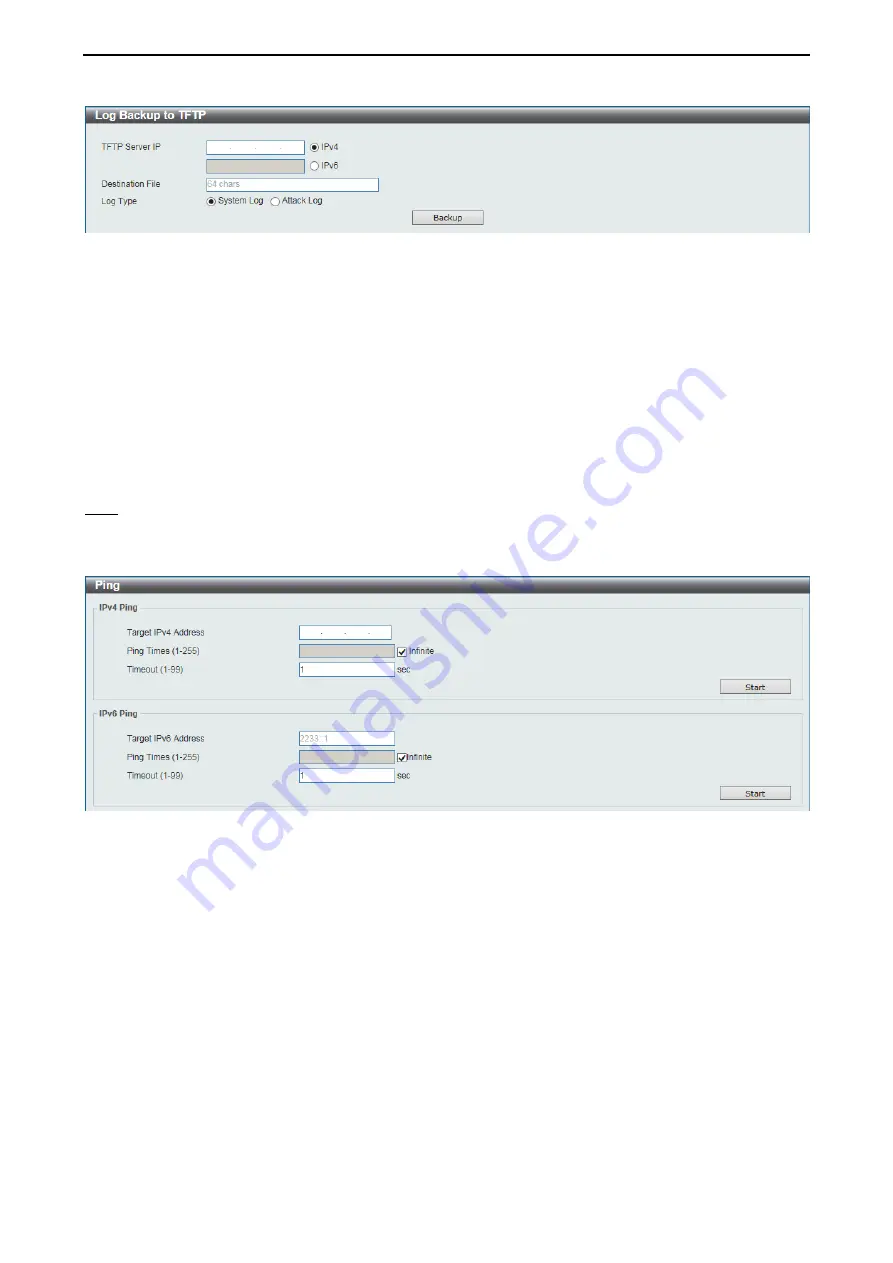
D-Link 10 Gigabit Ethernet Switch User Manual
2
2
5
5
Figure 4.20 – Tools Menu > Log Backup > Log Backup to TFTP
The fields that can be configured are described below:
TFTP Server IP:
Back up the log from a remote TFTP server. Specify TFTP server IP address
with IPv4 or
IPv6 address.
Destination File:
Enter the destination filename and path where the log file should be stored on the TFTP
server. This field can be up to 64 characters long.
Log Type:
Select the log type that will be backed up to the TFTP server. When the
System Log
option is
selected, the system log will be backed up. When the
Attack Log
is selected, the attack log will be backed
up.
Click
Backup
to save the current settings to the TFTP server.
Ping
Ping is a small program that sends ICMP Echo packets to the IP address you specify. The destination node
then responds to or “echoes” the packets sent from the Switch. This is very useful to verify connectivity
between the Switch and other nodes on the network.
Figure 4.21 – Tools Menu > Ping
The fields that can be configured are described below:
Target IPv4 Address / Target IPv6 Address:
Enter an IPv4 or IPv6 address to be pinged.
Ping Times:
Enter the number of times desired to attempt to Ping the IPv4 or IPv6 address. Users may
enter a number of times between 1 and 255. Tick
Infinite
to keep sending ICMP Echo packets to the
specified IPv4 or IPv6 address until the program is stopped.
Timeout:
Select a timeout period between 1 and 99 seconds for this Ping message to reach its destination.
If the packet fails to find the IPv4 or IPv6 address in this specified time, the Ping packet will be dropped.
Click
Start
to initiate the Ping Test for each individual section.
After clicking
Start
, the Ping Result section will appear:






























