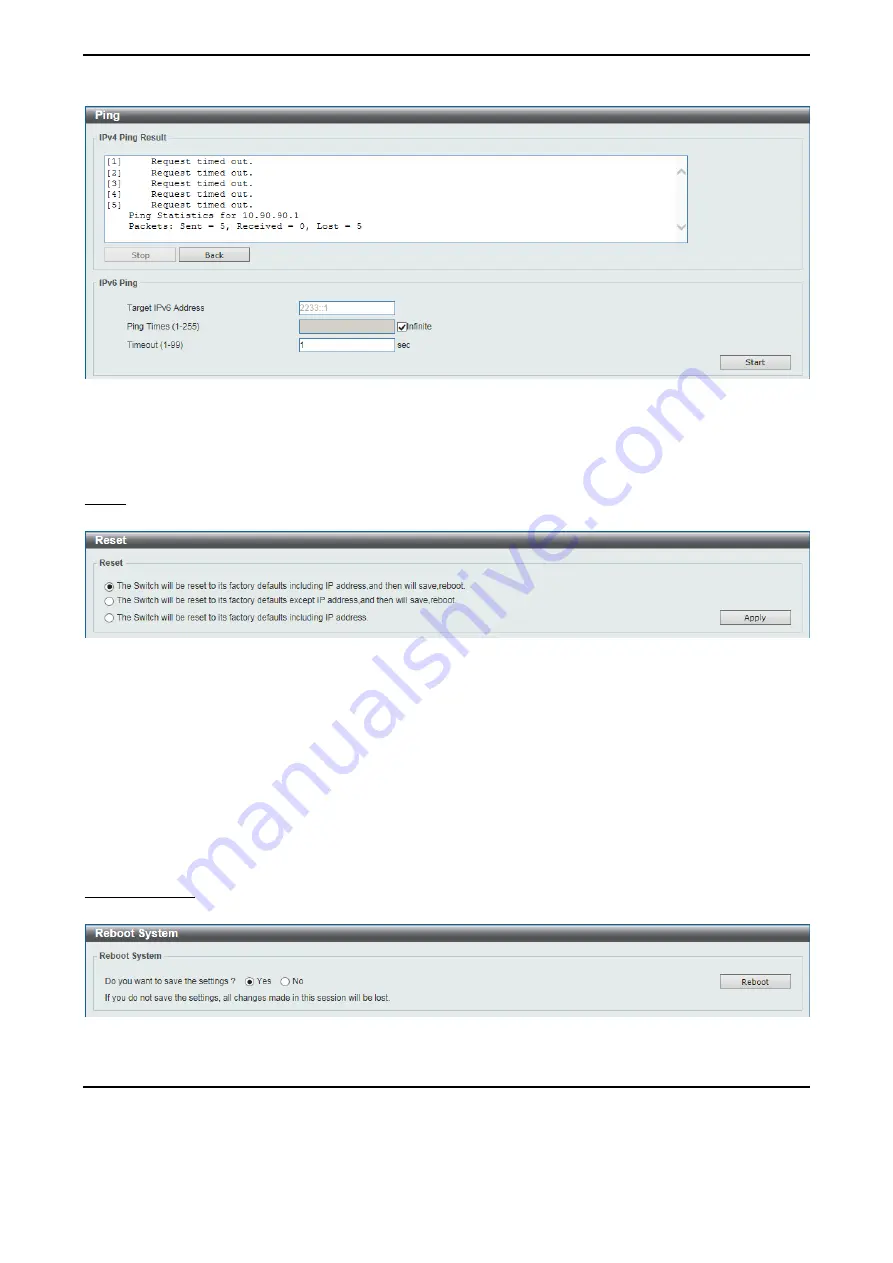
D-Link 10 Gigabit Ethernet Switch User Manual
2
2
6
6
Figure 4.22 –Ping Result
Click
Stop
to halt the Ping Test.
Click
Back
to return to the IPv4 or IPv6 Ping section.
Reset
Provide a safe reset option for the Switch.
Figure 4.23 – Tools Menu > Reset
Select the
The Switch will be reset to its factory defaults including IP address, and then will save,
reboot.
option to reset the Switch’s configuration to its factory default settings.
Select the
The Switch will be reset to its factory defaults except IP address, and then will save, reboot
option to reset the Switch’s configuration to its factory default settings. This option will exclude the IP
address from being changed.
Select the
The Switch will be reset to its factory defaults including IP address
option to reset the
Switch’s configuration to its factory default settings.
Click
Apply
to initiate the factory default reset and reboot the Switch.
Reboot System
Provide a safe way to reboot the system. Click
Yes
and
Apply
to restart the Switch.
Figure 4.24 – Tools Menu > Reboot Device
Tool Bar > Wizard
By clicking the Wizard button, you can return to the Smart Wizard if you wish to make any changes there.






























