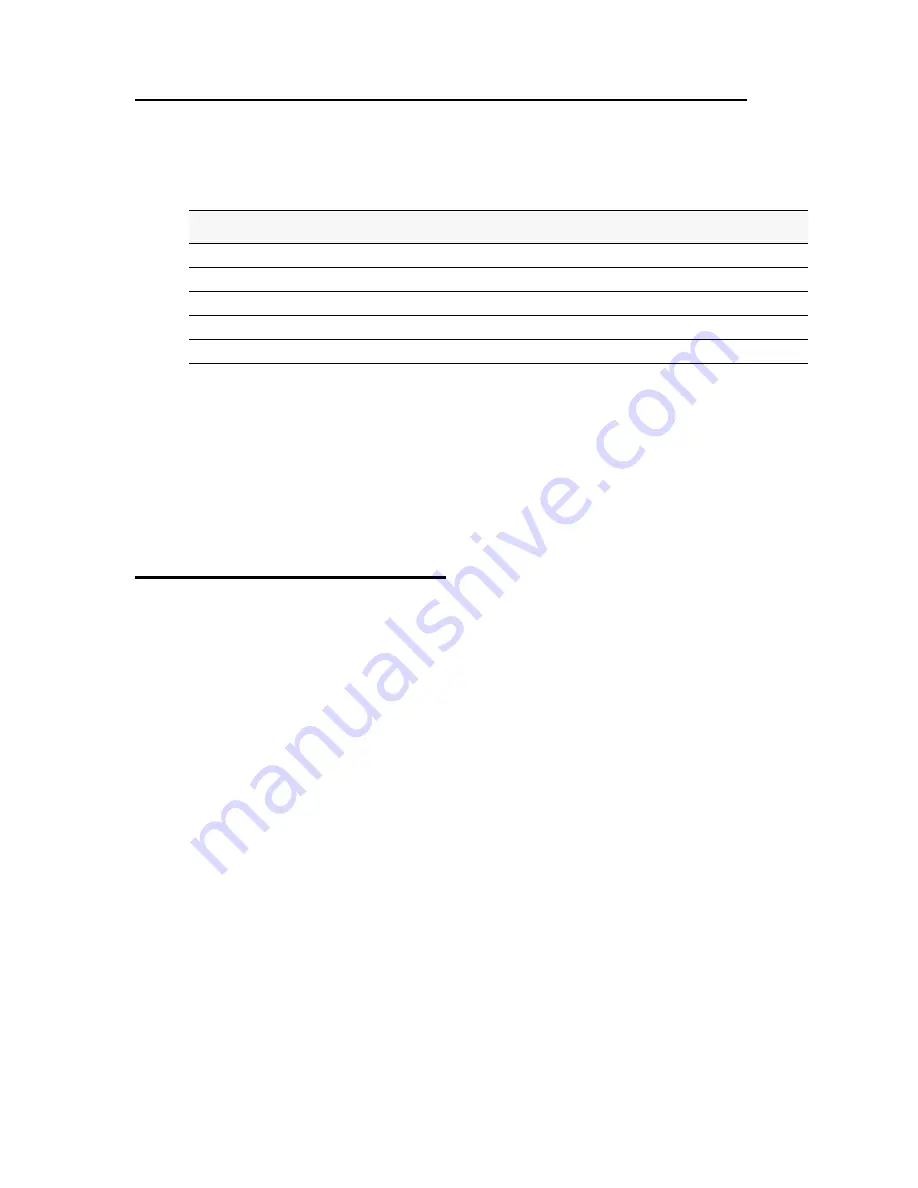
36 © 2001-2008 D-Link Corporation. All Rights Reserved.
D-Link Unified Access Point Administrator’s Guide
Using the CLI to Configure 802.1X Authentication Information
Table 10
shows the commands you can use to configure 802.1X supplicant information by
using the CLI.
In the following example, the administrator enables the 802.1X supplicant and sets the user
name to wlanAP and the password to test1234.
DLINK-WLAN-AP#
set dot1x-supplicant status up
DLINK-WLAN-AP#
set dot1x-supplicant user wlanAP
DLINK-WLAN-AP#
set dot1x-supplicant password test1234
DLINK-WLAN-AP#
get dot1x-supplicant
Property Value
----------------
status up
user wlanAP
Verifying the Installation
Make sure the access point is connected to the LAN and associate some wireless clients with
the network. Once you have tested the basics of your wireless network, you can enable more
security and fine-tune the AP by modifying advanced configuration features.
1. Connect the access point to the LAN
If you configured the access point and administrator PC by connecting both into a network
hub, then your access point is already connected to the LAN. The next step is to test some
wireless clients.
If you configured the access point by using a direct cable connection from your computer
to the access point, do the following procedures:
A. Disconnect the cable from the computer and the access point.
B. Connect an Ethernet cable from the access point to the
LAN
.
C. Connect your computer to the LAN by using an Ethernet cable or a wireless card.
2. Test LAN connectivity with wireless clients.
Test the access point by trying to detect it and associate with it from some wireless client
devices. For information about requirements for these clients, see
“Wireless Client
Requirements”
on page 22 in the
Preparing to Install the Access Point
chapter.
3. Secure and configure the access point by using advanced features.
Table 10.
CLI Commands for the 802.1X Supplicant
Action
Command
View 802.1X supplicant settings
get dot1x-supplicant
Enable 802.1X supplicant
set dot1x-supplicant status up
Disable 802.1X supplicant
set dot1x-supplicant status down
Set the 802.1X user name
set dot1x-supplicant user
<name>
Set the 802.1X password
set dot1x-supplicant password
<password>
Содержание DWL-8500AP
Страница 2: ...2 2001 2008 D Link Corporation All Rights Reserved D Link Unified Access Point Administrator s Guide...
Страница 6: ...6 2001 2008 D Link Corporation All Rights Reserved D Link Unified Access Point Administrator s Guide...
Страница 8: ...8 2001 2008 D Link Corporation All Rights Reserved D Link Unified Access Point Administrator s Guide...
Страница 14: ...14 2001 2008 D Link Corporation All Rights Reserved D Link Unified Access Point Administrator s Guide...
Страница 24: ...24 2001 2008 D Link Corporation All Rights Reserved D Link Unified Access Point Administrator s Guide...
Страница 38: ...38 2001 2008 D Link Corporation All Rights Reserved D Link Unified Access Point Administrator s Guide...
Страница 90: ...90 2001 2008 D Link Corporation All Rights Reserved D Link Unified Access Point Administrator s Guide...
Страница 124: ...124 2001 2008 D Link Corporation All Rights Reserved D Link Unified Access Point Administrator s Guide...
Страница 152: ...152 2001 2008 D Link Corporation All Rights Reserved D Link Unified Access Point Administrator s Guide...






























