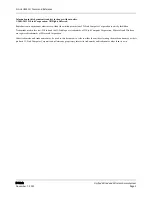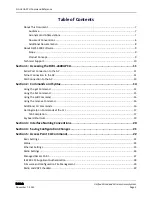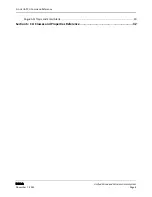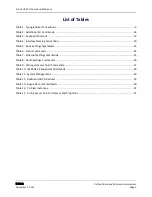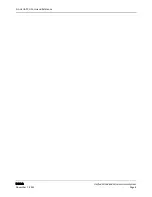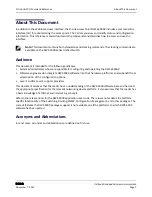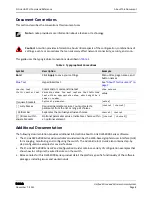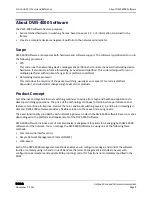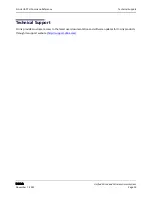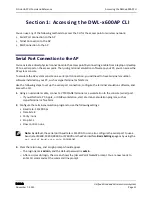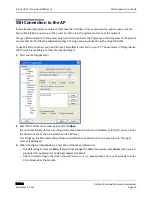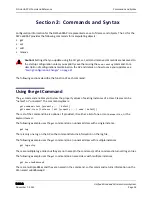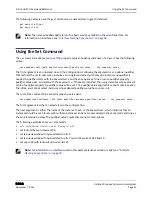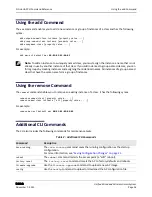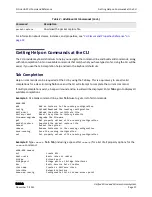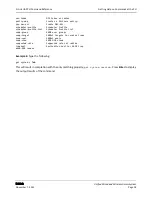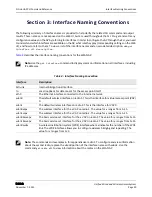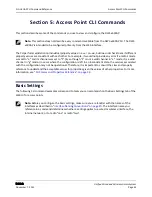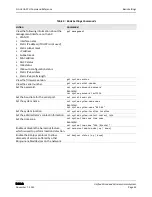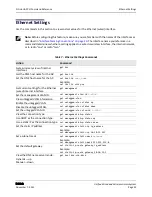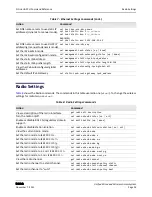Accessing the DWL-x600AP CLI
D-Link
Unified Wired and Wireless Access System
November 7, 2011
Page 11
D-Link UAP CLI Command Reference
Section 1: Accessing the DWL-x600AP CLI
You can use any of the following methods to access the CLI for the access point or wireless network:
• Serial Port Connection to the AP
• Telnet Connection to the AP
• SSH Connection to the AP
Serial Port Connection to the AP
You can create a direct physical connection into the access point by connecting a cable from a laptop or desktop
PC to a serial port on the access point. Then, using terminal emulation software on your PC, you can access the
AP system console.
To emulate the AP system console on a serial port connection, you will need to have terminal emulation
software installed on your PC, such as HyperTerminal or TeraTerm.
Use the following steps to set up the serial port connection, configure the terminal emulation software, and
access the CLI.
1.
Using a null-modem cable, connect a VT100/ANSI terminal or a workstation to the console (serial) port.
– If you attached a PC, Apple, or UNIX workstation, start a terminal-emulation program, such as
HyperTerminal or TeraTerm.
2.
Configure the terminal-emulation program to use the following settings:
• Baud rate: 115200 bps
• Data bits: 8
• Parity: none
• Stop bit: 1
• Flow control: none
3.
Press the return key, and a login prompt should appear.
– The login name is
admin
, and the default password is
admin
.
– After a successful login, the screen shows the (
Access Point Name
)# prompt. You are now ready to
enter CLI commands at the command line prompt.
Note:
By default, the serial port baud rate is 115200. You can also configure the serial port to use a
baud rate of 9600, 19200, 28400, or 57600 from the Web interface
Basic Settings
page or by using the
set serial baud-rate
rate
command.