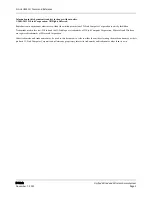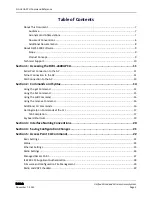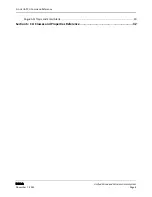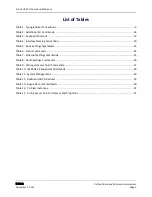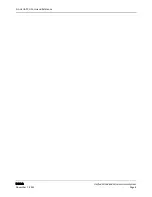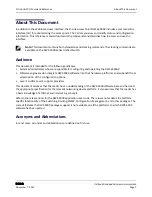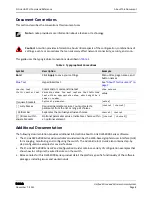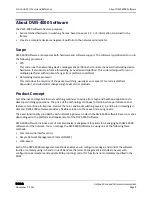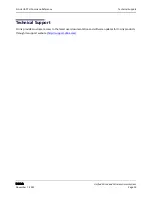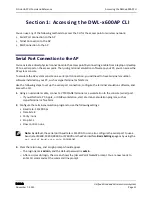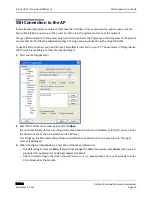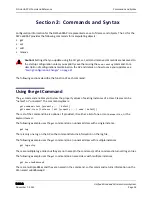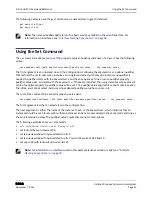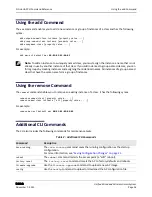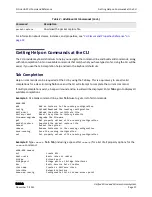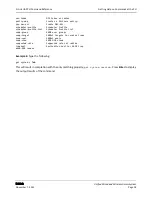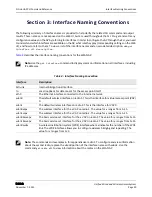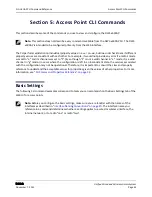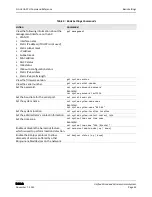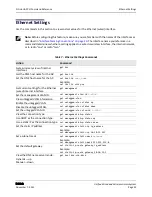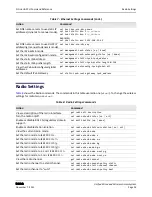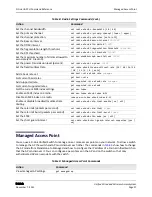Telnet Connection to the AP
D-Link
Unified Wired and Wireless Access System
November 7, 2011
Page 12
D-Link UAP CLI Command Reference
Telnet Connection to the AP
If you already deployed the network and know the IP address of your access point, you can use a remote Telnet
connection to the access point to view the system console over the network.
Using Telnet tends to be more convenient than a serial port connection because it gives you remote access the
AP system console. The only disadvantage of using Telnet (versus the direct serial port connection) is that with
Telnet you cannot access the system console until the AP is fully initialized. Therefore, you cannot view AP
startup messages. However, once the AP is operational you can use a Telnet connection to view the AP system
console and enter CLI commands in exactly the same way as you would with a serial port connection. To use
Telnet, you need a Telnet client, such as PuTTY.
To use the Microsoft Windows command window for Telnet access to the AP, use the following instructions:
1.
Open a command window on your PC.
For example, from the system tray on the desktop choose
Start Run
to bring up the Run dialog, type
cmd
in the Open property, then click
OK
.
2.
At the command prompt, type the following:
telnet
ip_address
– where
ip_address
is the address of the access point you want to monitor.
– (If your Domain Name Server is configured to map domain names to IP addresses via DHCP, you can
also telnet to the domain name of the AP.)
3.
When the login prompt appears, enter the username and password.
– The login name is
admin
, and the default password is
admin
.
– After a successful login, the screen shows the (
Access Point Name
)# prompt. You are now ready to
enter CLI commands at the command line prompt.