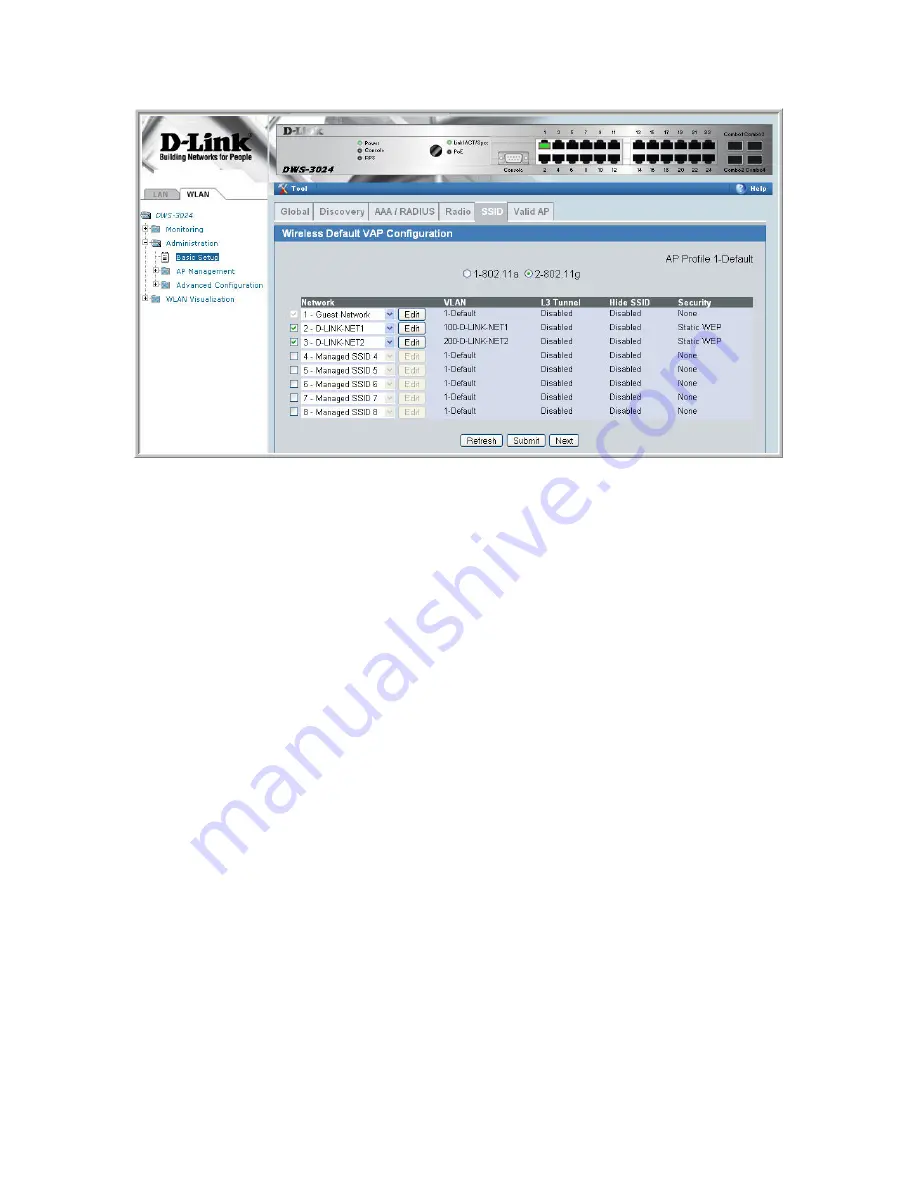
2.3 Save
Configuration
Use the
Tool
menu to save the switch configuration.
2.4 Device
Connections
This section outlines the connections needed between the Wireless Switches and the APs. At this
point, all the devices are ready to be connected. After the switch discovers the APs, they will
become managed since the MAC addresses of the APs were added to the Valid AP database in
Scenario 1 (unless you reset the configuration between scenarios in which case you would have to
re-add the MAC addresses of the APs to the local database). The updated AP profile is applied to
the APs upon validation
1. Connect AP1 to
port 1
of the switch
2. Connect AP2 to
port 13
of the switch
3. Wait about 60 seconds and click
Monitoring
Æ
Access Points
Æ
Managed Access
Points
(Note: you might find the APs in the
Authentication Failed Access Points
page if you have not added the MAC addresses of the APs to your local database).
2.5 Verifying the Configuration
5. From a wireless client, verify that you can see the SSIDs for the following:
•
Guest Network
•
D-LINK NET1
•
D-LINK NET2
6. Connect to one of the D-LINK-NET SSIDs to verify that WEP security is enforced.
7. After connecting, check the IP address that the switch DHCP server assigned.
8. Try pinging from a client on D-LINK-NET1 to D-LINK-NET2. The ping should fail
because of the ACL.
9. Perform a “fast roam” from one AP to the other on one of the D-LINK-NET SSIDs
(this can be simulated by pulling power on the AP you are currently associated with)
Содержание DWL-3500AP
Страница 12: ...1 6 Save Configuration To save the switch configuration select Save Changes from the tool bar...
Страница 48: ......
Страница 57: ...Then go to Edit and select New Graph and you can input the following then press Save...
Страница 61: ......






























