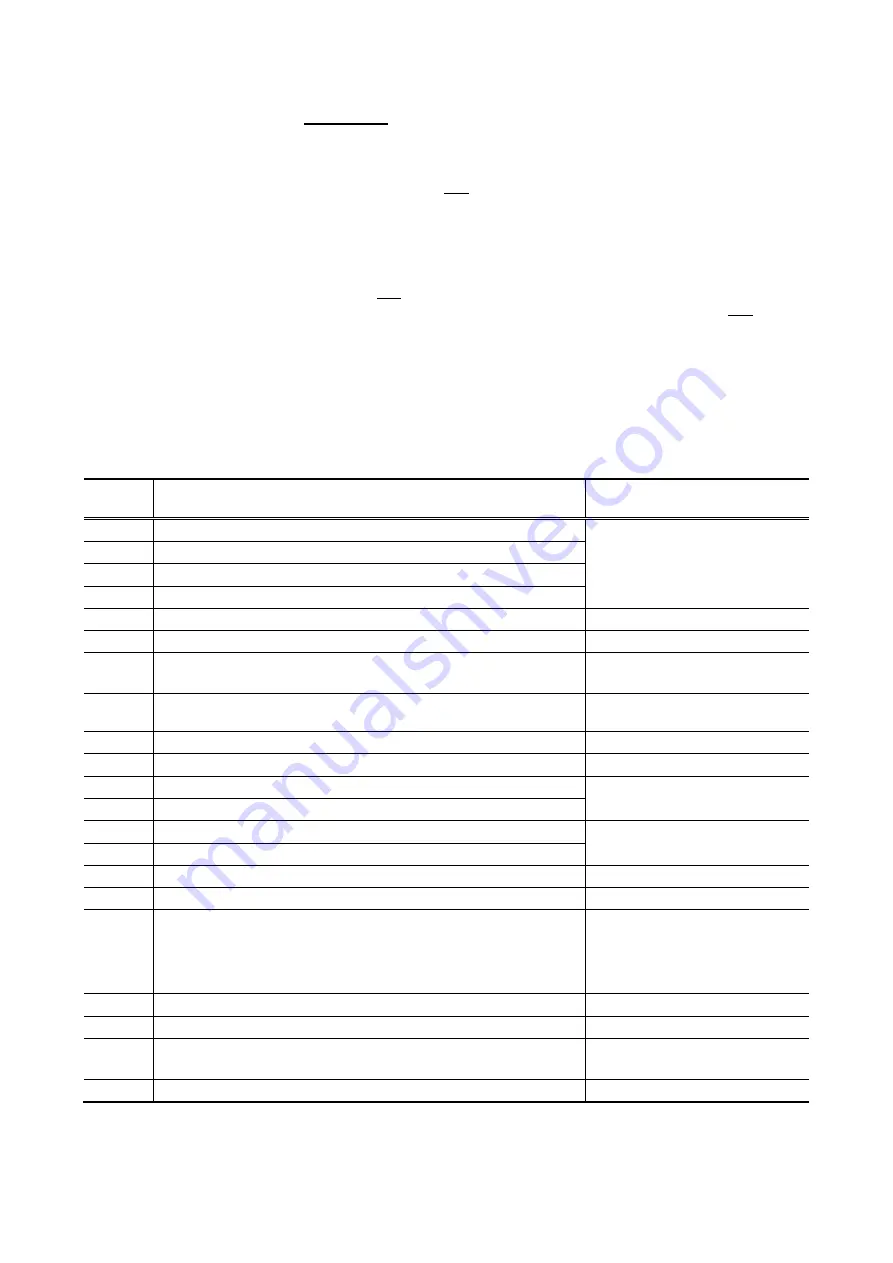
DVG-7111S
User’s Manual
VoIP Router Configuration-IVR
D-Link Systems, Inc.
87
a new IP address)
enter
192*168*1*2
(new IP address).
Save Settings
When all setting procedures are completed, dial 509 (Save Settings) from phone keypad. Wait for about
three seconds, you should hear a voice prompt
“1 (one).” You can now hang up the phone and please
reboot the VoIP TA to enable the new settings.
To inquire about the current VoIP TA WAN Port IP address setting
After completing all your settings, dial 101 from the keypad, then you can hear the system play back the
current WAN Port IP address. If the system does not play back the IP address after dialing 101, this
indicates that the VoIP TA currently is not connected to the Internet. Please check and make sure the
cable connections, account numbers, and passwords are correct.
4-1-1
IVR Functions Table:
Function
Code
Description
Example / Notes
111/101
WAN Port IP address Set/Query
Dial function code
114
and then dial
1 for a Static IP connection then
setup the IP address.
112/102
WAN Port Subnet Mask Set/Query
113/103
WAN Port Default Gateway Set/Query
114/104
Current Network IP Access Set/Query (1: Static IP, 2: DHCP, 3: PPPoE)
115/105
DNS IP address Set/Query
116/106
Phone Book manager IP address Set/Query
117/107
Set/Query whether or not to use a Public Telephone Book
(0: Disable 1: Enable)
199/099
Set/Query whether or not this VoIP TA acts as the Phone Book manager
(0: Disable 1: Enable)
066
Querying the connection to Phone Book manager
118
Restart
121
Setup PPPoE Account
Dial function code
114
and then dial
3 for a PPPoE connection.
122
Set PPPoE Password
123
Set NAT IP address
124
Uses NAT (0: Disable 1: Enable)
311/301
LAN Port IP Set/Query
312/302
LAN Port Subnet Mask Set/Query
109
Restore factory default IP address configuration
A static IP address for WAN Port
IP
:
192.168.1.2
Mask
:
255.255.255.0
Gateway
:
192.168.1.254
409
Restore factory default settings
509
Save settings
900
Set the IVR and the language used on the Web GUI
(1: English, 2: Traditional Chinese, 3: Simplified Chinese)
209
Software Upgrade
Содержание DVG-7111S
Страница 1: ...DVG 7111S VoIP Telephone Adapter User s Manual Version 1 0 21 Feb 2014 ...
Страница 8: ...DVG 7111S User s Manual SETUP D Link Systems Inc 8 Click Setup Wizard Click Next ...
Страница 10: ...DVG 7111S User s Manual SETUP D Link Systems Inc 10 Enter a NTP server or use the default server Click Next ...









































