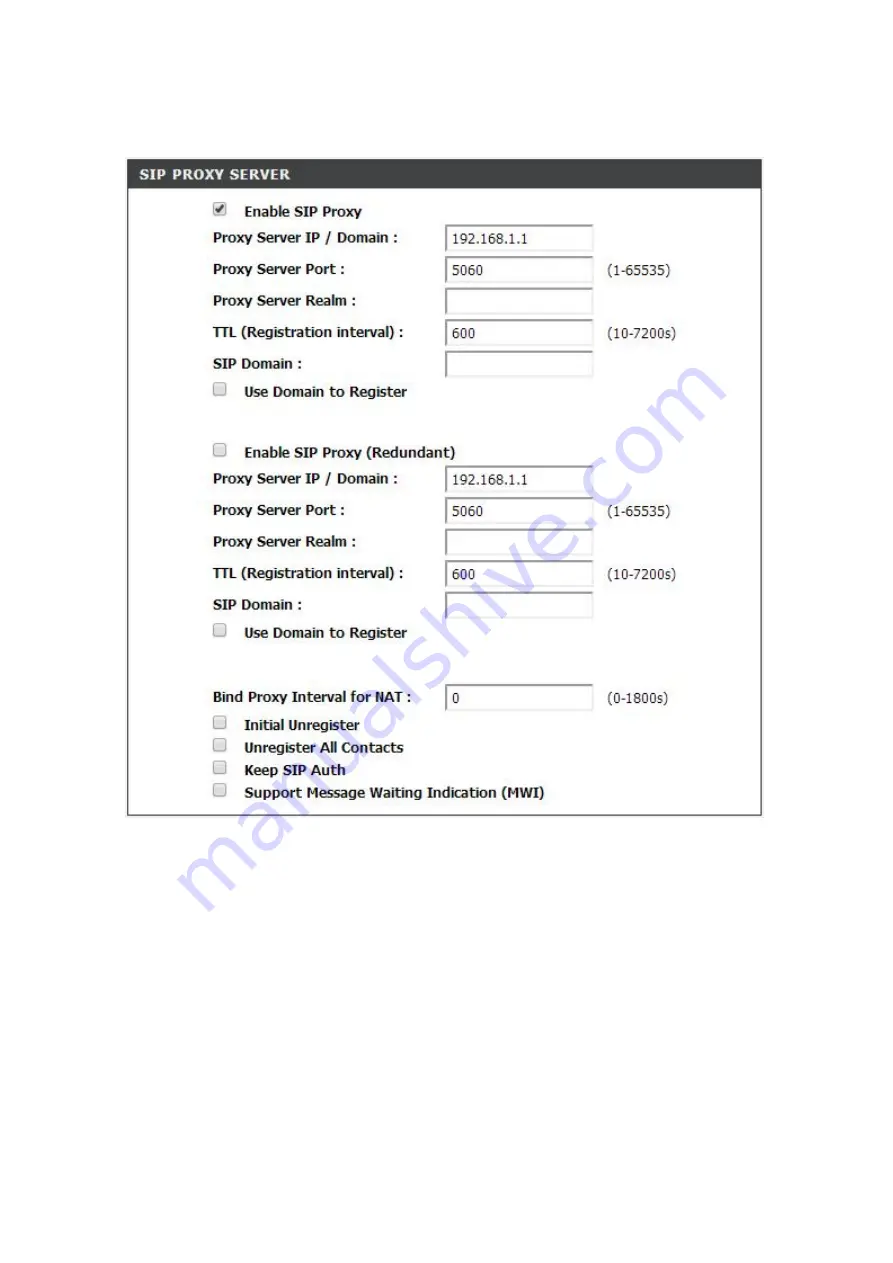
DVG-7111S
User’s Manual
SETUP
D-Link Systems, Inc.
23
SETUP
→
VoIP Setup
Proxy Server IP/Domain:
Enter the IP address or URL (Uniform Resource Locator) of SIP proxy server
or soft switch.
Proxy Server Port:
Enter the SIP
proxy server’s listening port for the SIP in this field. Leave this field to
the default if your VoIP Service Provider did not give you a server port number for SIP.
Proxy Server Realm:
Enter the realm for SIP proxy server. It is used for authentication in a SIP server.
In most cases, the VoIP TA can automatically detect your SIP server realm. So you can leave this
option blank. However, if your SIP server requires you to use a specific realm you can manually enter it
in.
TTL (Registration interval) [10-7200 s]:
Enter the desired time interval at which the VoIP TA will
report to your SIP proxy server.
SIP Domain:
Enter the SIP domain provided by your VoIP Service Provider. (Note some SIP proxy
servers might not require this.) If you enable
“Uses Domain to Register”, the VoIP TA will register to the
SIP proxy server with the domain name you filled in. Otherwise, the VoIP TA will register to a SIP proxy
server with the IP it resolves.
Use Domain to Register:
Check the box to use Domain to register with SIP proxy server. The VoIP TA
is registered to the SIP proxy server with IP address if un-ticked.
Содержание DVG-7111S
Страница 1: ...DVG 7111S VoIP Telephone Adapter User s Manual Version 1 0 21 Feb 2014 ...
Страница 8: ...DVG 7111S User s Manual SETUP D Link Systems Inc 8 Click Setup Wizard Click Next ...
Страница 10: ...DVG 7111S User s Manual SETUP D Link Systems Inc 10 Enter a NTP server or use the default server Click Next ...






























