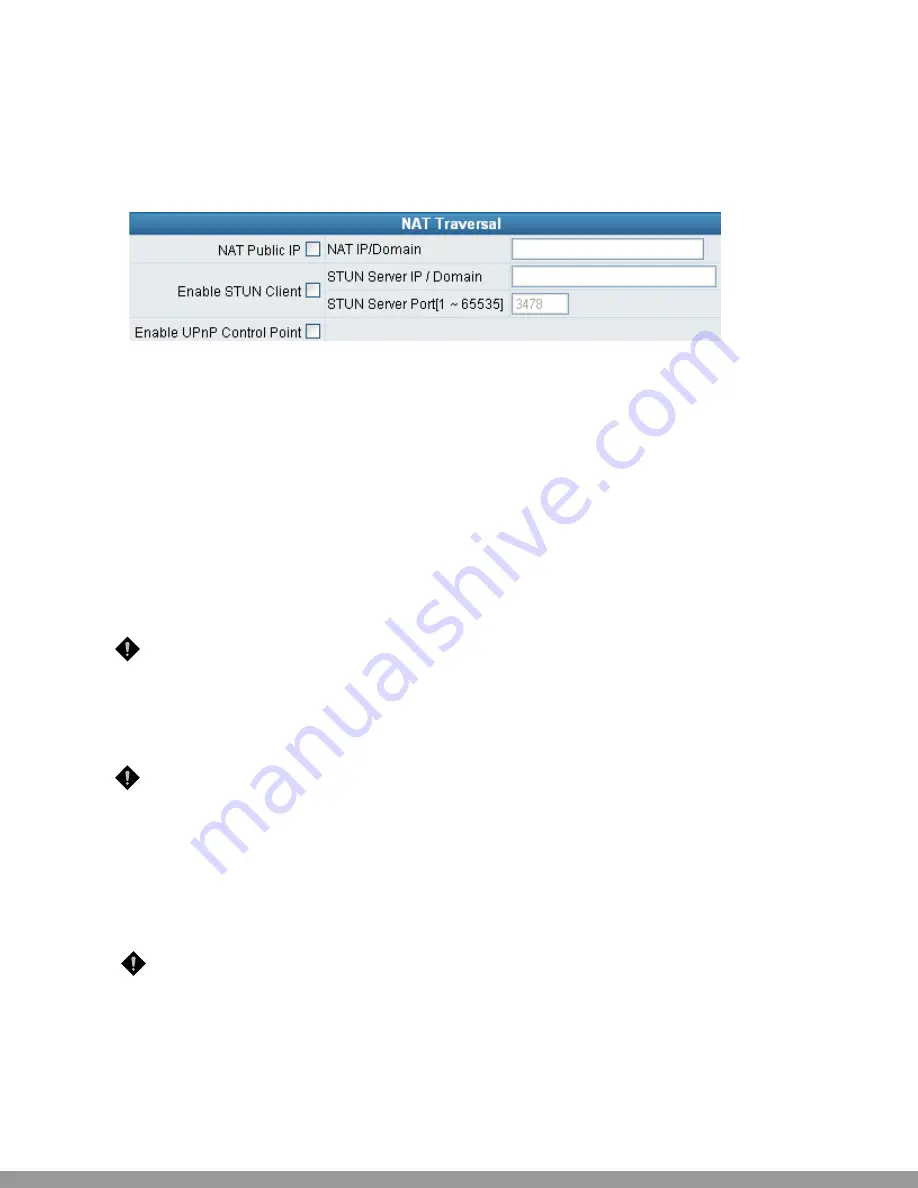
DVG-6004S/6008S User’s Manual
NAT/DDNS
3-4 NAT/DDNS
NAT Traversal
If your gateway is set up behind an Internet sharing device, you can select either the NAT or STUN protocol.
y
NAT Public IP:
The IP address used by the gateway should be a private address. Furthermore, users
must set Virtual Server Mapping in the Internet sharing device. (For example, a virtual server is usually
defined as a Service Port, and all requests to this port will be redirected to this specified server’s
private IP address).
The default ports of the gateway are listed below:
Listen Port (UDP):
5060
RTP Starting Port (UDP):
Listen Port used for telephone communication.
Port of Web Access from WAN (TCP):
the number you set in this option on the Network Settings page.
DVG-6004:
9000~9023
DVG-6008: 9000~9047
o
NAT IP/Domain:
Enter the NAT Server IP address (real public IP address of the Internet sharing
device); or enter a true URL (Uniform Resource Locator) when DDNS is used. Please refer to the
DDNS settings.
NOTE:
If you are setting a public IP in this field, it has to be a static public IP, otherwise VoIP
communication may not be established properly. Please contact your ISP to check whether your Internet
connection has static public IP addresses.
y
Enable STUN Client:
Using the STUN protocol prevents problems with setting the IP sharing function,
but some NATs do not support this protocol.
NOTE:
You can use the “Status
Æ
STUN Inquiry” page to detect the NAT type of your Internet sharing
device. If the NAT type is “Symmetric NAT,” then the gateway is not able to traverse the NAT. It is not a flaw
of the gateway design, but rather a limitation of the STUN protocol.
y
STUN Server IP/Domain and Port:
Enter the STUN server IP address and Listen Port number. You
can set two STUN server IPs separated by a semicolon.
y
Enable UPnP Control Point:
This variable will enable the gateway’s IP traffic to pass through an
Internet sharing device. This function only works when the Internet sharing device supports UPnP and
has it enabled.
NOTE:
The “Status
Æ
Current Status” page will show the status of UPnP.
D-Link Systems, Inc.
16
This Manual: http://www.manuallib.com/file/2602385






























