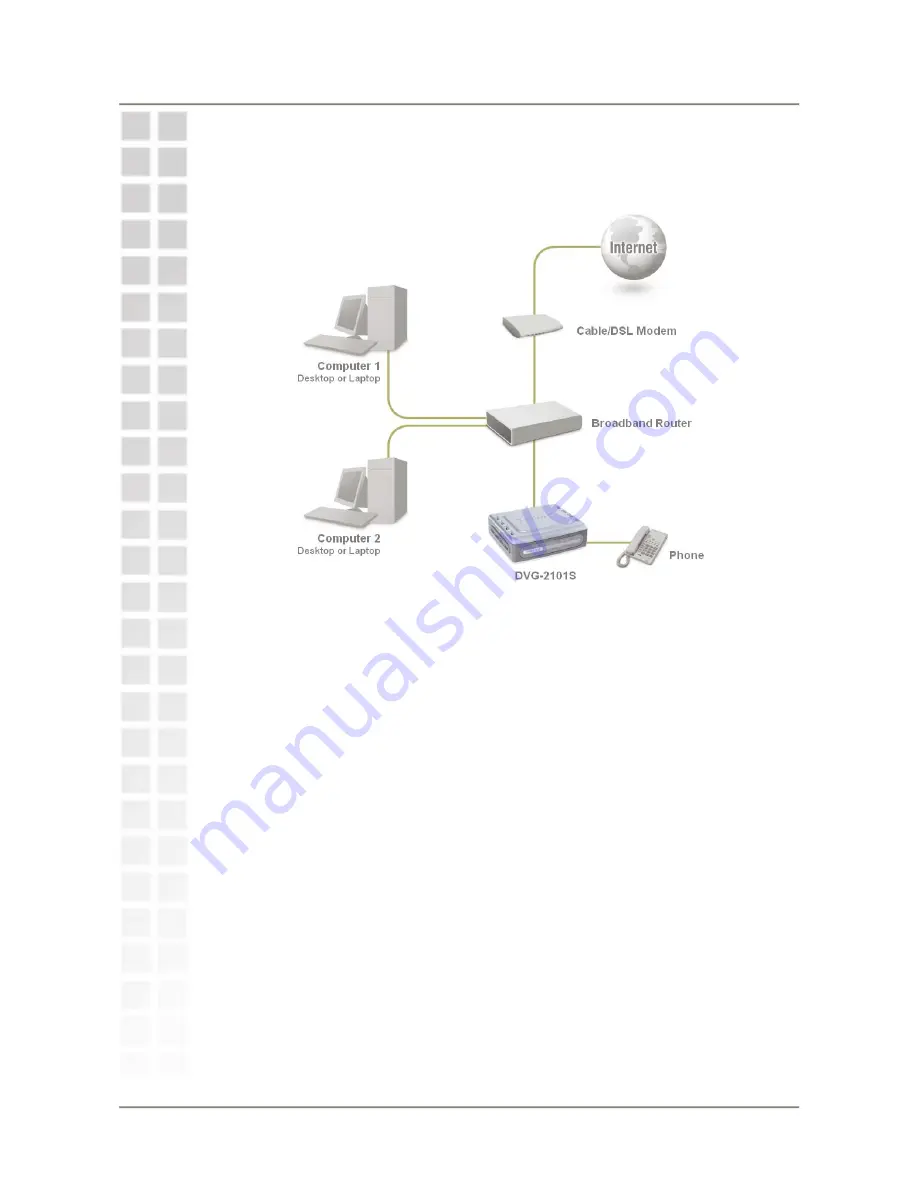
Hardware Installation
DVG-2101S User Manual
7
Connecting the DVG-2101S Behind a Router
If you wish to connect your DVG-2101S behind a router, follow the steps below.
After the steps are completed, your setup should look similar to the diagram
below.
1.
Turn off your computer.
2.
Disconnect the power to the Cable/DSL modem (unplug the modem or turn
off the power switch).
3.
Disconnect the power to your existing router (unplug the router or turn off
the power switch).
4.
Unpack the Ethernet cable (blue) that came with the DVG-2101S.
5.
Attach one end of this Ethernet cable to the
WAN
port on the rear of the
DVG-2101S.
6.
Attach the other end of this Ethernet cable to a LAN port on your existing
router.
7.
Be sure that the Ethernet cable that is plugged into the WAN port of your
existing router is still plugged into your Cable/DSL Modem.
8.
Unpack the phone cable (gray) that came with the DVG-2101S. Attach one
end of this cable to a standard analog telephone.
9.
Attach the other end of this cable to the
PHONE
port on the rear of the
DVG-2101S.
10.
Unpack the 12V DC power adapter that came with the DVG-2101S.
11.
Connect the power adapter to the power connecter on the DVG-2101S.
12.
Connect the other end of the power adapter to an available electrical outlet
(wall socket or surge protector).
13.
Reconnect the power to the Cable/DSL modem (plug in or turn on the power
switch).
14.
Reconnect the power to your existing router (plug in or turn on the power
switch).
15.
Restart your PC.
Содержание DVG-2101S
Страница 1: ...DVG 2101S VoIP Telephone Adapter User Manual Version 1 00 November 5 2007 ...
Страница 47: ...Status DVG 2101S User Manual 45 VoIP Status You can use the VoIP Status screen to view the phone port status ...
Страница 49: ...Status DVG 2101S User Manual 47 VPN Status You can use the VPN Status screen to view the VPN connection status ...










































