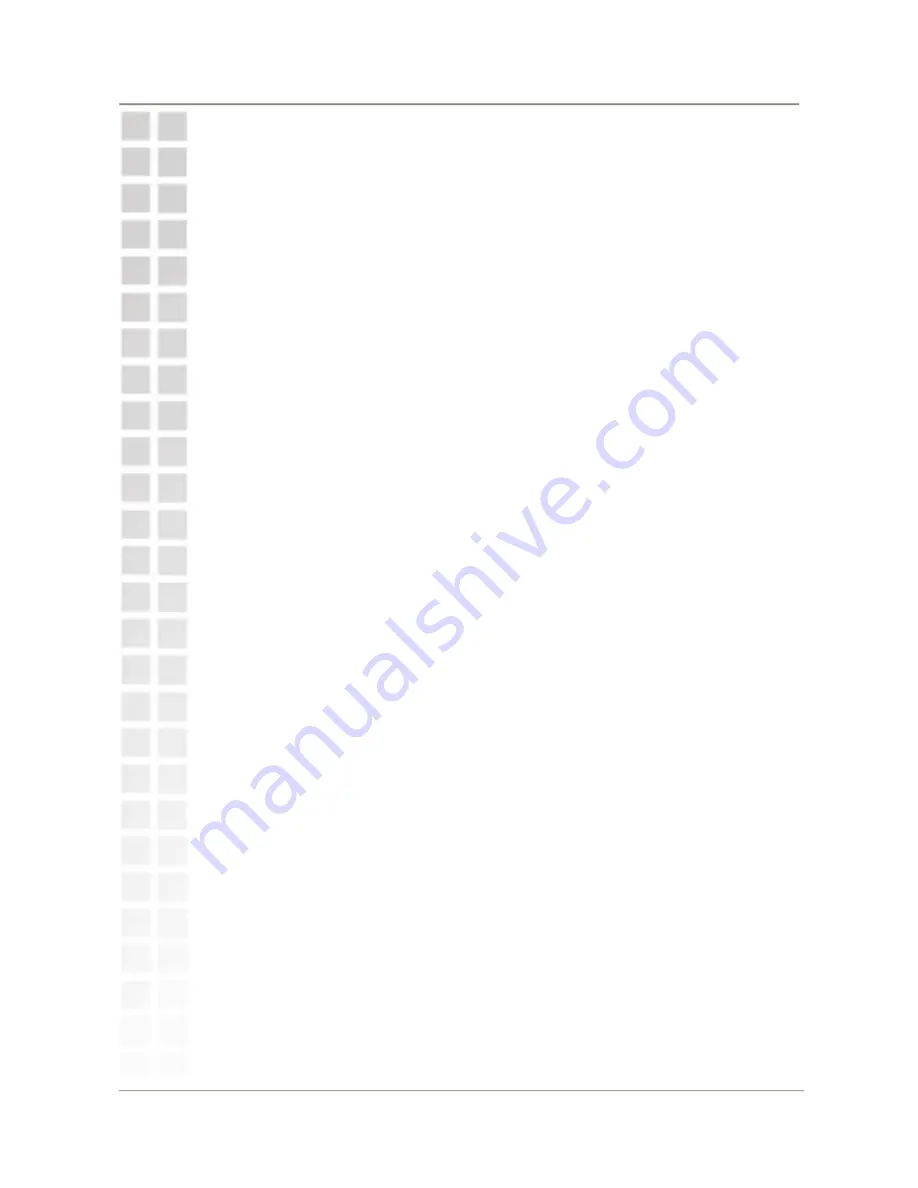
DVG-2101S User Manual
Hardware Installation
8
By default the unit is already configured to work behind a router. Be sure to
change your computer’s IP settings to DHCP (to automatically be assigned an
IP address from the DVG-2101S) regardless of what type of Internet connection
you have. (Please refer to your Network Interface Card’s manual for more
detailed information.)
Содержание DVG-2101S
Страница 1: ...DVG 2101S VoIP Telephone Adapter User Manual Version 1 00 November 5 2007 ...
Страница 47: ...Status DVG 2101S User Manual 45 VoIP Status You can use the VoIP Status screen to view the phone port status ...
Страница 49: ...Status DVG 2101S User Manual 47 VPN Status You can use the VPN Status screen to view the VPN connection status ...











































