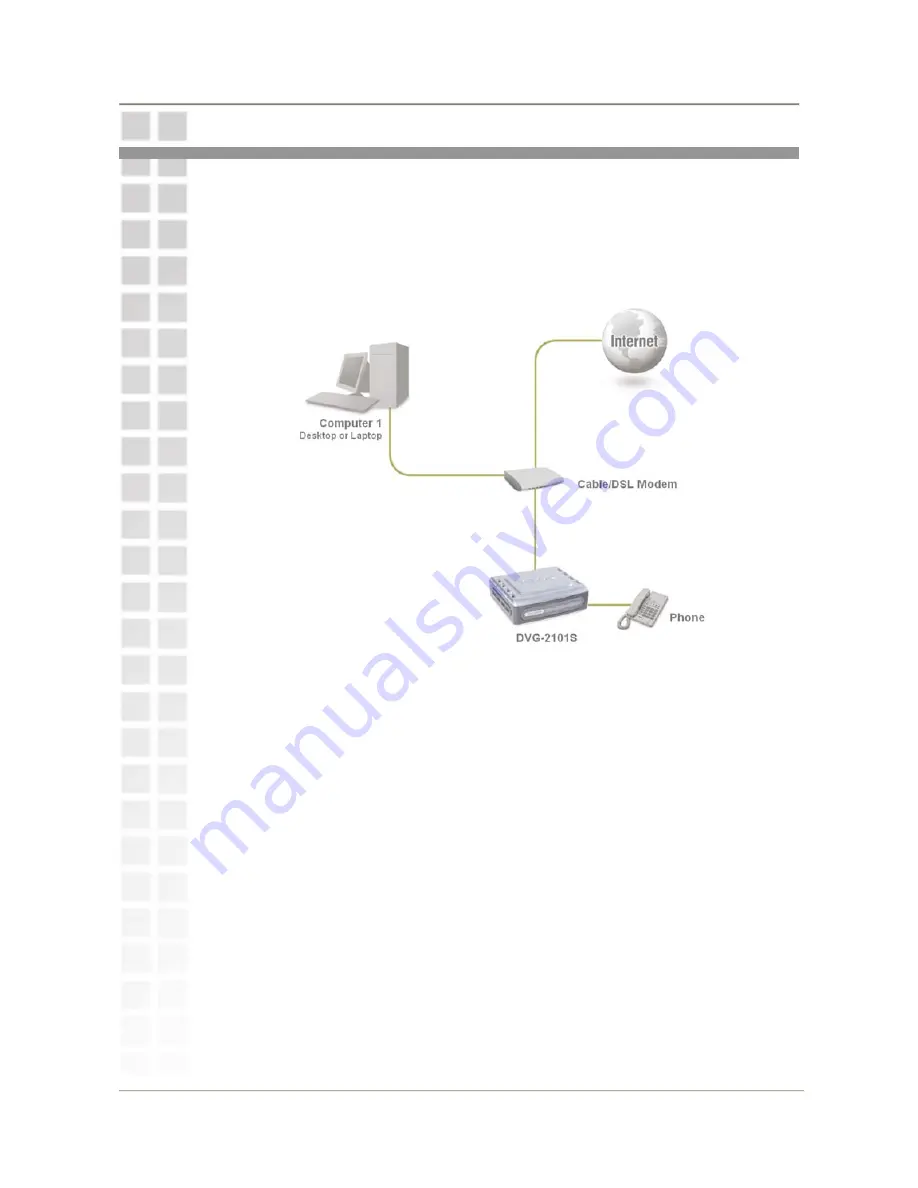
DVG-2101S User Manual
Hardware Installation
6
Hardware Installation
Connecting the DVG-2101S Directly to a Modem
If your computer connects directly to a DSL or Cable modem and does not
connect to a router, follow the steps below to install your DVG-2101S.
Note:
This is the most common setup configuration for the DVG-2101S. If you
do not require the use of more than one LAN port, you do not need an
additional router.
1.
Turn off your computer.
2.
Disconnect the power to your Cable/DSL modem (unplug or turn off the
power switch).
3.
Unpack the Ethernet cable (blue) that comes with DVG-2101S. Attach one
end of the Ethernet cable (blue) provided in this package to a LAN or
Ethernet port on your Cable/DSL modem. If there are no Ethernet ports
available on your modem, you should include a router in your network setup
(see diagram on the next page).
4.
Attach the other end of the provided Ethernet cable to the
WAN
port of the
DVG-2101S.
5.
Attach one end of the provided phone cable (gray) to a standard analog
telephone.
6.
Attach the other end of the phone cable to the
PHONE
port on the rear
panel of the DVG-2101S.
7.
Reconnect the power to the Cable/DSL Modem (plug in or turn on the power
switch).
8.
Unpack the 12V DC power adapter that comes with the DVG-2101S.
Connect the power adapter to the power connecter on the DVG-2101S.
9.
Connect the other end of the power adapter to an available electrical outlet
(wall socket or surge protector).
10.
Restart your PC.
Содержание DVG-2101S
Страница 1: ...DVG 2101S VoIP Telephone Adapter User Manual Version 1 00 November 5 2007 ...
Страница 47: ...Status DVG 2101S User Manual 45 VoIP Status You can use the VoIP Status screen to view the phone port status ...
Страница 49: ...Status DVG 2101S User Manual 47 VPN Status You can use the VPN Status screen to view the VPN connection status ...























