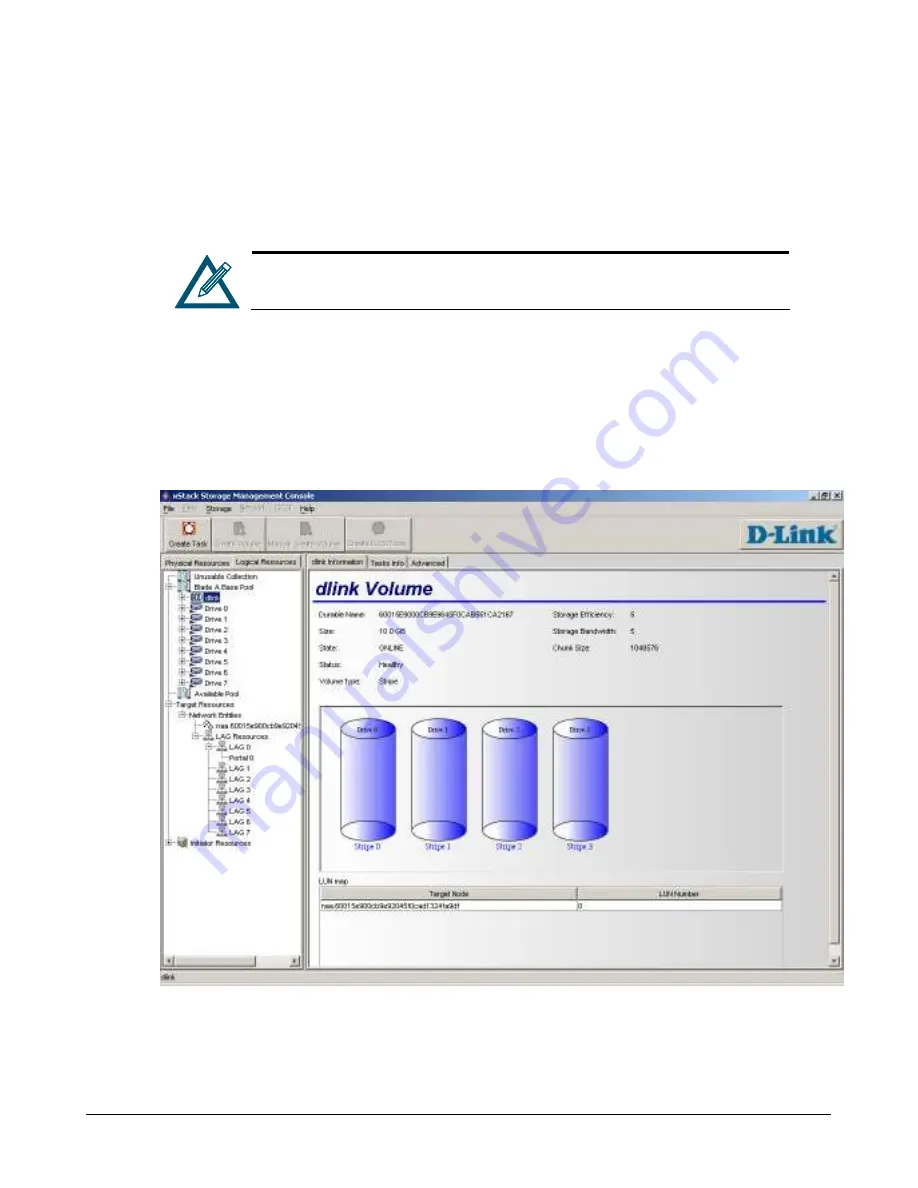
xStack Storage User’s Guide
113
6.8
Viewing Volume Information
When you click a volume under
Blade A Base Pool
, you can use the Volume Information screen to
view information about the selected volume.
The name of the volume appears in the tab., for example, shows information
for a volume named “dlink.”
The Volume Information screen shows the following information (see Figure 6-8):
The volume’s durable name and size, volume state and cache status, volume type, storage
efficiency and storage bandwidth, and chunk size.
A graphical representation of the drives associated with the volume.
A LUN Map that shows the iSCSI target node(s) and LUN Number(s).
Figure 6-8 Example of Volume Information for a Volume Named dlink
Содержание DSN-3200 - xStack Storage Area Network Array Hard Drive
Страница 10: ...x Contents ...
Страница 20: ...20 Chapter 2 Identifying Hardware Components Figure 2 6 Press Lever Inwards Until it Locks ...
Страница 36: ......
Страница 44: ...44 Chapter 4 Starting the xStack Storage Array for the First Time ...
Страница 48: ...48 Chapter 5 Configuring the xStack Storage Array Figure 5 3 xStack Storage Management Console Main Screen ...
Страница 103: ...xStack Storage User s Guide 103 ...
Страница 117: ...xStack Storage User s Guide 117 Figure 6 12 Viewing SMART Attributes ...
Страница 160: ...160 Appendix D Replacing and Upgrading FRUs ...
Страница 164: ...164 Appendix F Hardware Enclosures ...
Страница 168: ...168 Appendix G Acronyms and Abbreviations ...
















































