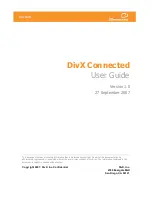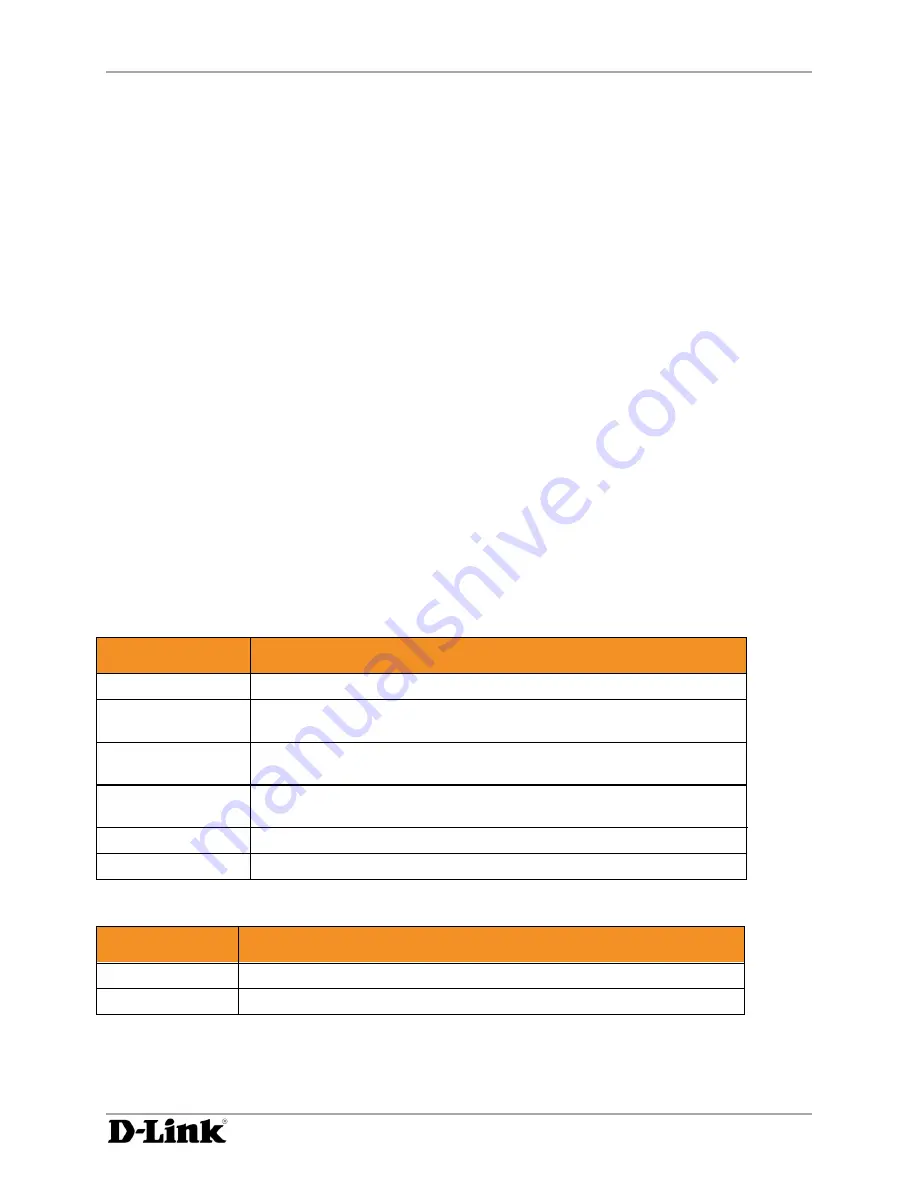
Setting Up Your DivX Connected Device
DivX Connected User Guide
DivX Connected User Guide
Copyright © 2007, DivX, Inc., Confidential
9
1.
From the DivX Connected device main display, press ‘
Setup
’.
2.
Select ‘
Network
’.
3.
From the Wired Network Status page, select ‘
Configure Wireless
’.
4.
Select ‘
Enable
’ to enable wireless capability from the device. Any available networks are listed.
5.
Select ‘
Add Network
’ to add your network to the network list.
6.
Enter your network name, or SSID, and select ‘
Enter
’. The name of the network appears in the
list of available networks.
7.
Select your network, enter the encryption key and select ‘
Enter
’.
The device will now attempt to connect to your newly-entered wireless network. If the connection
fails, follow the troubleshooting instructions on your screen.
To switch from a wireless to an existing wired connection:
1.
From the DivX Connected device main display, press ‘
Setup
’.
2.
Select ‘
Network
’.
3.
From the Wired Network Status page, select ‘
Configure Wireless
’.
4.
Select ‘
Disable
’
to disable wireless capability from the device.
The device will now reconnect using your wired connection.
Supported Encryption Modes
The device will automatically detect and configure the proper wireless encryption mode as long as the
router is set to use one of the following types:
This Setting
Enables This Encryption Mode
None
Unprotected. There is no key.
WEP
Uses WEP (Wired Equivalent Privacy) protection mode with key
protection. Key format is always hexadecimal.
WPA (TKIP)
Uses WPA (WiFi Protected Access) protection mode, with a
TKIP (Temporal Key Integrity Protocol) encrypted key.
WPA (AES)
Also uses WPA; the key uses AES (Advanced Encryption Standard),
which employs a 128-bit block symmetric data encryption technique.
WPA2 (AES)
An enhanced version of WPA that uses the AES-CCMP algorithm.
WPA2 (TKIP+AES)
This mode has mixed support for both WPA-TKIP and WPA2-AES.
Key Formats
This Setting
Enables This Key Format
ASCII
The key is in text form.
Hex
The key is in hexadecimal form.