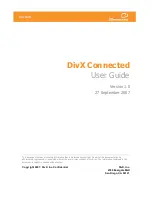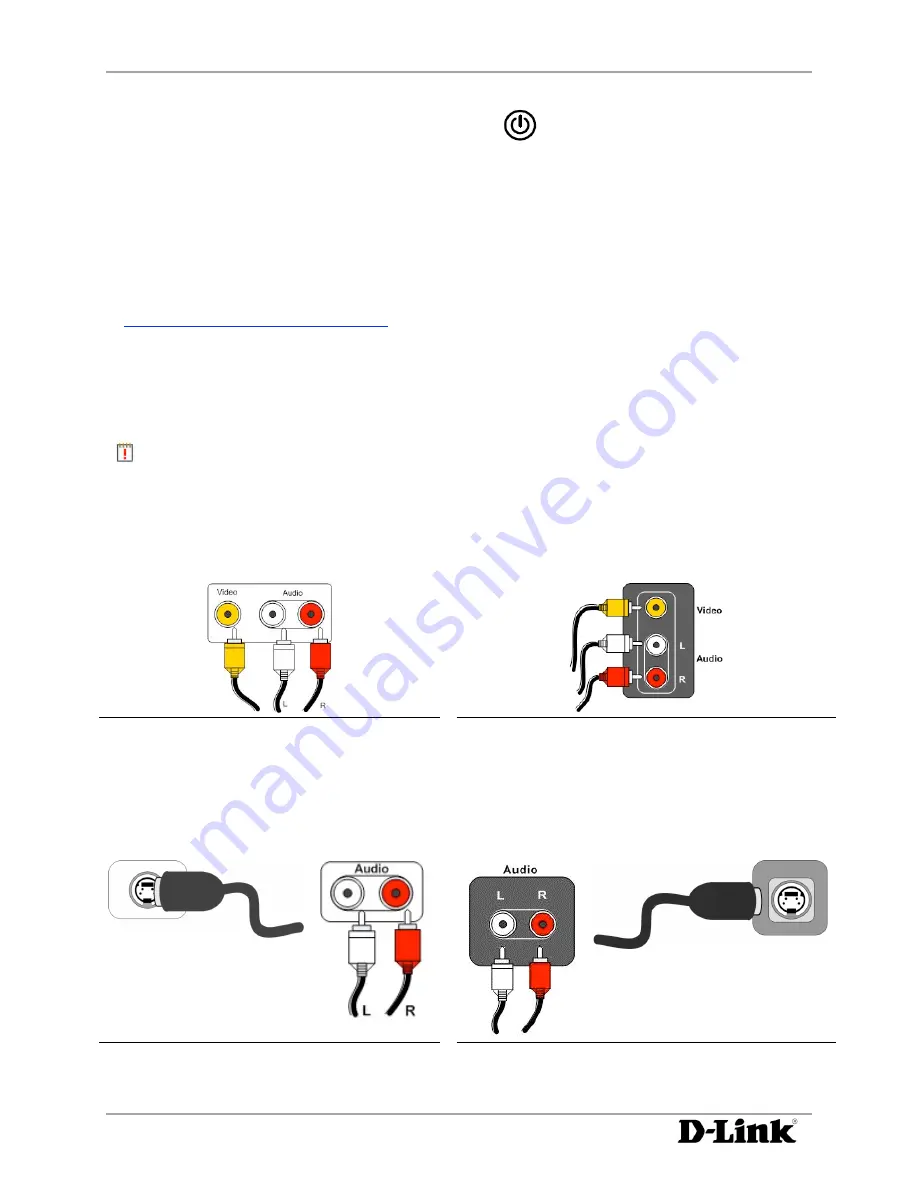
DivX Connected User Guide
DivX Connected User Guide
Setting Up Your DivX Connected Device
6
Copyright © 2007, DivX, Inc., Confidential
8.
Turn on the device by pressing the power button.
If this is your first time setting up the device, you should see the DivX Connected Setup Wizard, which
begins with the language selection screen.
If you don't see the language selection screen, make sure your TV is set to display the correct video
input. The method for changing the TV input depends on the model, but your TV may have an "Input" or
"AV" button on the TV or on its remote control to select various inputs.
At the end of the Setup Wizard, the device searches for a DivX Connected Server on the network.
For further configuration, press the remote control ‘
Setup
’ key and follow the configuration instructions
in
Advanced DivX Connected Device Setup
.
Connecting the Device to Your Television
Choose
one
of the following setups to connect the device to your television (all cable types may not be
supplied):
Note:
Not all connection methods can be used with all devices. Use the connection method that
works best with your equipment.
Composite - Standard Definition TV Connection
Using the standard Audio/Visual composite cable, connect the device to your television:
Device
Television
S-Video - Standard Definition TV Connection
Using an S-Video cable, connect the device to your television. Use audio connection cables to connect the
audio on the device to the audio on your television:
Device
Television