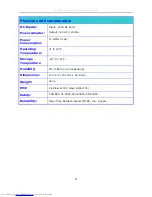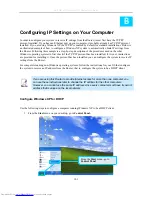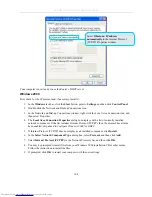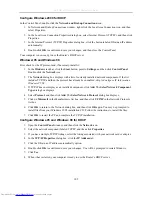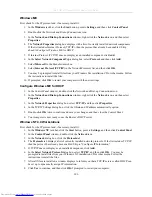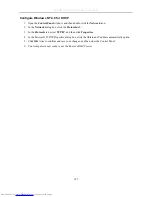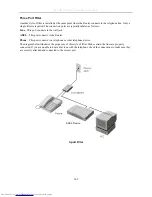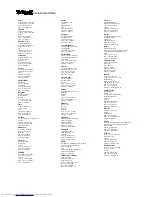DSL-G624T Wireless ADSL Router User Guide
Windows ME
First, check for the IP protocol and, if necessary, install it:
1. In
the
Windows
task bar, click the
Star
t button, point to
Settings
, and then click
Control Panel
.
2. Double-click the Network and Dial-up Connections icon.
3. In
the
Network and Dial-up Connections
window, right-click the
Network
icon, and then select
Properties
.
4. The
Network Properties
dialog box displays with a list of currently installed network components.
If the list includes Internet Protocol (TCP/IP), then the protocol has already been enabled. Skip
ahead to
Configure Windows ME for DHCP
.
5. If Internet Protocol (TCP/IP) does not display as an installed component, click
Add
.
6. In
the
Select Network Component Type
dialog box, select
Protocol
, and then click
Add
.
7. Select
Microsoft
in the Manufacturers box.
8. Select
Internet Protocol (TCP/IP)
in the Network Protocols list, and then click
OK
.
9. You may be prompted to install files from your Windows Me installation CD or other media. Follow
the instructions to install the files.
10. If prompted, click
OK
to restart your computer with the new settings.
Configure Windows ME for DHCP
1. In the Control Panel window, double-click the Network and Dial-up Connections icon.
2. In
the
Network and Dial-up Connections
window, right-click the
Network
icon, and then select
Properties
.
3. In
the
Network Properties
dialog box, select
TCP/IP
, and then click
Properties
.
4. In the TCP/IP Settings dialog box, click the Obtain and IP address automatically option.
5. Double-click
OK
twice to confirm and save your changes, and then close the Control Panel.
6. Your computer is now ready to use the Router’s DHCP server.
Windows NT 4.0 Workstations
First, check for the IP protocol and, if necessary, install it:
1. In
the
Windows NT
task bar, click the
Start
button, point to
Settings
, and then click
Control Panel
.
2. In
the
Control Panel
window, double-click the
Network
icon.
3. In
the
Network
dialog box, click the
Protocols
tab.
4. The
Protocols
tab displays a list of currently installed network protocols. If the list includes TCP/IP,
then the protocol has already been enabled. Skip to “Configure IP Information”
5. If TCP/IP does not display as an installed component, click
Add
.
6. In
the
Select Network Protocol
dialog box, select
TCP/IP
, and then click
OK
. You may be
prompted to install files from your Windows NT installation CD or other media. Follow the
instructions to install the files.
7. After all files are installed, a window displays to inform you that a TCP/IP service called DHCP can
be set up to dynamically assign IP information.
8. Click
Yes
to continue, and then click
OK
if prompted to restart your computer.
106